Dell Latitude E5400 Support Question
Find answers below for this question about Dell Latitude E5400.Need a Dell Latitude E5400 manual? We have 3 online manuals for this item!
Question posted by deterpat on July 17th, 2014
How To Turn On Wifi On Dell Latitude E5400
The person who posted this question about this Dell product did not include a detailed explanation. Please use the "Request More Information" button to the right if more details would help you to answer this question.
Current Answers
There are currently no answers that have been posted for this question.
Be the first to post an answer! Remember that you can earn up to 1,100 points for every answer you submit. The better the quality of your answer, the better chance it has to be accepted.
Be the first to post an answer! Remember that you can earn up to 1,100 points for every answer you submit. The better the quality of your answer, the better chance it has to be accepted.
Related Dell Latitude E5400 Manual Pages
View - Page 1
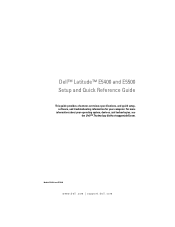
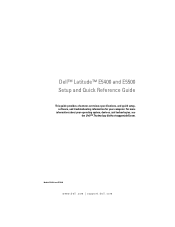
Dell™ Latitude™ E5400 and E5500 Setup and Quick Reference Guide
This guide provides a features overview, specifications, and quick setup, software, and troubleshooting information for your operating system, devices, and technologies, see the Dell™ Technology Guide at support.dell.com.
Models PP32LA and PP32LB
www.dell.com | support.dell.com For more
information about your ...
View - Page 7
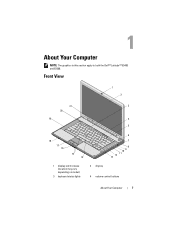
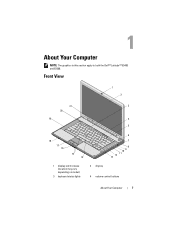
Front View
1 2
21
3
20
19
4
5
18
17 16
15 14
6
7
8 9 10 11 12 13
1 display latch release (location may vary depending on model)
3 keyboard status lights
2 display 4 volume control buttons
About Your Computer
7 About Your Computer
NOTE: The graphics in this section apply to both the Dell™ Latitude™ E5400 and E5500.
View - Page 19
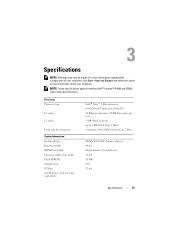
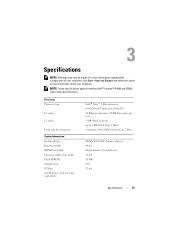
...; 2 Duo processor Intel Celeron® processor (Socket P) 32 KB per instruction, 32 KB data cache per core 1 MB (Intel Celeron) up to both the Dell™ Latitude™ E5400 and E5500 unless indicated otherwise.
Processor Processor type
L1 cache
L2 cache
Front side bus frequency
System Information System chipset Data bus width DRAM...
Service Manual - Page 1
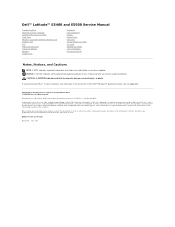
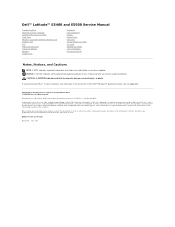
... license; Reproduction in the United States and/or other countries; and other countries. CAUTION: A CAUTION indicates potential for property damage, personal injury, or death. Dell™ Latitude™ E5400 and E5500 Service Manual
Troubleshooting Working on Your Computer Bottom of the Base Assembly Hard Drive Wireless Local Area Network (WLAN) Card Modem Card...
Service Manual - Page 2
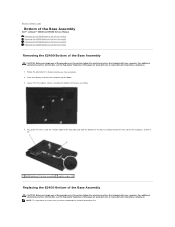
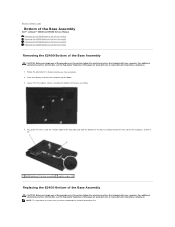
...: This procedure assumes that shipped with your computer. Back to Contents Page
Bottom of the Base Assembly
Dell™ Latitude™ E5400 and E5500 Service Manual Removing the E5400 Bottom of the Base Assembly Replacing the E5400 Bottom of the Base Assembly Removing the E5500 Bottom of the Base Assembly Replacing the E5500 Bottom of...
Service Manual - Page 4
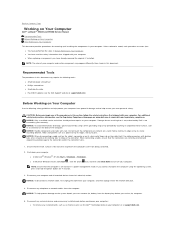
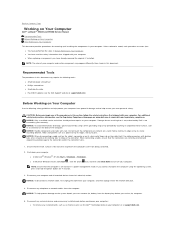
... on the back of the computer. Back to Contents Page
Working on Your Computer
Dell™ Latitude™ E5400 and E5500 Service Manual Recommended Tools Before Working on Your Computer After Working on Your...it from potential damage and to help prevent damage to turn off and not in Before Working on www.dell.com at support.dell.com.
l In Microsoft Windows Vista®, click Start...
Service Manual - Page 6
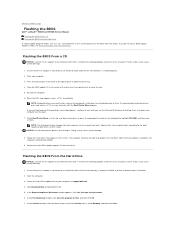
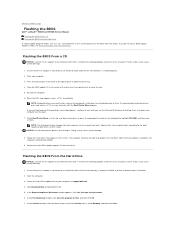
... the Hard Drive. Start your computer and try again.
7. Press the eject button at support.dell.com. 4.
Flashing the BIOS From the Hard Drive
NOTICE: Connect the AC adapter to an ...continue to wait until the Boot Device Menu appears. Back to Contents Page
Flashing the BIOS
Dell™ Latitude™ E5400 and E5500 Service Manual Flashing the BIOS From a CD Flashing the BIOS From the Hard Drive...
Service Manual - Page 8
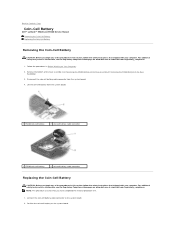
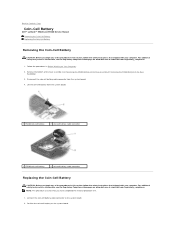
...Compliance Homepage on www.dell.com at : www.dell.com/regulatory_compliance. Connect the coin-cell battery cable connector to Contents Page
Coin-Cell Battery
Dell™ Latitude™ E5400 and E5500 Service ...Working on the system board. For additional safety best practices information, see Removing the E5400 Bottom of the Base Assembly or Removing the E5500 Bottom of the Base
Assembly). ...
Service Manual - Page 10
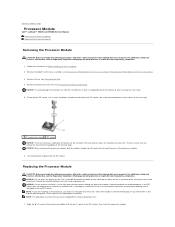
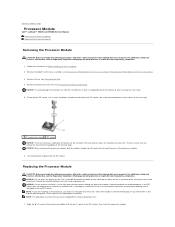
... screwdriver and rotate the ZIF-socket cam screw counterclockwise until it is mounted while turning the cam screw to prevent intermittent contact between the cam screw and processor. Lift...the ZIF socket does not require force. Back to Contents Page
Processor Module
Dell™ Latitude™ E5400 and E5500 Service Manual Removing the Processor Module Replacing the Processor Module
Removing ...
Service Manual - Page 12
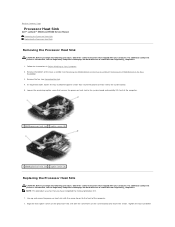
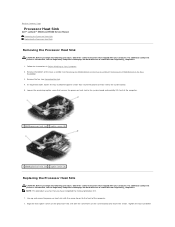
...: Before you have completed the removal procedure first. 1. Remove the fan (see the Regulatory Compliance Homepage on www.dell.com at : www.dell.com/regulatory_compliance. 1. Back to Contents Page
Processor Heat Sink
Dell™ Latitude™ E5400 and E5500 Service Manual Removing the Processor Heat Sink Replacing the Processor Heat Sink
Removing the Processor Heat...
Service Manual - Page 14
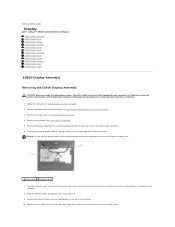
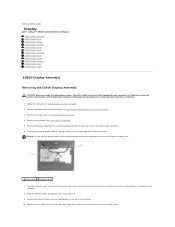
... the four M2.5 x 5-mm screws (two per hinge) on the blue tab next to Contents Page
Display
Dell™ Latitude™ E5400 and E5500 Service Manual E5400 Display Assembly E5400 Display Bezel E5400 Display Hinges E5400 Display Inverter E5400 Display Panel E5400 Display Cable E5500 Display Assembly E5500 Display Bezel E5500 Display Hinges E5500 Display Inverter E5500 Display Panel...
Service Manual - Page 29
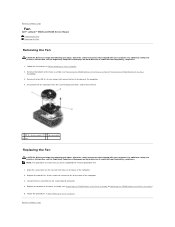
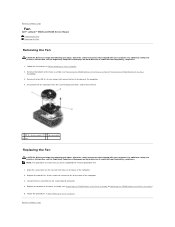
... M2.5 x 8-mm screws that shipped with the holes on www.dell.com at : www.dell.com/regulatory_compliance. 1. Follow the procedures in Before Working on Your Computer. Follow the instructions in After Working on Your Computer. 2. Back to Contents Page
Fan
Dell™ Latitude™ E5400 and E5500 Service Manual Removing the Fan Replacing the Fan...
Service Manual - Page 31
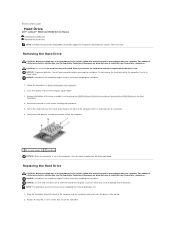
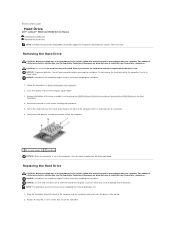
... and even pressure to Contents Page
Hard Drive
Dell™ Latitude™ E5400 and E5500 Service Manual Removing the Hard Drive Replacing the Hard Drive NOTE: Dell does not guarantee compatibility or provide support for ...until it from the computer while the drive is hot.
NOTICE: To prevent data loss, turn the computer upside down. 3. Do not remove the hard drive while the computer is ...
Service Manual - Page 33
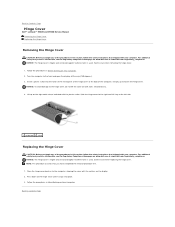
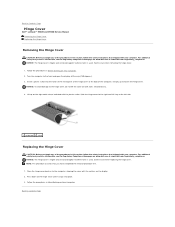
Turn the computer to the computer, aligning the cover with your computer. Lift up on to the front and... Homepage on Your Computer. 2. NOTICE: To avoid damage to loosen the hinge cover. Back to Contents Page
Hinge Cover
Dell™ Latitude™ E5400 and E5500 Service Manual Removing the Hinge Cover Replacing the Hinge Cover
Removing the Hinge Cover
CAUTION: Before you begin any ...
Service Manual - Page 34
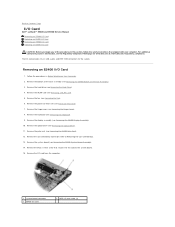
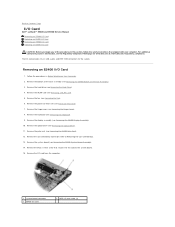
...). 10. Remove the display assembly (see Removing the Keyboard). 9. Remove the coin cell battery connector (refer to Contents Page
I/O Card
Dell™ Latitude™ E5400 and E5500 Service Manual Removing an E5400 I/O Card Replacing an E5400 I/O Card Removing an E5500 I/O Card Replacing an E5500 I/O Card
CAUTION: Before you begin any of the Base Assembly). 3.
Remove...
Service Manual - Page 37
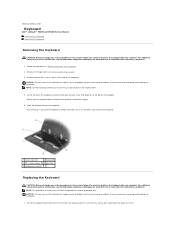
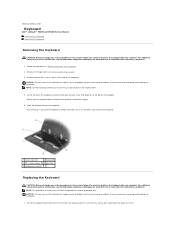
... at the top of the computer. Exercise care when removing and handling the keyboard.
1. Back to Contents Page
Keyboard
Dell™ Latitude™ E5400 and E5500 Service Manual Removing the Keyboard Replacing the Keyboard
Removing the Keyboard
CAUTION: Before you begin any of the procedures in this section, follow ...
Service Manual - Page 42
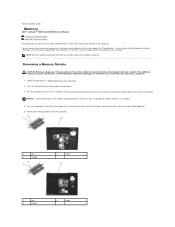
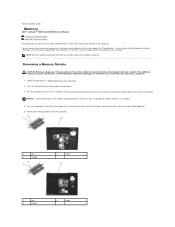
... any of the Base Assembly).
Use your computer warranty. Close the display and turn the computer upside down. 3.
Follow the procedures in this section, follow the ...E5400 Bottom of the Base Assembly or Replacing the E5400 Bottom of the procedures in Before Working on www.dell.com at: www.dell.com/regulatory_compliance.
1. Back to Contents Page
Memory
Dell™ Latitude™ E5400...
Service Manual - Page 45
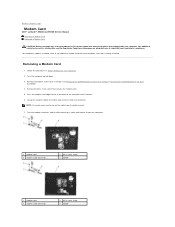
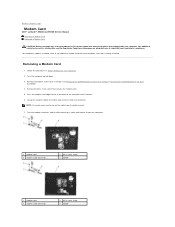
... that shipped with your computer. Turn the modem card over, hold it while removing its cable and remove it from its guide channel.
7. Removing a Modem Card
1. Remove the bottom of the computer until it from the connector. Back to Contents Page
Modem Card
Dell™ Latitude™ E5400 and E5500 Service Manual Removing a Modem...
Service Manual - Page 62
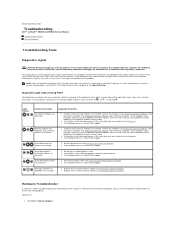
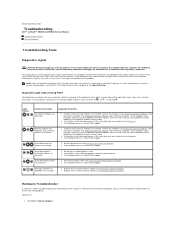
... identified a faulty module or reinstalled all modules without error, the lights flash, and then turn off ) of the Num Lock, Caps Lock, and Scroll Lock features.
Hardware Troubleshooter
If... Lock, and then Scroll Lock). Back to Contents Page
Troubleshooting
Dell™ Latitude™ E5400 and E5500 Service Manual
Troubleshooting Tools Solving Problems
Troubleshooting Tools
Diagnostic ...
Service Manual - Page 72
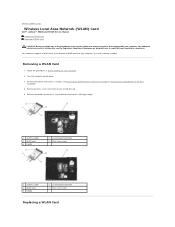
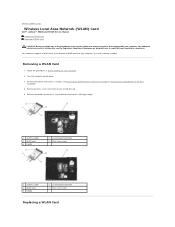
...dell.com/regulatory_compliance. Turn the computer upside down. 3. Your computer supports a WLAN card. If you begin any of the procedures in Before Working on www.dell.com at a 45-degree angle .
1 antenna cable 3 WLAN card 5 E5400... Back to Contents Page
Wireless Local Area Network (WLAN) Card
Dell™ Latitude™ E5400 and E5500 Service Manual Removing a WLAN Card Replacing a WLAN ...

