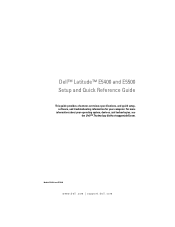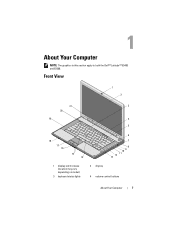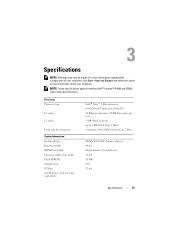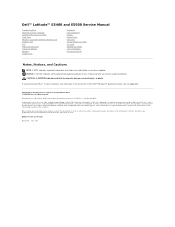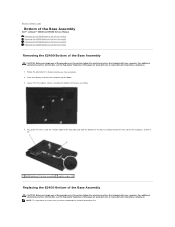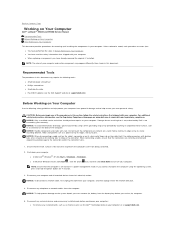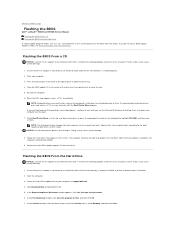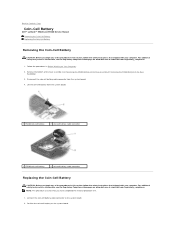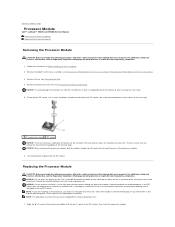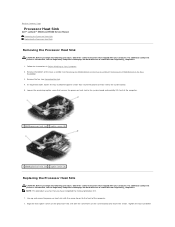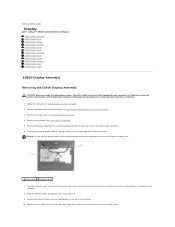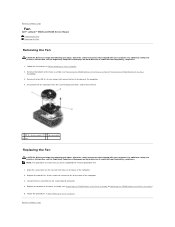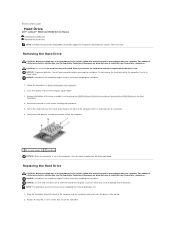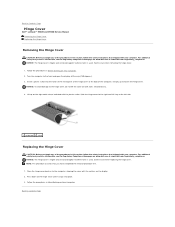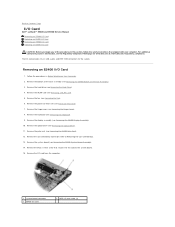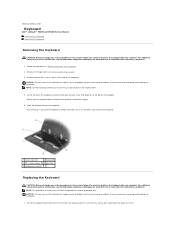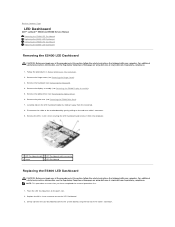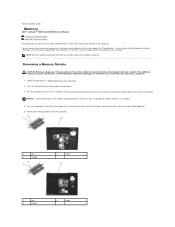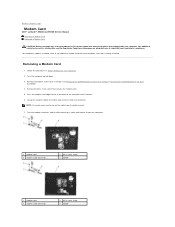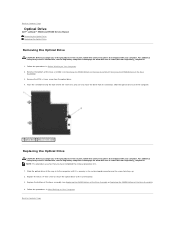Dell Latitude E5400 Support Question
Find answers below for this question about Dell Latitude E5400.Need a Dell Latitude E5400 manual? We have 3 online manuals for this item!
Question posted by danJOHNJ on May 25th, 2014
Dell Latitude E5400 Safe Mode How
The person who posted this question about this Dell product did not include a detailed explanation. Please use the "Request More Information" button to the right if more details would help you to answer this question.
Current Answers
Answer #1: Posted by RaviCatDell on May 31st, 2014 3:23 AM
Hi danJOHNJ,
I'm a part of Dell Social Media Team. Follow the steps listed below, to boot your computer in safe mode:
I'm a part of Dell Social Media Team. Follow the steps listed below, to boot your computer in safe mode:
- Turn on the computer.
- As soon as the computer starts up, press F8 several times until the Advanced Boot Menu appears. If the computer starts up into Windows, restart the computer and try again.
- Press the Up Arrow or Down Arrow key to highlight Safe Mode with Networking, then press Enter.
Dell-Ravi C
#IWorkforDell
Follow me on Twitter: @RaviCAtDell
Social Media & communities Professional
Related Dell Latitude E5400 Manual Pages
Similar Questions
How To Disable Dell Latitude E5400 Touchpad In Xp
(Posted by nimhalfd 10 years ago)
N 5010 Only Working On Safe Mode
my Dell inspiron 15r N 5010 is only wokring on safe mode . i checked , there is no tick present when...
my Dell inspiron 15r N 5010 is only wokring on safe mode . i checked , there is no tick present when...
(Posted by sanchayajmani 11 years ago)
How To Start Into Safe Mode? Running Windows 7.
Hi, i have a problem starting into safe mode. Tried desperately tapping on F8 while booting but not...
Hi, i have a problem starting into safe mode. Tried desperately tapping on F8 while booting but not...
(Posted by sirokb 11 years ago)