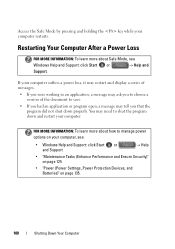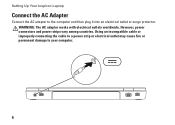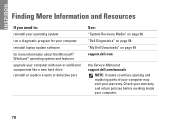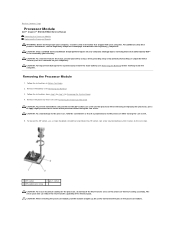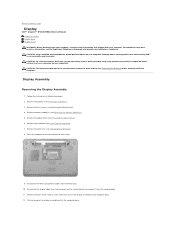Dell Inspiron M5010 Support Question
Find answers below for this question about Dell Inspiron M5010.Need a Dell Inspiron M5010 manual? We have 3 online manuals for this item!
Question posted by sanchayajmani on April 16th, 2013
N 5010 Only Working On Safe Mode
Current Answers
Answer #1: Posted by RoyanAtDell on April 16th, 2013 5:09 AM
I work for Dell's Social Media Team. If the system only works on safe mode, it could mean a driver issue, and this has to do with your video driver. If you can log on to the internet using safe mode with networking, log on to support.dell.com, enter your service tag or select system model, click on view drivers and downloads, and download the driver under Video.
Thank you.
Dell-Royan
RoyanAtDell.
Dell Social Media and Communities.
Answer #2: Posted by RoyanAtDell on April 16th, 2013 9:23 AM
If you do not have an additonal graphics card, then install the integrated graphics driver using the below link. Or if you got the card, install the AMD driver.
Thank you.
Dell-Royan
RoyanAtDell.
Dell Social Media and Communities.