Dell Latitude E4310 Support Question
Find answers below for this question about Dell Latitude E4310.Need a Dell Latitude E4310 manual? We have 4 online manuals for this item!
Question posted by jaimjuliaf on February 26th, 2014
Dell E4310 Can't Find Network Drivers For Windows 7
The person who posted this question about this Dell product did not include a detailed explanation. Please use the "Request More Information" button to the right if more details would help you to answer this question.
Current Answers
There are currently no answers that have been posted for this question.
Be the first to post an answer! Remember that you can earn up to 1,100 points for every answer you submit. The better the quality of your answer, the better chance it has to be accepted.
Be the first to post an answer! Remember that you can earn up to 1,100 points for every answer you submit. The better the quality of your answer, the better chance it has to be accepted.
Related Dell Latitude E4310 Manual Pages
User Manual - Page 1
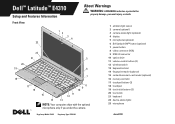
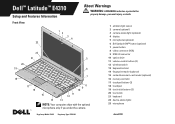
Dell™ Latitude™ E4310
Setup and Features Information
About Warnings
WARNING: A WARNING indicates a potential for
property damage... camera.
1 ambient-light sensor 2 camera (optional) 3 camera-status light (optional) 4 display 5 microphone (optional) 6 Dell Latitude ON™ button (optional) 7 power button 8 video connector (VGA) 9 USB 2.0 connector 10 optical drive 11 volume-control...
User Manual - Page 2


Do not store your Dell computer in the air vents. Fan noise is running. The computer turns on the fan when the computer gets hot. Restricting the airflow can damage the computer or cause a fire. Back View
1 network connector
2 power and battery lights
3 AC-adapter connector
4 security-cable slot
5 eSATA/USB 2.0 connector
6 headphone...
User Manual - Page 3


...connectors and power strips vary among countries.
For additional best practices information, see www.dell.com/regulatory_compliance.
WARNING: The AC adapter works with your computer at least once before... device or other external device, such as a mouse or keyboard (optional).
2 Connect the network cable (optional).
4 Open the computer display and press the power button to turn on and...
Service Manual - Page 1
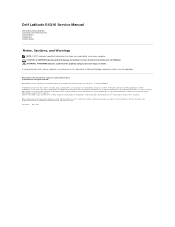
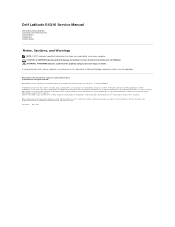
...®, Windows®, Windows Vista®, and the Windows Vista start button are either the entities claiming the marks and names or their products. A00 disclaims any manner whatsoever without notice. © 2010 Dell Inc. Adobe®, the Adobe logo, and Flash® are either trademarks or registered trademarks of Intel Corporation. Dell Inc. Dell Latitude E4310 Service...
Service Manual - Page 2
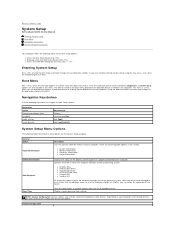
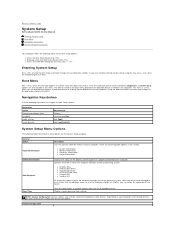
Back to Contents Page
System Setup
Dell Latitude E4310 Service Manual
Entering System Setup Boot Menu Navigation Keystrokes System Setup Menu Options
....
Navigation Keystrokes
Use the following tables describe the menu options for the computer. Boot Menu
Press when the Dell logo appears to navigate System Setup screens.
Using the boot menu does not make changes to bring up /...
Service Manual - Page 7
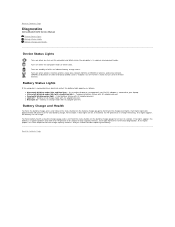
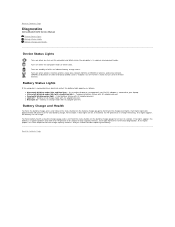
...Dell Latitude E4310 Service Manual Device Status Lights Battery Status Lights Battery Charge and Health
Device Status Lights
Turns on when you should consider replacing the battery. An unauthenticated or unsupported, non-Dell... light on steadily or blinks to your laptop. Back to an electrical outlet, the ... wireless local area network (WLAN) or WiMAX or wireless wide area network (WWAN) or ...
Service Manual - Page 8
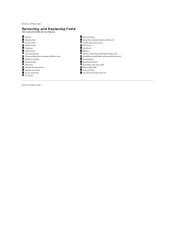
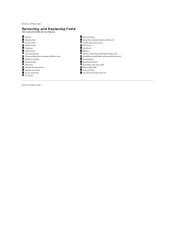
Back to Contents Page
Removing and Replacing Parts
Dell Latitude E4310 Service Manual
Battery Memory Door Hinge Covers ExpressCard Keyboard Optical Drive Coin-Cell Battery Wireless Wide Area Network (WWAN) Card Display Assembly Display Panel Palm Rest Display Closure Sensor Speaker Assembly DC-In Connector I/O Board
Mini Card Door Subscriber Identity Module (SIM) Card ...
Service Manual - Page 9
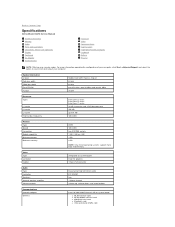
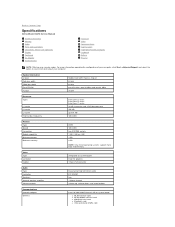
...174;Help and Support and select the option to Contents Page
Specifications
Dell Latitude E4310 Service Manual
System Information Memory Audio Ports and Connectors Contactless Smart Card...Video Type Controller Output
Audio Type Controller Speakers Internal speaker amplifier Volume controls
Communications Network adapter Wireless
integrated on system board Intel HD graphics 15-pin VGA connector
two-...
Service Manual - Page 13
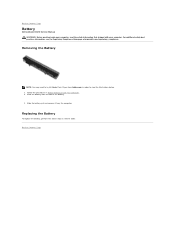
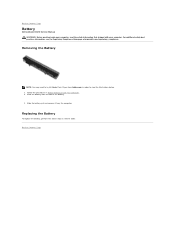
Slide the battery latch to Contents Page
Battery
Dell Latitude E4310 Service Manual WARNING: Before working inside your computer, read the safety information that shipped with your computer.
Back to release the battery... Battery
NOTE: You may need to Contents Page For additional safety best practices information, see the Regulatory Compliance Homepage at www.dell.com/regulatory_compliance.
Service Manual - Page 16
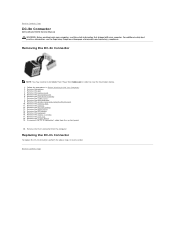
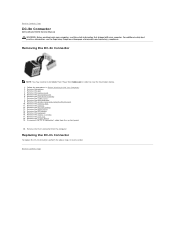
... covers. 8. Remove the wireless local area network (WLAN) card. 10. Remove the keyboard. 16. Disconnect the DC-In connector's cable from the computer. Back to Contents Page Remove the memory door. 11. Remove the optical drive. 14. Back to Contents Page
DC-In Connector
Dell Latitude E4310 Service Manual
WARNING: Before working inside your...
Service Manual - Page 20
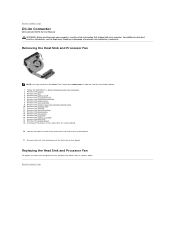
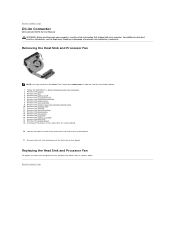
...11. Remove the coin-cell battery. 13. Back to Contents Page
Remove the wireless local area network (WLAN) card. 10. Loosen the captive screws that shipped with your computer.
Remove the display... the hard drive assembly. 7. Back to Contents Page
DC-In Connector
Dell Latitude E4310 Service Manual WARNING: Before working inside your computer, read the safety information that secure the...
Service Manual - Page 22
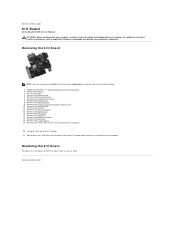
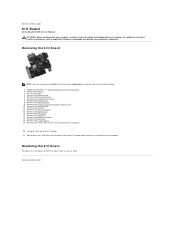
...network (WLAN) card. 10. Remove the memory door. 11. Remove the keyboard. 16. Remove the battery. 3. Remove the hard drive assembly. 7. Lift up the left side of the I /O board, perform the above steps in Before Working Inside Your Computer. 2. Gently push the RJ-45 port from outside to Contents Page
I/O Board
Dell Latitude E4310...Homepage at www.dell.com/regulatory_compliance. ...
Service Manual - Page 24
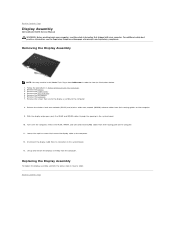
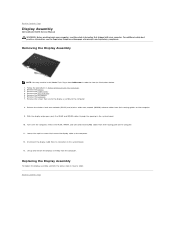
Back to Contents Page
Display Assembly
Dell Latitude E4310 Service Manual WARNING: Before working inside your computer. Turn over the computer... the display cable to install Adobe Flash Player from the computer.
Release the wireless local area network (WLAN) and wireless wide area network (WWAN) antenna cables from their routing path on the computer.
9. Back to the computer....
Service Manual - Page 39
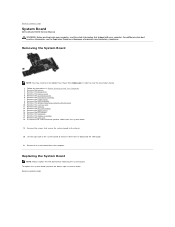
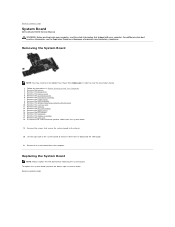
...the TAA board while replacing the system board. Remove the hinge covers. 8. Remove the wireless local area network (WLAN) card. 10. Remove the LED covers. 15. Remove the screws that shipped with your computer,... the keyboard. 16. Back to Contents Page
System Board
Dell Latitude E4310 Service Manual WARNING: Before working inside your computer. Remove the palm rest. 18.
Service Manual - Page 41


Back to Contents Page
Wireless Local Area Network (WLAN) Card
Dell Latitude E4310 Service Manual WARNING: Before working inside your computer, read ...the illustrations below. 1.
For additional safety best practices information, see the Regulatory Compliance Homepage at www.dell.com/regulatory_compliance. Removing the WLAN Card
NOTE: You may need to install Adobe Flash Player from Adobe...
Service Manual - Page 42


... Card
NOTE: You may need to install Adobe Flash Player from the computer. Remove the mini card door. 4.
Back to Contents Page
Wireless Wide Area Network (WWAN) Card
Dell Latitude E4310 Service Manual WARNING: Before working inside your computer. For additional safety best practices information, see the Regulatory Compliance Homepage at www...
Service Manual - Page 43
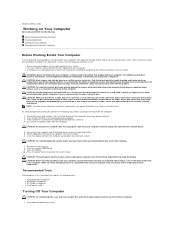
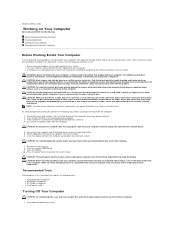
..., before you turn the computer upside-down the operating system:
CAUTION: To disconnect a network cable, first unplug the cable from your computer (see the Regulatory Compliance Homepage at the...help to avoid bending any adapters from the network device.
5. Do not touch the components or contacts on Your Computer
Dell Latitude E4310 Service Manual
Before Working Inside Your Computer ...
Service Manual - Page 44


... down your operating system, press and hold the power button for this particular Dell computer. l In Windows XP: Click Start and Turn Off Computer and then click Turn Off. After Working Inside Your Computer
After you complete any telephone or network cables to Contents Page Connect any replacement procedure, ensure you shut down .
Frequently Asked Questions - Page 4


....
Can I setup a wireless wide area network (WWAN) during the Latitude ON initial setup configuration. However, you can connect to a GSM based broadband using Latitude ON. Can I use my existing PCMCIA or Express Mobile Broadband card with Latitude ON?
This extends the battery life of your computer is in the Windows mode.
All other features are...
Frequently Asked Questions - Page 6
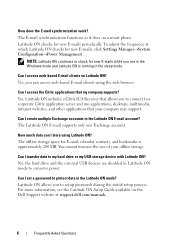
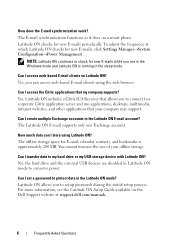
... a smart phone.
No, the hard drive and the external USB devices are in the Windows mode and Latitude ON is approximately 200 MB. For more information, see the Latitude ON Setup Guide available on the Dell Support website at which Latitude ON checks for new E-mails while you to my hard drive or my USB...
Similar Questions
How To Turn On Microphone On Dell Latitude E4310 Windows Xp
(Posted by areolbal 9 years ago)
How To Install Broadcom Ush Drivers Windows 7 On Latitude E6520
(Posted by Jennighu 9 years ago)
What Is Mass Storage Controller Driver Windows 7 Dell Latitude E5520
(Posted by stevad 10 years ago)
Dell Latitude E4310 You Need To Install Network Adapter Driver
(Posted by f25csismara 10 years ago)
Where I Can Download The Network Drivers For Dell Latitude E4310 Core I5 Laptop?
(Posted by shamnu916 10 years ago)

