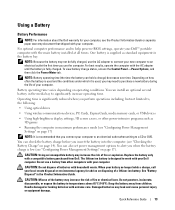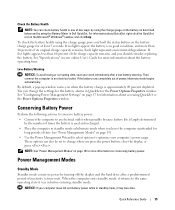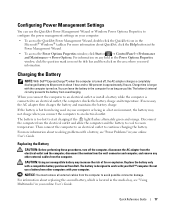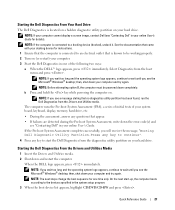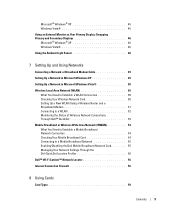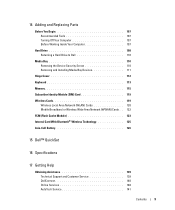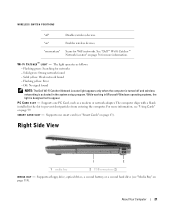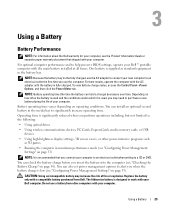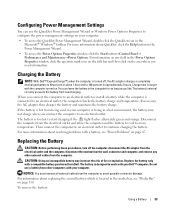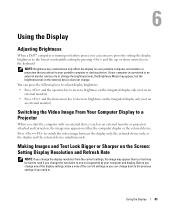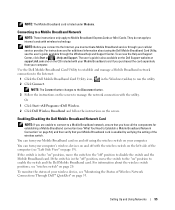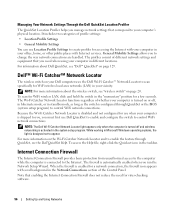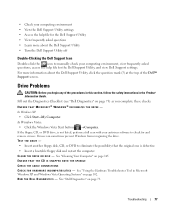Dell Latitude D830 Support Question
Find answers below for this question about Dell Latitude D830 - Core 2 Duo Laptop.Need a Dell Latitude D830 manual? We have 2 online manuals for this item!
Question posted by CHRIShcwo on January 10th, 2014
How To Turn On Wireless Dell D830
Current Answers
Answer #1: Posted by prateekk007 on January 10th, 2014 6:15 AM
It is located on the left side of the system next to the PC Card slot. When used in combination with the Dell Quick Set utilities, this switch enables or disables the wireless LAN, wireless WAN, and Bluetooth cards in the system or searches for all wireless networks in range. I have also attached an image of the same:
Please reply if you have further queries.
To know more about Dell Product Support, Drivers & Downloads, Order & Dispatch status -> choose your region US Customers; India Customers. For Here for Dell support videos.Supporting Image
You can click the image below to enlargeThanks & Regards
Prateek K
Related Dell Latitude D830 Manual Pages
Similar Questions
install