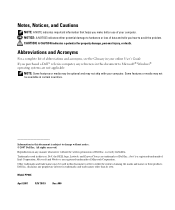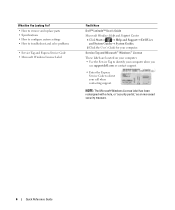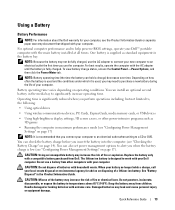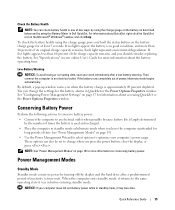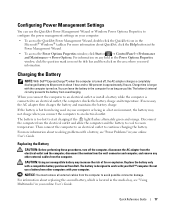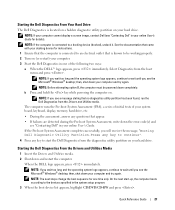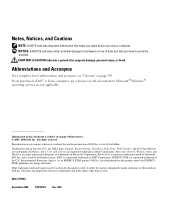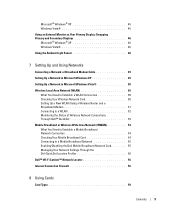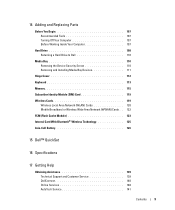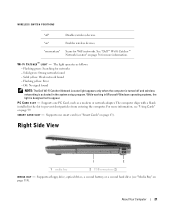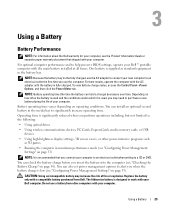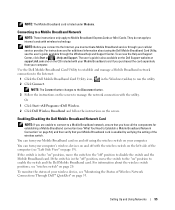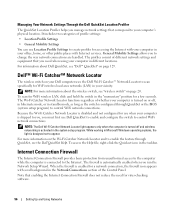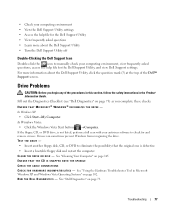Dell Latitude D830 Support Question
Find answers below for this question about Dell Latitude D830 - Core 2 Duo Laptop.Need a Dell Latitude D830 manual? We have 2 online manuals for this item!
Question posted by rioma on April 8th, 2014
Dell Latitude D830 How To Turn On Wireless
Current Answers
Answer #1: Posted by DellJesse1 on April 8th, 2014 7:50 AM
To turn on the wireless on the Latitude D830 you would turn on the wifi catcher swtich. It is located on the left side of the chassis.
Thank You,
Dell-Jesse1
Dell Social Media and Communities
email:[email protected]
Dell Community Forum.
www.en.community.dell.com
Dell Twitter Support
@dellcares
Dell Facebook Support
www.facebook.com/dell
#iwork4dell