Dell Latitude D830 Support Question
Find answers below for this question about Dell Latitude D830 - Core 2 Duo Laptop.Need a Dell Latitude D830 manual? We have 2 online manuals for this item!
Question posted by bruccvirt on November 29th, 2013
How Can A Dell Latitude D830 Recognize Wireless Signals
The person who posted this question about this Dell product did not include a detailed explanation. Please use the "Request More Information" button to the right if more details would help you to answer this question.
Current Answers
There are currently no answers that have been posted for this question.
Be the first to post an answer! Remember that you can earn up to 1,100 points for every answer you submit. The better the quality of your answer, the better chance it has to be accepted.
Be the first to post an answer! Remember that you can earn up to 1,100 points for every answer you submit. The better the quality of your answer, the better chance it has to be accepted.
Related Dell Latitude D830 Manual Pages
Quick Reference Guide - Page 2
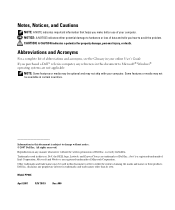
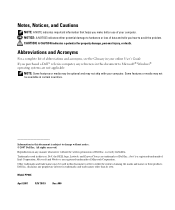
... acronyms, see the Glossary in this document to Microsoft® Windows® operating systems are registered trademarks of Dell Inc.; Other trademarks and trade names may be available in this text: Dell, the DELL logo, Latitude, and ExpressCharge are trademarks of Microsoft Corporation. is a registered trademark of your online User's Guide. Notes, Notices, and...
Quick Reference Guide - Page 6
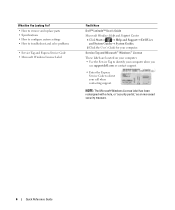
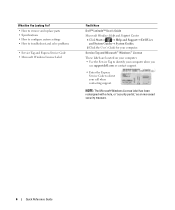
...your computer. • Use the Service Tag to identify your computer when you
use support.dell.com or contact support.
• Enter the Express Service Code to troubleshoot and solve ... Windows License Label
Find It Here
Dell™ Latitude™ User's Guide
Microsoft Windows Help and Support Center 1 Click Start or → Help and Support→ Dell User and System Guides→ System...
Quick Reference Guide - Page 13
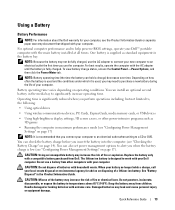
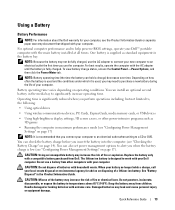
...including, but not limited to, the following:
• Using optical drives
• Using wireless communications devices, PC Cards, ExpressCards, media memory cards, or USB devices
• Using high...operating time. For optimal computer performance and to help preserve BIOS settings, operate your Dell™ portable computer with household waste.
NOTE: Battery operating time (the time the...
User's Guide - Page 2
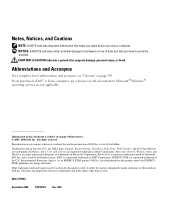
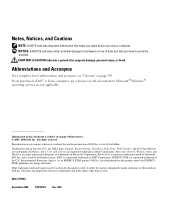
...: Dell, the DELL logo, Latitude, ExpressCharge, TravelLite, Strike Zone, Wi-Fi Catcher, and Dell OpenManage are either registered trademarks or trademarks of Dell Inc. Environmental Protection Agency. Dell Inc...-2008 Dell Inc.
is subject to hardware or loss of Dell Inc.; NOTICE: A NOTICE indicates either the entities claiming the marks and names or their products. Intel, Core, and...
User's Guide - Page 5
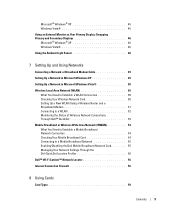
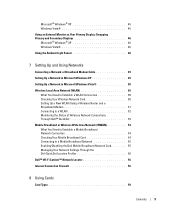
... What You Need to Establish a WLAN Connection 50 Checking Your Wireless Network Card 50 Setting Up a New WLAN Using a Wireless Router and a Broadband Modem 51 Connecting to a WLAN 52 Monitoring the Status of Wireless Network Connections Through Dell™ QuickSet 53
Mobile Broadband or Wireless Wide Area Network (WWAN 54 What You Need to Establish...
User's Guide - Page 9
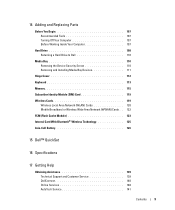
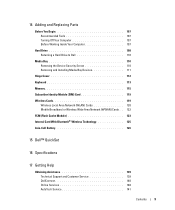
... Inside Your Computer 107
Hard Drive 108 Returning a Hard Drive to Dell 110
Media Bay 110 Removing the Device Security Screw 110 Removing and ...Wireless Cards 119
Wireless Local Area Network (WLAN) Cards 120 Mobile Broadband or Wireless Wide Area Network (WWAN) Cards . . 122 FCM (Flash Cache Module 123 Internal Card With Bluetooth® Wireless Technology 125 Coin-Cell Battery 126
15 Dell...
User's Guide - Page 17


...over the reader, it uses your unique fingerprint to keep your Dell™ computer secure. Turns on when you ordered Bluetooth wireless technology with your Bluetooth wireless technology.
Provides the functionality of a mouse (see "Numeric Keypad" on when wireless devices are enabled. Flashing green: The battery is charging. - T O U C H P A D / T R A C K S T I C K B U T T O N S - Turns on...
User's Guide - Page 19


...Lock" on the fan when the computer gets hot.
Do not store your Dell™ computer in the air vents.
CAUTION: Do not block, push ...89
1 security cable slot
2 air vents
4 audio connectors
5 ExpressCard slot
7 Wi-Fi Catcher™ light 8 PC Card slot
3 IEEE 1394 connector 6 wireless switch 9 smart card slot
S E C U R I R V E N T S -
About Your Computer
19 I E E E 1 3 9 ...
User's Guide - Page 20


and 54-mm PCI ExpressCards or USB-based ExpressCards (see "Dell™ WiFi Catcher™ Network Locator" on page 56.
E X P R E S S C A R D S L O T -
NOTE: The wireless switch does not detect Mobile Broadband networks or networks that use internal cards with Bluetooth wireless technology and scans for wireless networks, see "Using Cards" on " position
3 "momentary" position W I R...
User's Guide - Page 21
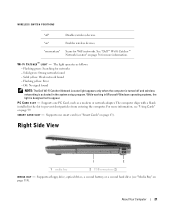
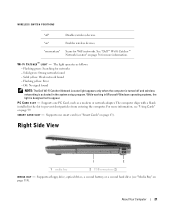
... 56 for more information, see "Smart Cards" on page 110).
Supports one smart card (see "Using Cards" on "
Enables wireless devices. S M A R T C A R D S L O T - Right Side View
1
2
1 media bay
2 USB connectors (2)
M E D I A B A Y - "on page 59. Off: No signal found
NOTE: The Dell Wi-Fi Catcher Network Locator light appears only when the computer is turned off "
Disables...
User's Guide - Page 29
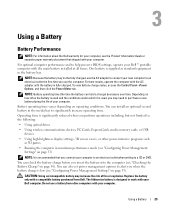
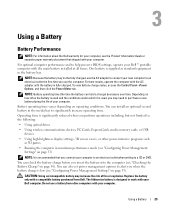
...; portable computer with your Dell computer.
For best results, operate the computer with your computer.
Operating time is significantly reduced when you when the battery charge is designed to , the following:
• Using optical drives
• Using wireless communications devices, PC Cards, ExpressCards, media memory cards, or USB devices
• Using high...
User's Guide - Page 52
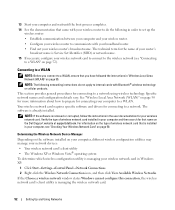
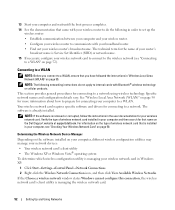
... procedures for connecting your wireless network card to connect to the wireless network (see "Checking Your Wireless Network Card" on the Dell Support website at support.dell.com. See "Wireless Local Area Network (WLAN)" on page 50 for more information about how to prepare for connecting to a network. Verify the type of wireless network card installed in...
User's Guide - Page 53


... notifies you log on to your computer within the range of the wireless network connection. Dell cannot provide this information.
For specific information about the Dell QuickSet wireless activity indicator, right-click the QuickSet icon in the Windows Help and Support Center. If Wireless Activity Indicator Off is not checked, the indicator is managing the...
User's Guide - Page 54
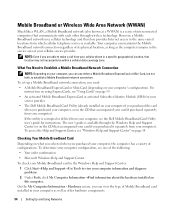
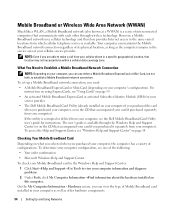
... through wireless technology. To access the Help and Support Center, see the Dell Mobile Broadband Card Utility user's guide for your service provider
• The Dell Mobile Broadband...Hardware screen, you purchased your computer, the computer has a variety of configurations. Mobile Broadband or Wireless Wide Area Network (WWAN)
Much like a WLAN, a Mobile Broadband network (also known as...
User's Guide - Page 55
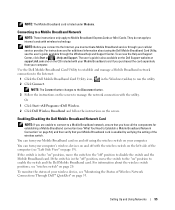
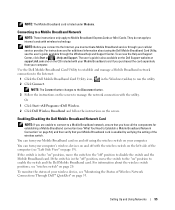
... Broadband Card Utility icon, , in the "on" position, move the switch to the "on page 19). Or
1 Click Start→All Programs→Dell Wireless. 2 Click Dell Wireless Broadband and follow the instructions on the CD included with your Mobile Broadband card if you purchased the card separately from your computer. For information ...
User's Guide - Page 56
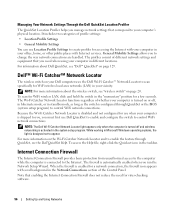
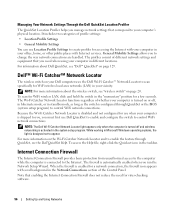
... 20.
To access the Help file, right-click the Quickset icon in the "momentary" position for a few seconds.
Dell™ Wi-Fi Catcher™ Network Locator
The wireless switch on or off and wireless networking is automatically enabled when you run the Network Setup Wizard. The Wi-Fi Catcher Network Locator functions regardless...
User's Guide - Page 77
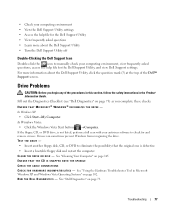
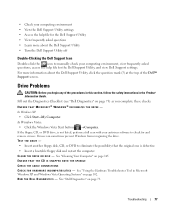
... the Product Information Guide. Fill out the Diagnostics Checklist (see "Dell Diagnostics" on page 102. In Windows Vista: • Click the Windows Vista Start button →Computer. Viruses can sometimes prevent Windows from recognizing the drive. ENSURE THAT MICROSOFT® WINDOWS® RECOGNIZES THE DRIVE - TEST THE DRIVE - • Insert another floppy disk...
User's Guide - Page 83


...: Use the integrated keyboard when running out of the procedures in this section, follow the safety instructions in the Dell Diagnostics (see "Diagnostics Checklist" on page 73). The battery is listed, Windows recognizes the device. Otherwise, activate hibernate mode or shut down the computer.
IEEE 1394 Device Problems
CAUTION: Before you perform...
User's Guide - Page 91


... a mouse extension cable, disconnect it for the pointing device option. (The computer automatically recognizes a USB mouse without making any of the touch pad or mouse buttons, run the Mouse ... you begin any setting adjustments.) For more information on using the system setup program, see "Dell Diagnostics" on page 143) as a lamp.
If the display is recommended that the system setup...
User's Guide - Page 147


... not expressly approved by U.S. The following measures:
• Reorient the receiving antenna.
• Relocate the system with the FCC regulations:
Product name: Model number:
Dell™ Latitude™ D830 PP04X
Appendix
147 Use of the FCC Rules. However, there is prohibited.
patents and other limited viewing uses only unless otherwise authorized by one...
Similar Questions
Dell D830 Does Not Recognize Wireless Network
(Posted by glmaxtoy 9 years ago)
How Do I Turn On Wireless On A Dell Latitude D830 Laptop
(Posted by herymmosaw 10 years ago)
Dell Latitude D830 How To Turn On Wireless
(Posted by rioma 10 years ago)
Dell Latitude E5420 Does Not Recognize Wireless Card
(Posted by daprdv00 10 years ago)
Dell Inspiron N4010 Wont Recognize Wireless Printer
(Posted by davidgp 10 years ago)

