Dell Latitude D430 Support Question
Find answers below for this question about Dell Latitude D430.Need a Dell Latitude D430 manual? We have 4 online manuals for this item!
Question posted by kablonn on June 11th, 2014
How To Replace Motherboard Battery Dell D430 Laptop
The person who posted this question about this Dell product did not include a detailed explanation. Please use the "Request More Information" button to the right if more details would help you to answer this question.
Current Answers
There are currently no answers that have been posted for this question.
Be the first to post an answer! Remember that you can earn up to 1,100 points for every answer you submit. The better the quality of your answer, the better chance it has to be accepted.
Be the first to post an answer! Remember that you can earn up to 1,100 points for every answer you submit. The better the quality of your answer, the better chance it has to be accepted.
Related Dell Latitude D430 Manual Pages
User's Guide - Page 4
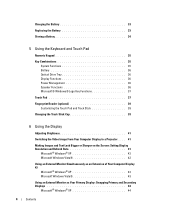
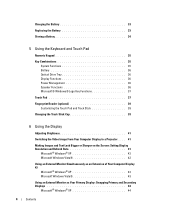
Charging the Battery 33 Replacing the Battery 33 Storing a Battery 34
5 Using the Keyboard and Touch Pad
Numeric Keypad 35
Key Combinations 35 System Functions 35 Battery 36 Optical Drive Tray 36 Display Functions 36 Power Management 36 Speaker Functions 36 Microsoft® Windows® Logo Key Functions 37
Touch Pad 37
...
User's Guide - Page 23
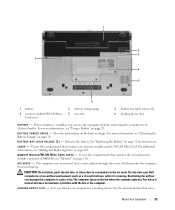
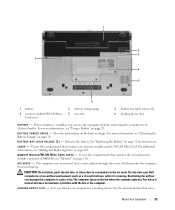
... installed, you attach your Dell computer in the air vents. B A T T E R Y C H A RG E G A U G E - Covers the compartment that contains the second memory module connector (DIMM B) (see "Using a Battery" on page 103.
D O C K I N G D E V I - For more information, see "Adding and Replacing Parts" on page 29. B A Y L A T CH R EL E A SE (2 ) - For additional information, see "Checking...
User's Guide - Page 29


... your computer. Replace the battery only with a compatible battery purchased from another computer with your computer. Using a Battery
29 NOTE: Because the battery may not be...battery during the life of fire or explosion. Battery operating time varies depending on page 33). NOTE: Battery operating time (the time the battery can check the battery charge before you use a battery from Dell...
User's Guide - Page 31
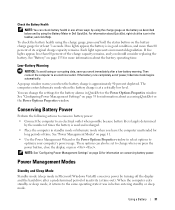
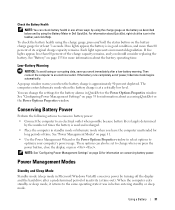
...be set to an electrical outlet. Using a Battery
31 To check the battery health using the Battery Meter in Dell QuickSet. Each light represents incremental degradation. Then ...replacing the battery. Check the Battery Health
NOTE: You can check battery health in one of power, hibernate mode begins automatically. Conserving Battery Power
Perform the following actions to conserve battery...
User's Guide - Page 33
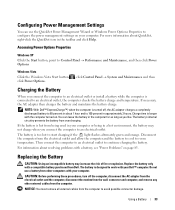
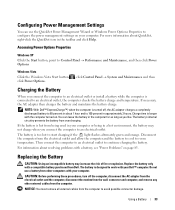
... battery to cool to continue charging the battery. Then connect the computer to an electrical outlet to room temperature. Replacing the Battery
CAUTION: Using an incompatible battery ... and Maintenance and then
Charging the Battery
When you like. The battery's internal circuitry prevents the battery from Dell. If the battery is longer with your Dell™ computer. For information about ...
User's Guide - Page 34
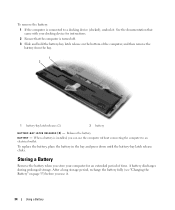
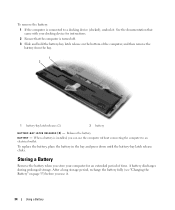
... it . After a long storage period, recharge the battery fully (see "Charging the Battery" on the bottom of time. B A T T E R Y -
To replace the battery, place the battery in the bay and press down until the battery-bay latch release clicks. A battery discharges during prolonged storage. Releases the battery. Storing a Battery
Remove the battery when you use the computer without connecting...
User's Guide - Page 69
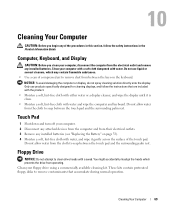
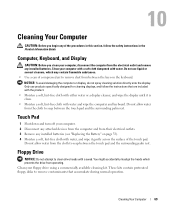
...display. Do not allow water from the electrical outlet and remove any installed batteries (see "Replacing the Battery" on the keyboard.
Cleaning Your Computer
69
Clean your computer, disconnect the... heads with water. Do not allow water from their electrical outlets. 3 Remove any installed batteries. Touch Pad
1 Shut down and turn off your computer with a soft cloth dampened with...
User's Guide - Page 81
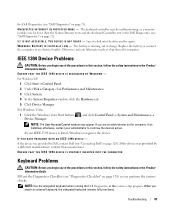
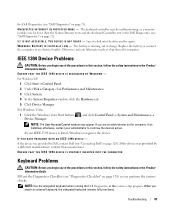
... device was provided by Dell, contact Dell (see "Diagnostics Checklist" on page 129) as you begin any of the procedures in this section, follow the safety instructions in the Product Information Guide. Run the System Memory tests and the Keyboard Controller test in the Product Information Guide. Replace the battery, or connect the computer...
User's Guide - Page 119
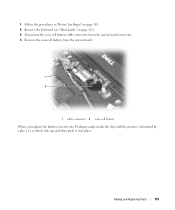
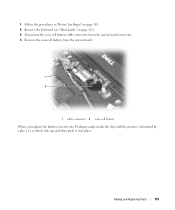
... 103. 2 Remove the keyboard (see "Mini-Cards" on page 113). 3 Disconnect the coin-cell battery cable connector from the system board connector. 4 Remove the coin-cell battery from the system board.
1 2
1 cable connector 2 coin-cell battery When you replace the battery, insert it at a 30-degree angle under the clip with the positive (identified by...
Quick Reference Guide - Page 3
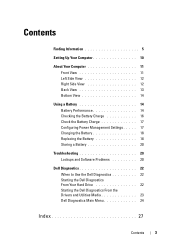
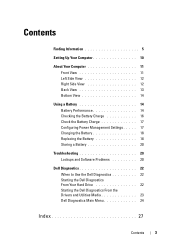
... View 14
Using a Battery 14 Battery Performance 14 Checking the Battery Charge 16 Check the Battery Charge 17 Configuring Power Management Settings . . . . . 17 Charging the Battery 18 Replacing the Battery 18 Storing a Battery 20
Troubleshooting 20 Lockups and Software Problems 20
Dell Diagnostics 22 When to Use the Dell Diagnostics 22 Starting the Dell Diagnostics From Your Hard...
Quick Reference Guide - Page 15
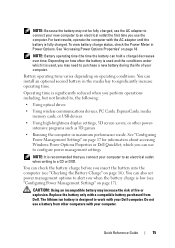
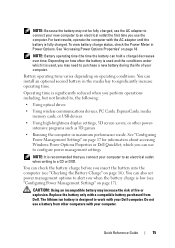
...settings, 3D screen savers, or other computers with a compatible battery purchased from Dell.
NOTE: Because the battery may not be fully charged, use the AC adapter to connect your new...purchase a new battery during the life of fire or explosion. NOTE: Battery operating time (the time the battery can install an optional second battery in Power Options.
Replace the battery only with your ...
Quick Reference Guide - Page 17
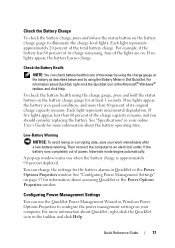
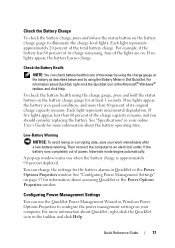
... in Dell QuickSet. Check the Battery Charge
To check the battery charge, press and release the status button on the battery charge gauge to an electrical outlet. Low-Battery Warning
NOTICE: To avoid losing or corrupting data, save your online User's Guide for at least 3 seconds. A pop-up window warns you should consider replacing the battery. Configuring...
Quick Reference Guide - Page 18
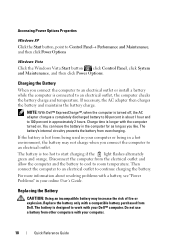
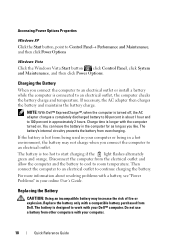
... Control Panel, click System and Maintenance, and then click Power Options. Do not use a battery from Dell.
You can leave the battery in your computer.
18
Quick Reference Guide Replace the battery only with a compatible battery purchased from other computers with a battery, see "Power Problems" in the computer for as long as you connect the computer to...
Quick Reference Guide - Page 19
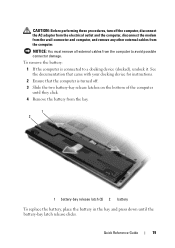
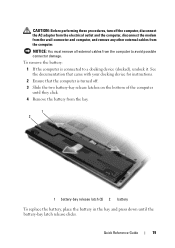
To remove the battery: 1 If the computer is turned off the computer, disconnect the AC adapter from the ... the bottom of the computer until they click. 4 Remove the battery from the bay.
1 2
1 battery-bay release latch (2) 2 battery
To replace the battery, place the battery in the bay and press down until the battery-bay latch release clicks. See the documentation that came with your docking...
Service Manual - Page 1


... how to avoid the problem. Trademarks used in trademarks and trade names other than its own. under license. Dell™ Latitude™ D430 Service Manual
Before You Begin Hard Drive Hinge Cover Keyboard Coin-Cell Battery Internal Card With Bluetooth® Wireless Technology Memory and Mini-Cards Display Assembly Palm Rest Speaker
Suspend-Switch...
Service Manual - Page 2


... drive (see Memory and Mini-Cards). 4. c. Use a screw driver or a plastic scribe to press down on the securing tab. Back to Contents Page
Battery Latches
Dell™ Latitude™ D430
CAUTION: Before you touch any installed memory modules or Mini PCI cards (see Hard Drive). 5. Remove any installed PC Cards from your body before...
Service Manual - Page 4


...when you disconnect the cable. Back to Contents Page
Before You Begin
Dell™ Latitude™ D430 Recommended Tools Turning Off Your Computer Before Working Inside Your Computer
This ...your computer and attached devices did not automatically turn off . l A component can be replaced or-if purchased separately-installed by your computer (see Turning Off Your Computer). Ensure that...
Service Manual - Page 8
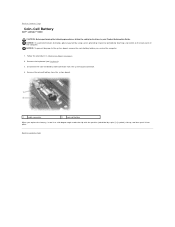
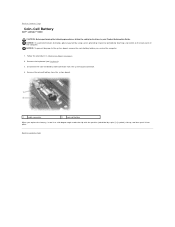
...: To prevent damage to the system board, remove the main battery before you replace the battery, insert it at a 30-degree angle under the clip with the positive (identified by periodically touching a connector on page 7. 2. Back to Contents Page
Coin-Cell Battery
Dell™ Latitude™ D430
CAUTION: Before performing the following procedures, follow the safety instructions...
Service Manual - Page 9
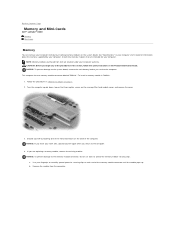
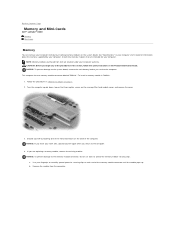
...purchased from the connector. a. Remove the module from Dell are replacing a memory module, remove the existing module: NOTICE:... damage to the system board, remove the main battery before you are covered under your computer warranty. ... Guide. Back to Contents Page
Memory and Mini-Cards
Dell™ Latitude™ D430 Memory Mini-Cards
Memory
You can increase your computer memory...
Service Manual - Page 21
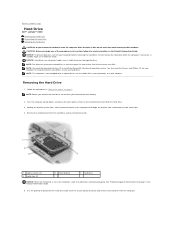
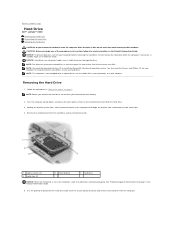
... Electrostatic Discharge" in "Before You Begin" on the metal bracket that you removed the main battery.
2. NOTICE: To prevent data loss, turn off your computer to dislodge the bracket from underneath...the hard drive.
3. Back to Contents Page
Hard Drive
Dell™ Latitude™ D430 Removing the Hard Drive Dismantling the Hard Drive Replacing the Hard Drive
CAUTION: If you remove the hard ...
Similar Questions
How To Put Dell Laptop Latitude D430 In Writing Mode?
my laptop does not write words and numbers. What must I do?
my laptop does not write words and numbers. What must I do?
(Posted by mxolisivusani 8 years ago)
Replace Cmos Battery Dell Laptop What Type Inspiron 1526
(Posted by grajuni 9 years ago)
How To Take A Screenshot On A Dell Laptop Latitude D430
(Posted by Exfe 9 years ago)
How To Replace Cmos Battery Dell Laptop Inspiron 1764
(Posted by leilfett 10 years ago)

