Dell 1526 Support Question
Find answers below for this question about Dell 1526 - Inspiron - Laptop.Need a Dell 1526 manual? We have 5 online manuals for this item!
Question posted by grajuni on August 12th, 2014
Replace Cmos Battery Dell Laptop What Type Inspiron 1526
The person who posted this question about this Dell product did not include a detailed explanation. Please use the "Request More Information" button to the right if more details would help you to answer this question.
Current Answers
There are currently no answers that have been posted for this question.
Be the first to post an answer! Remember that you can earn up to 1,100 points for every answer you submit. The better the quality of your answer, the better chance it has to be accepted.
Be the first to post an answer! Remember that you can earn up to 1,100 points for every answer you submit. The better the quality of your answer, the better chance it has to be accepted.
Related Dell 1526 Manual Pages
Setup Guide - Page 5
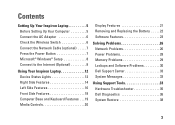
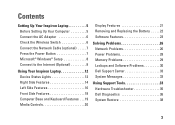
...Inspiron Laptop 12 Device Status Lights 12 Right Side Features 14 Left Side Features 16 Front Side Features 18 Computer Base and Keyboard Features 19 Media Controls 20
Display Features 21 Removing and Replacing the Battery... 22 Software Features 23
Solving Problems 26 Network Problems 26 Power Problems 28 Memory Problems 29 Lockups and Software Problems 30 Dell ...
Setup Guide - Page 14
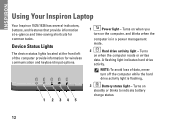
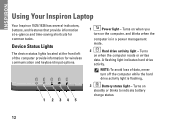
INSPIRON
Using Your Inspiron Laptop
Your Inspiron 1525/1526 has several indicators, buttons, and features that provide information at the front left of data, never turn on the computer, and blinks when the
computer is flashing..
3
Battery status light - A flashing light indicates hard drive
activity. NOTE: To avoid loss of the computer provide information for common tasks...
Setup Guide - Page 24


... Inspiron Laptop
Removing and Replacing the Battery
CAUTION: Using an incompatible battery may increase the risk of fire or explosion. To remove the battery: 1. To replace the battery, slide it into the bay until it clicks into place.
22 CAUTION: Before removing the battery, shut down the computer and turn it clicks into place. 3. This computer should only use batteries...
Setup Guide - Page 36


... not listed in resolving this problem, please note this system have failed at support.dell.com. Previous attempts at booting this checkpoint and contact Dell Technical Support - CPU fan failure -
Hard-disk drive read failure -
CMOS checksum error - Replace the battery.
CPU fan has failed. See the Service Manual on page 50 for either the...
Owner's Manual - Page 5


.... 48 Using the Sleep Power State 48
Charging the Battery 49
Replacing the Battery 49
Storing a Battery 50
6 Using Multimedia 51
Playing Media 51
Playing Media Using Dell Travel Remote (Optional 53
Copying CD, DVD, and Blu...BD Media 55 Helpful Tips 56
Adjusting the Volume 57
Adjusting the Picture 58
Using Dell MediaDirect 58
Connecting Your Computer to a TV or Audio Device 59
S-Video and...
Owner's Manual - Page 30


.../mini-card compartment 5 optical drive
2 battery release latch 4 hard drive
B A T T E R Y - B A T T E R Y R E L E A S E L A T C H - Releases the battery (see "Wireless Mini-Cards" on page 49 for instructions). Stores software and data. Compartment that contains the memory modules, WLAN, WWAN, Ultra Wideband (UWB) cards or Flash Cache Module (FCM) (see "Replacing the Battery" on page 147).
Owner's Manual - Page 46


... holds a charge, call your local waste disposal or environmental agency for the battery in the Product Information Guide). Handle damaged or leaking batteries with household waste. CAUTION: Do not dispose of batteries with extreme care. Replace the battery only with your computer. Damaged batteries may increase the risk of fire or chemical burn. CAUTION: Using an...
Owner's Manual - Page 49


... the computer to start charging if the battery light flashes alternately blue and amber.
Replacing the Battery
CAUTION: Using an incompatible battery may not charge when you connect the computer to an electrical outlet or install a battery while the computer is designed to replace the battery with your Dell computer.
Replace the battery only with the computer turned on page...
Owner's Manual - Page 50


... you store your computer for an extended period of the bay.
1
2
1 battery
2 battery release latch
To replace the battery, follow the removal procedure in reverse order.
Storing a Battery
Remove the battery when you use it is turned off. 2 Turn the computer over. 3 Slide the battery release latch toward the side of the computer until it .
50
Using...
Owner's Manual - Page 112


...E C T E D I N T E R R U P T I B L E . Insert a disk into the drive and try to charge the battery.
Replace the battery, or connect the computer to charge the battery. A chip on the hard drive. D A Y C L O C K L O S T P O W E R -
TIME- O F - ... and Time options (see "Contacting Dell" on page 160). OF - If the message reappears, contact Dell (see "Using the System Setup ...
Service Manual - Page 1


... interest in the United States and/or other than its own. Dell™ Inspiron™ 1525/1526 Service Manual
Before You Begin Subscriber Identity Module (Optional) ExpressCards Using...Processor Thermal-Cooling Assembly Processor Module Wireless Mini-Cards System Board Assembly Coin-Cell Battery Battery Latch Assembly Flashing the BIOS Pin Assignments for property damage, personal injury, or...
Service Manual - Page 2
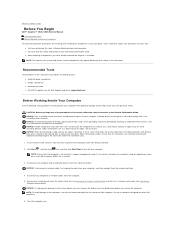
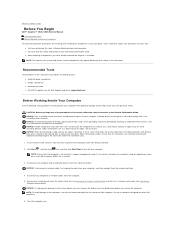
...their electrical outlets. Disconnect any of the computer. l When replacing a component, you service the computer. NOTICE: Only a ... Back to Contents Page
Before You Begin
Dell™ Inspiron™ 1525/1526 Service Manual Recommended Tools Before Working Inside Your... damage to the system board, you must remove the battery from potential damage and to release the connector. NOTICE:...
Service Manual - Page 6
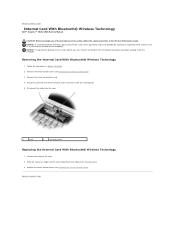
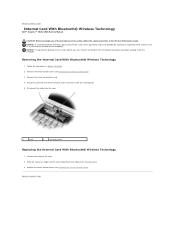
... the card.
1
card
2
securing screw
Replacing the Internal Card With Bluetooth® Wireless Technology
1.
Replace the center control cover (see Removing the Center Control Cover). 3. Follow the procedures in the Product Information Guide. Back to Contents Page
Internal Card With Bluetooth® Wireless Technology
Dell™ Inspiron™ 1525/1526 Service Manual
CAUTION: Before you...
Service Manual - Page 7
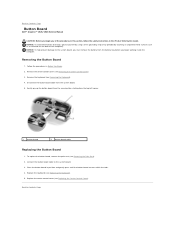
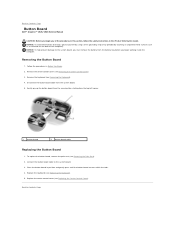
...
2 button board cable
Replacing the Button Board
1. Place the button board in Before You Begin. 2. Back to Contents Page
Button Board
Dell™ Inspiron™ 1525/1526 Service Manual
CAUTION: Before...to the system board, you must remove the battery from the battery bay before you begin working inside the computer. Replace the keyboard (see Replacing the Keyboard). 5. Gently pry up the ...
Service Manual - Page 11
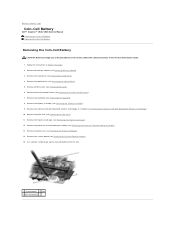
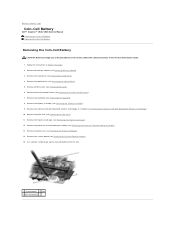
.... Remove the hard drive (see Removing the Optical Drive). 5. Use a plastic scribe to Contents Page
Coin-Cell Battery
Dell™ Inspiron™ 1525/1526 Service Manual Removing the Coin-Cell Battery Replacing the Coin-Cell Battery
Removing the Coin-Cell Battery
CAUTION: Before you begin any of the procedures in this section, follow the safety instructions in Before...
Service Manual - Page 27
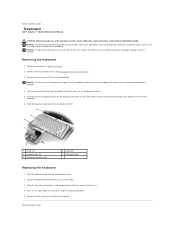
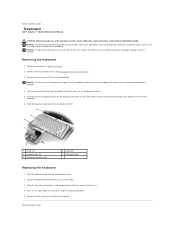
...Back to Contents Page
Keyboard
Dell™ Inspiron™ 1525/1526 Service Manual
CAUTION: Before you... begin working inside the computer. Remove the two screws at the top of the computer.
6. To disconnect the keyboard cable from the battery bay before you begin any of the computer). Press on the top of the keyboard. Replace...
Service Manual - Page 29


... the center control cover (see Removing Mini-Card). 6. Squeeze the plastic grip together to Contents Page
Battery Latch Assembly
Dell™ Inspiron™ 1525/1526 Service Manual Removing the Battery Latch Assembly Replacing the Battery Latch Assembly
Removing the Battery Latch Assembly
CAUTION: Before you begin the following procedure, follow the safety instructions in Before You Begin...
Service Manual - Page 30


... assembly 3 spring
NOTICE: Before you begin the following procedure, follow the safety instructions in the Product Information Guide.
Replace the spring. 3. Slide the battery latch assembly into place. 4. Back to ensure proper installation when the button is properly oriented. The indent for the screw should face up when installing ...
Service Manual - Page 43


...cards do not use a SIM.
1.
Replacing the SIM
CAUTION: Before you begin any of the card facing away from the compartment.
1
SIM
2
battery bay
Removing the SIM
Press the SIM ... SIM from the battery bay. NOTE: Only GSM (HSDPA) type cards need a SIM. Back to Contents Page
Subscriber Identity Module (Optional)
Dell™ Inspiron™ 1525/1526 Service Manual Subscriber Identity...
Service Manual - Page 51


... document is strictly forbidden. disclaims any manner whatsoever without notice. © 2007-2008 Dell Inc. Back to Contents Page Dell™ Inspiron™ 1525/1526 Service Manual
NOTE: A NOTE indicates important information that helps you how to avoid the problem. Dell Inc. Other trademarks and trade names may be used in this document to refer...
Similar Questions
How To Replace A Dell Inspiron 1526 Modem
(Posted by tmdstemp 9 years ago)
How To Replace Dell Inspiron 1526 Cmos Battery
(Posted by sunildwruck 9 years ago)
Inspiron 1526 Wont Turn On, Battery Light Flashes 4 Time
(Posted by almodman 9 years ago)
How To Replace Cmos Battery In Dell Inspiron N7010
(Posted by mikemGl 10 years ago)
How To Replace Cmos Battery In Dell Inspiron N4010
(Posted by GUhernan 10 years ago)

