Dell Inspiron N7010 Support Question
Find answers below for this question about Dell Inspiron N7010.Need a Dell Inspiron N7010 manual? We have 2 online manuals for this item!
Question posted by mikemGl on September 5th, 2013
How To Replace Cmos Battery In Dell Inspiron N7010
The person who posted this question about this Dell product did not include a detailed explanation. Please use the "Request More Information" button to the right if more details would help you to answer this question.
Current Answers
There are currently no answers that have been posted for this question.
Be the first to post an answer! Remember that you can earn up to 1,100 points for every answer you submit. The better the quality of your answer, the better chance it has to be accepted.
Be the first to post an answer! Remember that you can earn up to 1,100 points for every answer you submit. The better the quality of your answer, the better chance it has to be accepted.
Related Dell Inspiron N7010 Manual Pages
Dell™ Technology Guide - Page 11


... Power Supply (UPS 141
Laptop Computer Batteries 141 Using Your Laptop Computer for the First Time 142 Preserving the Life of a Battery 142 Replacing a Battery 143 Checking the Battery Charge 143 Conserving Battery Power 145 Charging the Battery 145 Storing a Battery 146 US Department of Transportation (DOT) Notebook Battery Restrictions 146 Dell™ ControlPoint Power Manager...
Dell™ Technology Guide - Page 107


... a frozen blue screen.
You may want to remove and replace the battery for a laptop computer to start in a limited state. Shutting Down Your ...Maintenance Tasks (Enhance Performance and Ensure Security)" on page 143.
See "Replacing a Battery" on page 125
• Your system administrator
• support.dell.com. If an existing problem does not reappear when you start your...
Dell™ Technology Guide - Page 142


... applications • Running the computer in case your battery is fully charged. The following will significantly reduce the operating time of your laptop computer, see Maintaining
Your Computer for the First Time...in maximum performance mode (see "Dell™ ControlPoint Power Manager" on the taskbar. Using Your Laptop Computer for ways to adjust optimize your computer performance).
Dell™ Technology Guide - Page 143


... the Regulatory Compliance Homepage at www.dell.com/regulatory_compliance. Replace the battery only with your laptop computer. When your battery no longer holds a charge, call your laptop computer, follow these procedures, turn off .
3 Slide the battery-bay latch release(s) on disposing batteries. Replacing a Battery
CAUTION: Using an incompatible battery may increase the risk of fire or...
Dell™ Technology Guide - Page 144


... percent of the charge capacity remains, and you should consider replacing the battery.
144
Power (Power Settings, Power Protection Devices, and Batteries) If no lights appear, the battery has no lights appear, the battery is the health of the battery.
Charge Left on the Battery
To check the battery charge, press and release the status button on .
If...
Dell™ Technology Guide - Page 145


... in Windows, see "Setting Power Options" on your work immediately after a low-battery warning. If necessary, the AC adapter then charges the battery and maintains the battery charge. Understanding Low Battery Warnings
NOTICE: To avoid losing or corrupting data, save your laptop computer, do any of the following: • Connect the computer to an electrical...
Dell™ Technology Guide - Page 147


Power (Power Settings, Power Protection Devices, and Batteries)
147
FOR MORE INFORMATION: To learn more about using the options available under All Day Battery mode or Extended Battery Life mode. You can optimize the battery life for your laptop computer using the Dell ControlPoint application, see the Help available from the main ControlPoint screen.
Dell™ Technology Guide - Page 275


...Dell" on page 337 for Laptop Computers
Typically laptop computers have keyboard status lights located above the keyboard.
ALERT! C M O S C H E C K S U M E R R O R - D I S K R E A D F A I L U R E -
Possible motherboard failure or RTC battery...Contacting Dell" on page 337 for your computer for assistance). Replace the battery (see the Service Manual for assistance). Replace ...
Dell™ Technology Guide - Page 277


... setup program and correct the date or time (see "Running the Dell Diagnostics" on page 308). S H U T D O W N F A I V E - Run the Dell Diagnostics (see "Entering the System Setup Program" on page 281). TIME-OF-DAY CLOCK STOPPED - D I S K D R I L U R E - T I V E - If the problem persists, replace the CMOS battery. PLEASE RUN THE SYSTEM SETUP
Troubleshooting
277 MEMORY DOUBLE WORD LOGIC...
Dell™ Technology Guide - Page 278


... of an AC power adapter type of 130-W or greater applies to laptop computers that the memory you are using is supported by your computer (see...• Reseat the memory (for assistance (see "Running the Dell Diagnostics" on page 337). If the problem persists, replace the CMOS battery. THE BATTERY MAY NOT CHARGE. If the problem persists, replace the CMOS battery. D A Y N O T S E T - THE...
Dell™ Technology Guide - Page 281


....
When to a docking device (docked), undock it. NOTE: The Drivers and Utilities media is located on a hidden diagnostic utility partition on Laptop Computers
NOTE: If your computer does not display a screen image, see "Contacting Dell" in the documentation shipped with your hard drive. For additional safety best practices information, see "Troubleshooting" on...
Dell™ Technology Guide - Page 287


... and date information after turning on page 337).
If the battery still does not work properly, contact Dell (see "Contacting Dell" on the computer, or if an incorrect time or date displays during start-up, replace the battery (see "Contacting Dell" on page 125. Discard used batteries according to eliminate the possibility that came with the same...
Setup Guide - Page 5


...14 Set Up Wireless Display (Optional 16 Connect to the Internet (Optional 18
Using Your Inspiron Laptop 22 Right View Features 22 Left View Features 24 Back View Features 26
Front View Features...the Optical Drive 36 Display Features 38 Removing and Replacing the Battery 40 Software Features 42 Dell DataSafe Online Backup 43 Dell Dock 44
Solving Problems 45 Beep Codes 45 Network Problems 46...
Setup Guide - Page 7


... to place your Dell™ computer in the air vents.
WARNING: Do not block, push objects into, or allow easy access to a power source, adequate ventilation, and a level surface to overheat. Restricting airflow around your Inspiron laptop may result in... sides.
Do not place your computer.
Before Setting Up Your Computer
When positioning your Dell™ Inspiron™ laptop.
Setup Guide - Page 12


... recovery media can use the system recovery media if changes to create the system recovery media: • Dell DataSafe Local Backup • USB key with a minimum capacity of the Operating System disc). Setting Up Your Inspiron Laptop
Create System Recovery Media (Recommended)
NOTE: It is recommended that you create a system recovery media as...
Setup Guide - Page 14


... and Replacing the Battery" on page 40). 5. In the battery bay, slide the SIM card into the SIM card slot if you will need a service technician to access the Internet.
Doing so may render your cellular service provider. To remove the SIM card, press and eject the SIM card.
12 Setting Up Your Inspiron Laptop...
Setup Guide - Page 42


... unlock position. 3. WARNING: Using an incompatible battery may increase the risk of the battery bay. This computer should only use batteries from Dell. Do not use a battery purchased from other computers. Slide and lift the battery out of fire or explosion.
Slide the battery into place. 3. Using Your Inspiron Laptop
Removing and Replacing the Battery
WARNING: Before you begin any of...
Setup Guide - Page 56
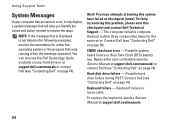
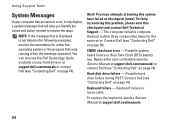
CMOS checksum error - Keyboard failure - Using Support Tools
System Messages
If your hard drive or at support.dell.com/manuals.
54
...at support.dell.com/manuals) or contact Dell (see the Service Manual at checkpoint [nnnn]. Replace the coin-cell battery (see "Contacting Dell" on page 74). Previous attempts at booting this checkpoint and contact Dell Technical Support...
Setup Guide - Page 78


... your computer,
reinstall laptop system software
find more about the Microsoft® Windows® operating system and features
upgrade your computer with new or additional memory, or a new hard drive reinstall or replace a worn or defective part
See:
"System Recovery Media" on page 64
"Dell Diagnostics" on page 56
"My Dell Downloads" on page...
Setup Guide - Page 80


...and Support and select the option to view information about your computer. INSPIRON
Specifications
This section provides information that you may vary by region. Computer Model
Dell™ Inspiron™ N7010
Processor
Type
Intel® Core™ i3 Intel Core i5 Intel... MHz SODIMM DDR3
NOTE: For instructions on upgrading the memory, see the Service Manual at support.dell.com/manuals.
78
Similar Questions
How To Change The Cmos Battery In A Dell Inspiron 7010
(Posted by pdqRa 9 years ago)
What Is The Model Of The Cmos Battery Used For Dell N7010
I need to replace the cmos battery in my dell n7010 and I need to know which model that I should use...
I need to replace the cmos battery in my dell n7010 and I need to know which model that I should use...
(Posted by Anonymous-123295 10 years ago)
How To Replace Keyboard On Inspiron N7010 Computer?
(Posted by gaCARLYO 10 years ago)
How To Replace Cmos Battery Inspiron 1764 Laptop
(Posted by tpzendrix 10 years ago)

