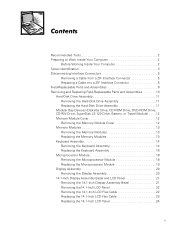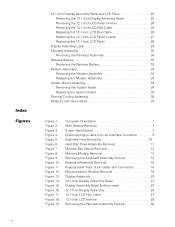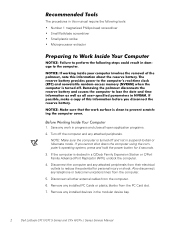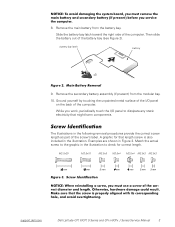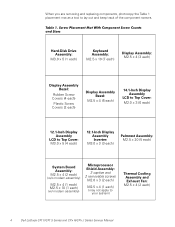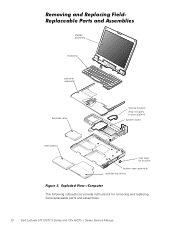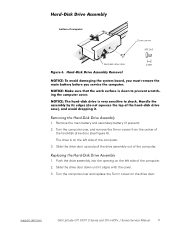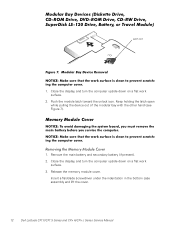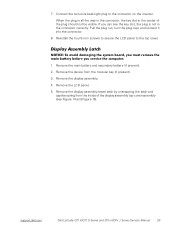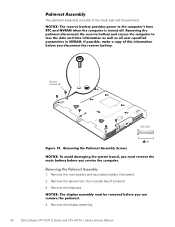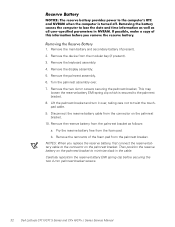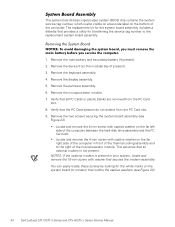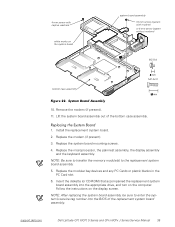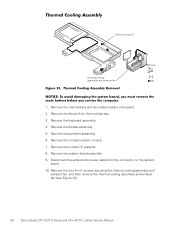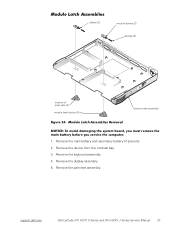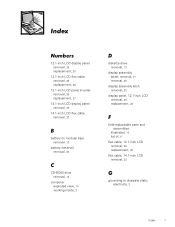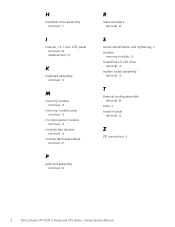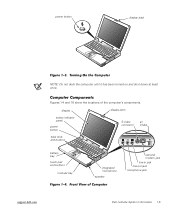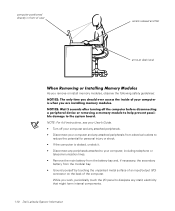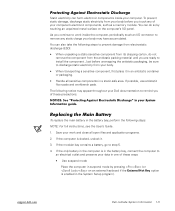Dell Latitude CPx J Support Question
Find answers below for this question about Dell Latitude CPx J.Need a Dell Latitude CPx J manual? We have 5 online manuals for this item!
Question posted by DICOFAN on July 11th, 2011
What Is The System Modular Bay?
what is the system modular bay? When I try to switch on my laptop an error occurs and it saya: the device in the system modular bay cannot be identified
Current Answers
Answer #1: Posted by jolt on July 11th, 2011 9:40 AM
Get your AZ realtor license at the premier AZ real estate school. Also, existing realtors can renew their license with the online real estate courses in Arizona at one of the premier real estate schools in Arizona. Sponsored by Arizona real estate school
Related Dell Latitude CPx J Manual Pages
Similar Questions
Dell Latitude Cpx J 750 Gt Laptop
Where can I find a hard drive adaptor for a CPx J750 Gt laptop.
Where can I find a hard drive adaptor for a CPx J750 Gt laptop.
(Posted by Wevil1 1 year ago)
Dell Latitude Cpx J750gt Cmos Battery Where Does It Go
(Posted by mougldocr 9 years ago)
Dell Latitude E6420 Where Is My Wireless Switch Location
(Posted by reconcgo 10 years ago)
On My Dell Laptop Latitude Cpx It Will Not Recognize The Primary Hard Disk Driv
(Posted by wright346 10 years ago)
Where Is Latitude E4300 Inside Mikrophone On/off Switch?
(Posted by karivirtanen 11 years ago)