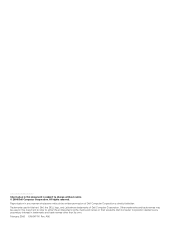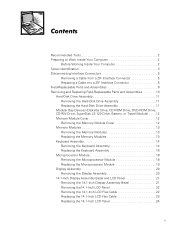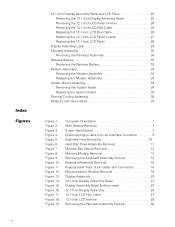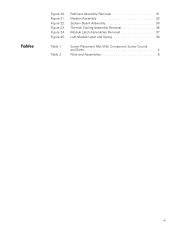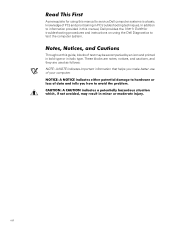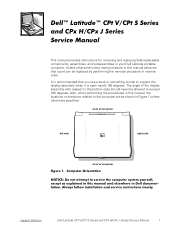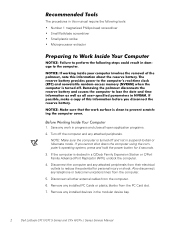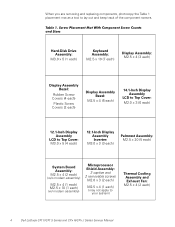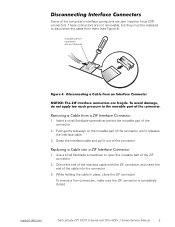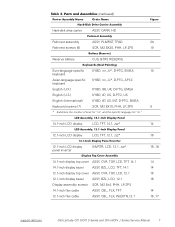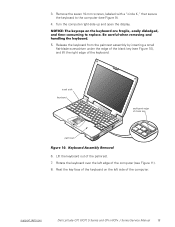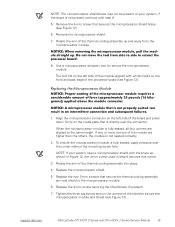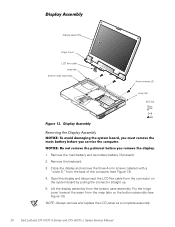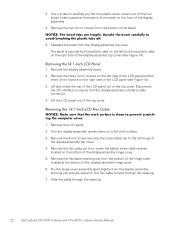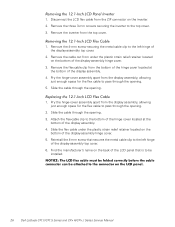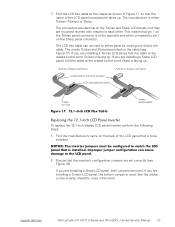Dell Latitude CPX Support Question
Find answers below for this question about Dell Latitude CPX - Notebook.Need a Dell Latitude CPX manual? We have 1 online manual for this item!
Question posted by Ariemaverick on August 8th, 2013
I Am Using An Old Lappy . It Just Shuts Off After 15-20 Min,
why is that ..any help
Current Answers
Answer #1: Posted by TommyKervz on August 8th, 2013 6:54 PM
Greetings - Sounds like an overheating CPU issue (normally owing to a defect CPU fan, heatsink, dust and the like).
Related Dell Latitude CPX Manual Pages
Similar Questions
Dell Inspiron N5010 Wont Boot Start Up Just Shuts Down
(Posted by pacati 10 years ago)
My Dell Windows 7 Computer Just Shutts Off After 15- 20 Min Why
(Posted by Ariemaverick 10 years ago)
This Is A Windows 7 Dell Computer
I am using an old lappy . It just shuts off after 15-20 min
I am using an old lappy . It just shuts off after 15-20 min
(Posted by Ariemaverick 10 years ago)
My Dell Desktop Computer Just Blinks Amber On The Power Button. Whats The Issue.
Its an old computer... i don tknow the model .. I am 60 years old .. Please help with some easy step...
Its an old computer... i don tknow the model .. I am 60 years old .. Please help with some easy step...
(Posted by pritishuk2132 11 years ago)