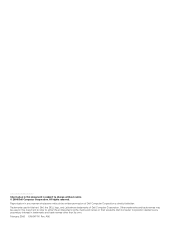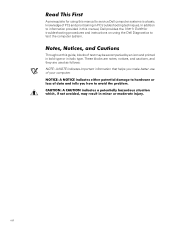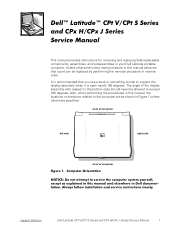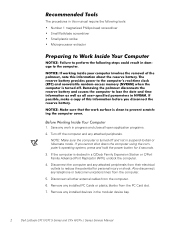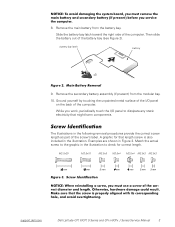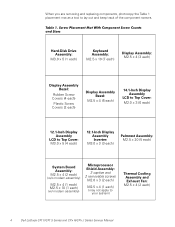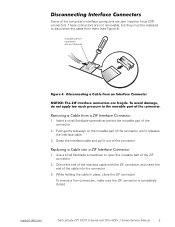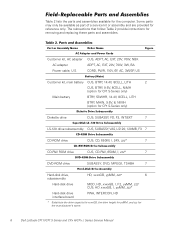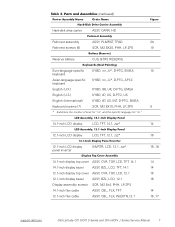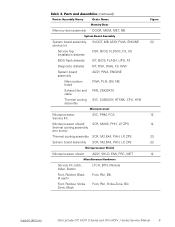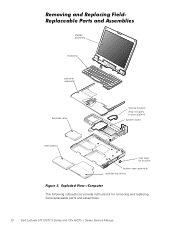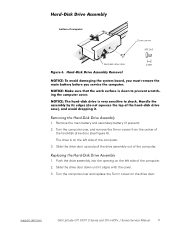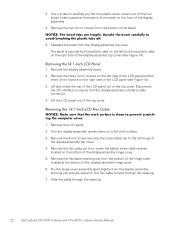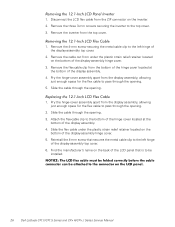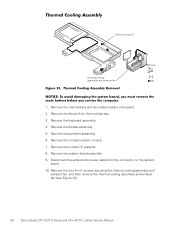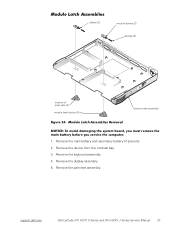Dell Latitude CPX Support Question
Find answers below for this question about Dell Latitude CPX - Notebook.Need a Dell Latitude CPX manual? We have 1 online manual for this item!
Question posted by pritishuk2132 on May 26th, 2013
My Dell Desktop Computer Just Blinks Amber On The Power Button. Whats The Issue.
Current Answers
Answer #1: Posted by RathishC on May 26th, 2013 7:52 PM
Blinking amber on the power button indicates that the computer is receiving electrical power; however, an internal power problem may exist. The first step I request you to try is to remove the power cable from the back of the tower and then hold the power button for 15-20 seconds. Put the power cable back in and start the computer.
Remove mouse, keyboard and any other external drive connected to the computer. Please plug in each peripheral one by one and restart the computer each time a new peripheral is plugged in. If the LED color turns amber/orange after plugging in any peripheral, then the issue could be with that peripheral.
To know more about the troubleshooting step click on the link below:
Please respond for further assistance.
Thanks & Regards
Rathish C
#iworkfordell
Related Dell Latitude CPX Manual Pages
Similar Questions
I have an issue, apparently the power button was damaged and it broke off so I cannot turn on the la...
Don't what program to delete to get more free space
I have this anoying vertical line with a dot on my laptop screen. Can someone tell me if it can...
Hi, My power button on my Vostro 3500 is gradually working less. Before it doesn't let me turn on at...