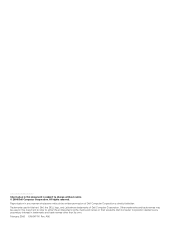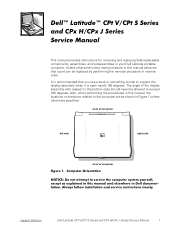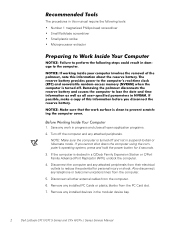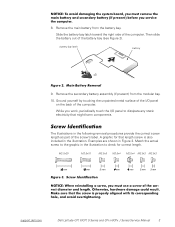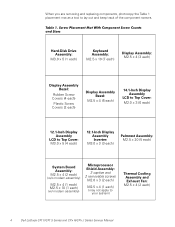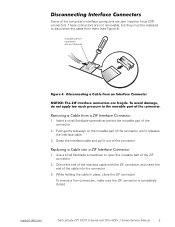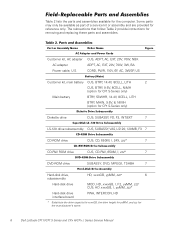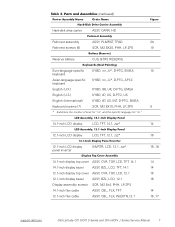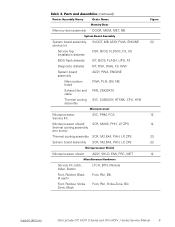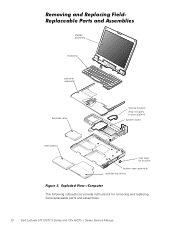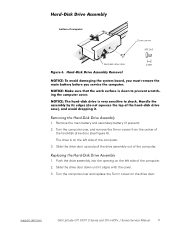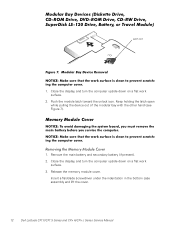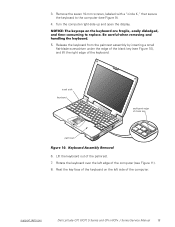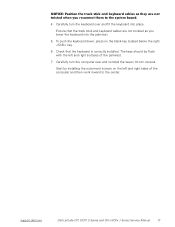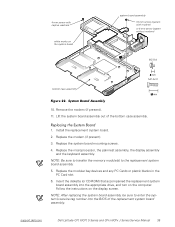Dell Latitude CPX Support Question
Find answers below for this question about Dell Latitude CPX - Notebook.Need a Dell Latitude CPX manual? We have 1 online manual for this item!
Question posted by mynursery4sale on November 14th, 2012
Vertical Green Line And Dot On Screen
Current Answers
Answer #1: Posted by RathishC on November 15th, 2012 12:01 AM
Please remove the power cable and the battery, and then hold the power button down for 15-20 seconds and put the battery and the adapter back in and start the computer. Check if it works.
Would, suggest you to run a Pre Boot system assessment test. To run the test press and hold the FN key (function key) and then press the power button once and keep holding the FN key till you see the test running on the screen:
You can refer the Dell Article 266787 on www.support.dell.com
If you are able to see the color bars and there are vertical lines on the screen, then it may be an issue with the LCD screen. Would request you to connect an external monitor and check the display on the monitor screen.
If the color bars are displayed without any lines, then I can assure you that there is no issue with LCD.
Let the test run and if you get any error messages. Please let me know.
You can also try reseating the LCD Cable. If reseating the LCD cable also doesn’t resolve then would suggest you to replace the LCD.
You can also follow some steps as mentioned in the link below:
You can refer the Dell Article 266529 on www.support.dell.com
Please reply if you have any further questions.
Thanks & RegardsRathish C
#iworkfordell
Related Dell Latitude CPX Manual Pages
Similar Questions
Where can I find a hard drive adaptor for a CPx J750 Gt laptop.
I installed the drivers and restart 32 bytes restart computer I saw that GrailI took out the battery...
Don't what program to delete to get more free space
Hi , webmaster ,i can't type some character on keyboard Dell Latitude CPx H500GT, what do for resolv...
If my laptop is telling me I should replace my battery, about how much time do I have to do so befor...