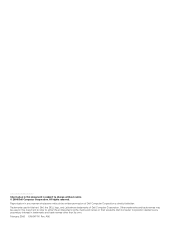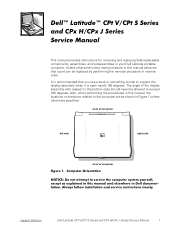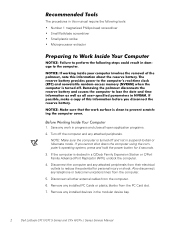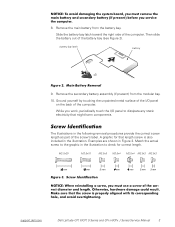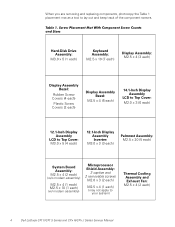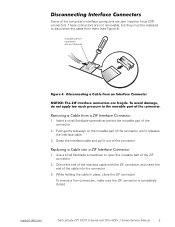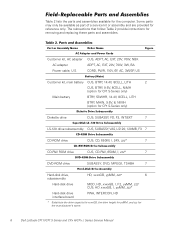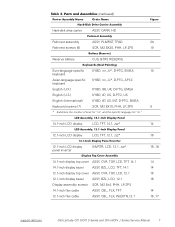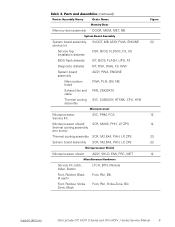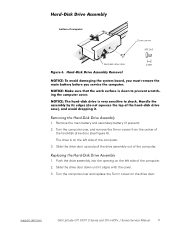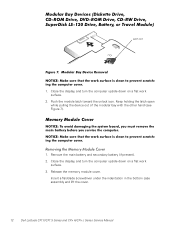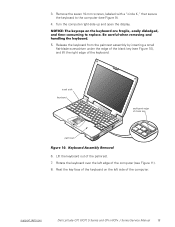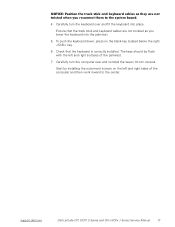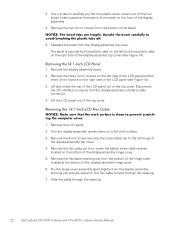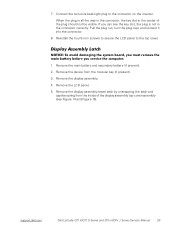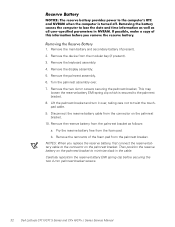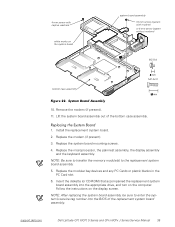Dell Latitude CPX Support Question
Find answers below for this question about Dell Latitude CPX - Notebook.Need a Dell Latitude CPX manual? We have 1 online manual for this item!
Question posted by Ralizada on April 15th, 2013
My Dell Inspiron N5130 Can Not Turn On What Is The Problom
Current Answers
Answer #1: Posted by tintinb on April 16th, 2013 2:03 AM
Easy, free, Dell System Restore without CD's
Dell laptop will not boot or restore
If you have more questions, please don't hesitate to ask here at HelpOwl. Experts here are always willing to answer your questions to the best of our knowledge and expertise.
Regards,
Tintin
Related Dell Latitude CPX Manual Pages
Similar Questions
dear sir. Dell Inspiron 1546 turns on and then turn back off real slow what could it be i change the...
when insert power coard in to my dell laptop the laptop auto turn on
Don't what program to delete to get more free space