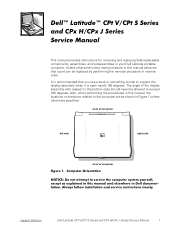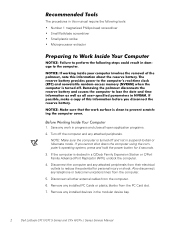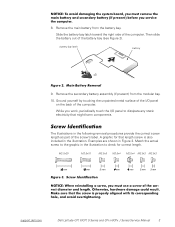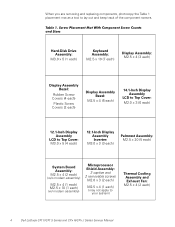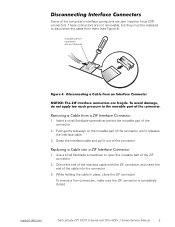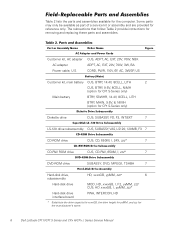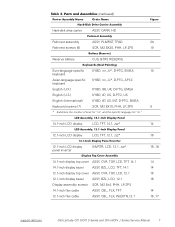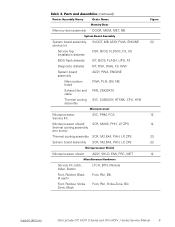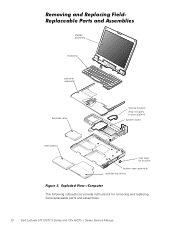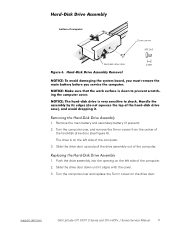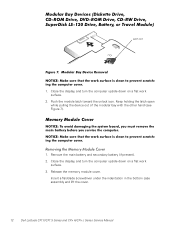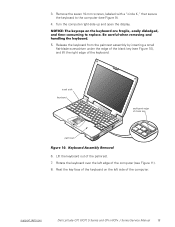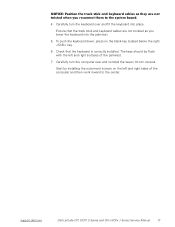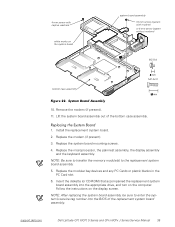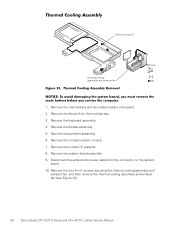Dell Latitude CPX Support Question
Find answers below for this question about Dell Latitude CPX - Notebook.Need a Dell Latitude CPX manual? We have 1 online manual for this item!
Question posted by shwetabhs432 on April 11th, 2013
Power Pro
Current Answers
Answer #1: Posted by RoyanAtDell on April 16th, 2013 8:01 AM
I work for Dell's Social Media Team. I recommend you update the Bios for the system. Log on to support.dell.com, enter your service tag or select by system model, click on view drivers and downloads to find drivers for your system. Under Bios download and install the Bios. Have the AC adapter and the battery connected to the system when flashing the Bios. Do not turn off the system when flashing Bios.
Thank you.
Dell-Royan
RoyanAtDell.
Dell Social Media and Communities.
Related Dell Latitude CPX Manual Pages
Similar Questions
Where can I find a hard drive adaptor for a CPx J750 Gt laptop.
I installed the drivers and restart 32 bytes restart computer I saw that GrailI took out the battery...
Don't what program to delete to get more free space
Hi , webmaster ,i can't type some character on keyboard Dell Latitude CPx H500GT, what do for resolv...