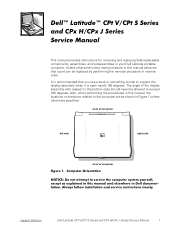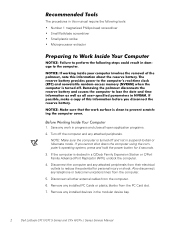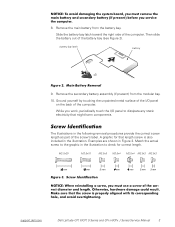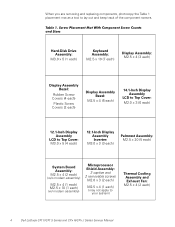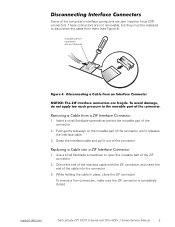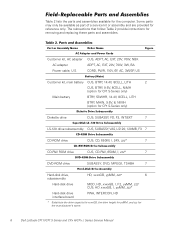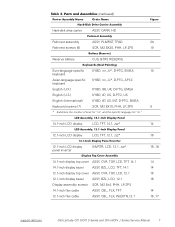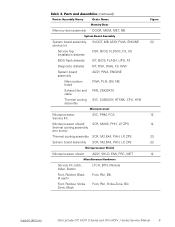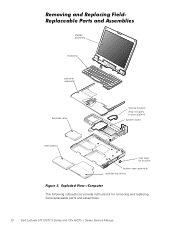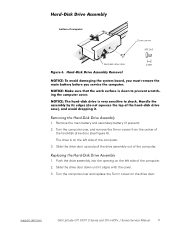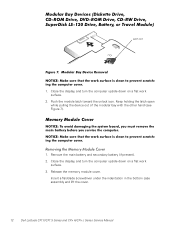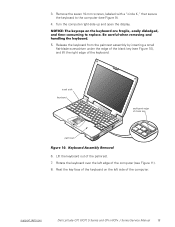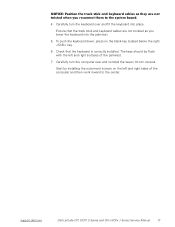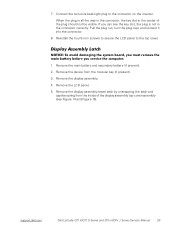Dell Latitude CPX Support Question
Find answers below for this question about Dell Latitude CPX - Notebook.Need a Dell Latitude CPX manual? We have 1 online manual for this item!
Current Answers
Answer #1: Posted by prateekk007 on August 27th, 2013 8:12 AM
Hi JONKE,
I would suggest you to try the troubleshooting steps mentioned below:
1. Perform flea power. Remove the power cable and hold the power button down for 15-20 seconds and then put the battery and the adapter back in and start the computer. Check if it works.
2. Check the jack on the AC Adapter and the system power for any damage.
3. Try charging with the laptop turned off.
4. Wiggle the AC adapter and check if it charges.
5. You may also try connecting the AC adapter in a different good known power outlet. Use a different good known adapter (if available).
6. Run diagnostics on the battery. If you see any, errors replace the battery.
To get more information on battery not charging issues refer to the link: http://dell.to/110Fu2O
I would suggest you to try the troubleshooting steps mentioned below:
1. Perform flea power. Remove the power cable and hold the power button down for 15-20 seconds and then put the battery and the adapter back in and start the computer. Check if it works.
2. Check the jack on the AC Adapter and the system power for any damage.
3. Try charging with the laptop turned off.
4. Wiggle the AC adapter and check if it charges.
5. You may also try connecting the AC adapter in a different good known power outlet. Use a different good known adapter (if available).
6. Run diagnostics on the battery. If you see any, errors replace the battery.
To get more information on battery not charging issues refer to the link: http://dell.to/110Fu2O
Please reply if you have further queries.
For easy access to drivers, manuals and product updates, please visit our Support Site.
Thanks & Regards
Prateek K
Related Dell Latitude CPX Manual Pages
Similar Questions
The Laptop Gives A Message Saying That The Hard Drive Is Bad And Need Replacemen
It just says that back up the data which I eventually did, any fix to stop this message
It just says that back up the data which I eventually did, any fix to stop this message
(Posted by FriarTuck2 10 years ago)
When We Ran A Test We Get Error Code 0000-0142
What is it?I want this fixed asap. Pleas help
What is it?I want this fixed asap. Pleas help
(Posted by josiharis 10 years ago)
Unable To Connect The Dell Laptop Wirelessly
(Posted by carlethen 10 years ago)
On My Dell Laptop Latitude Cpx It Will Not Recognize The Primary Hard Disk Driv
(Posted by wright346 11 years ago)