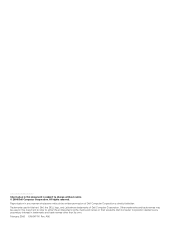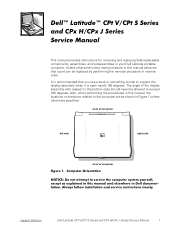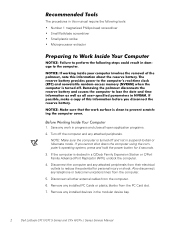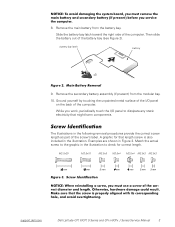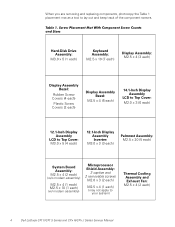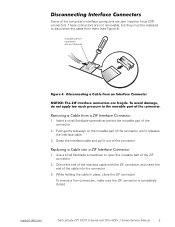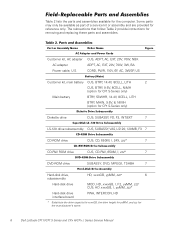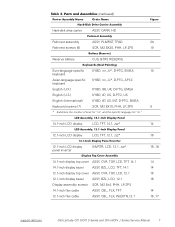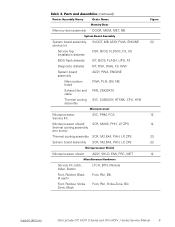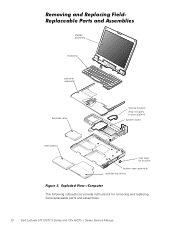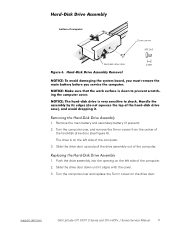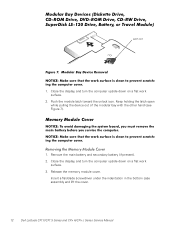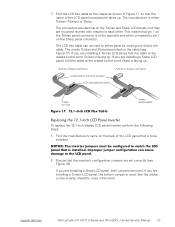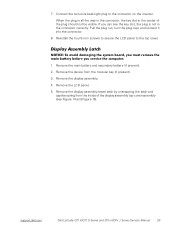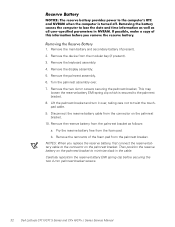Dell Latitude CPX Support Question
Find answers below for this question about Dell Latitude CPX - Notebook.Need a Dell Latitude CPX manual? We have 1 online manual for this item!
Question posted by carlethen on September 10th, 2013
Unable To Connect The Dell Laptop Wirelessly
Current Answers
Answer #1: Posted by RathishC on September 10th, 2013 10:53 PM
For me to help you in a better manner, I need a few details from you:
1. Are you getting any error message when you try to connect to Internet wirelessly?
2. Do you have any other computer which connects wirelessly at home with the same router?
3 Please let me know the Operating System which you are using?
I would recommend you a link which will give you step by step information about wireless connectivity. Please click the link below:
You can refer the Dell Article 125993 on http://dell.to/XULgT1
Once you click the link, it will first ask you to click on the Operating System which you are using and follow the step which should resolve the issue.
Do keep me posted with the results.
Thanks & Regards
Rathish C
#iworkfordell
To know more about Dell Product Support, Drivers & Downloads, Order & Dispatch status -> choose your region US Customers; India Customers. For Dell support videos click Here
Related Dell Latitude CPX Manual Pages
Similar Questions
I installed the drivers and restart 32 bytes restart computer I saw that GrailI took out the battery...
Don't what program to delete to get more free space
I am having difficult connecting to wireless. Works fine when connected to ethernet. Thanks. I canno...