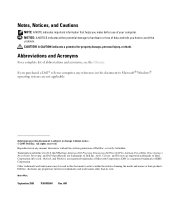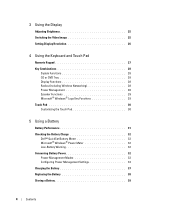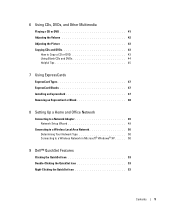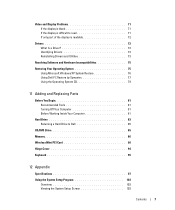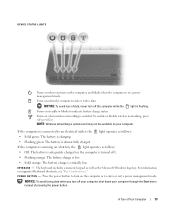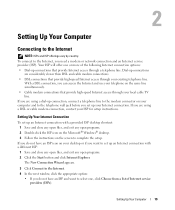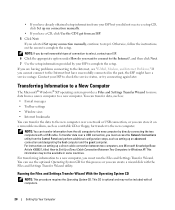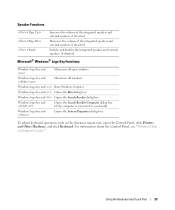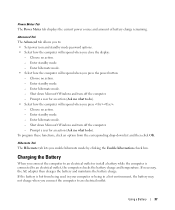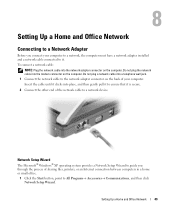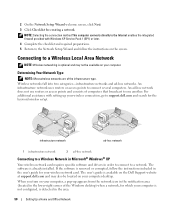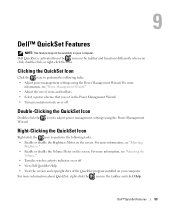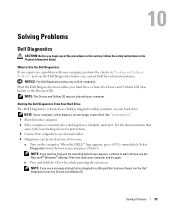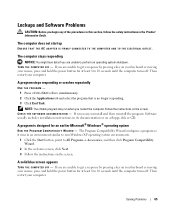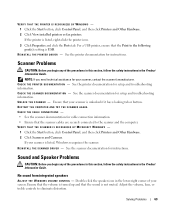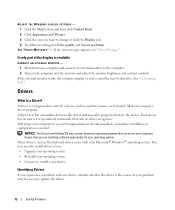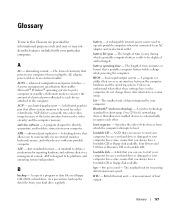Dell Inspiron B130 Support Question
Find answers below for this question about Dell Inspiron B130.Need a Dell Inspiron B130 manual? We have 1 online manual for this item!
Question posted by VandyFan15 on December 2nd, 2012
Difficulty Connecting To Wireless
Current Answers
Answer #1: Posted by RathishC on December 3rd, 2012 7:04 AM
For me to help you in a better manner, I need a few details from you:
1. Are you getting any error message when you try to connect to Internet
wirelessly?
2. Do you have any other computer which connects wirelessly at home with the
same router?
3 Please let me know the Operating System which you are using?
I would recommend you a link which will give you step by step information about wireless connectivity. Please click the link below:
Once you click the link, it will first ask you to click on the Operating System which you are using and follow the step which should resolve the issue.
Do keep me posted with the results.
Thanks & Regards
Rathish C
#iworkfordell
Related Dell Inspiron B130 Manual Pages
Similar Questions
dell laptop Inspiron N5050 drivers for windows xp
please plug in a supported devices wraning giving for Dell laptop inspiron N5050