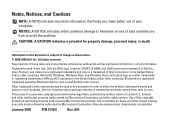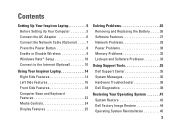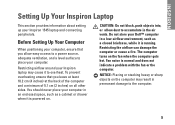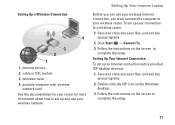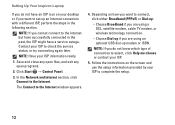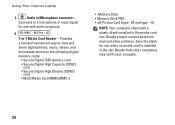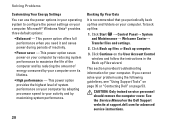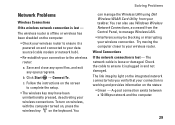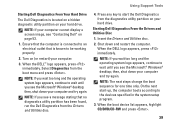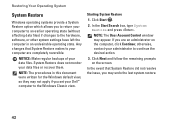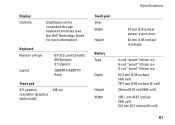Dell 1545 Support Question
Find answers below for this question about Dell 1545 - Inspiron - Pentium 2 GHz.Need a Dell 1545 manual? We have 1 online manual for this item!
Question posted by Ariemaverick on August 9th, 2013
My Dell Windows 7 Computer Just Shutts Off After 15- 20 Min Why
Current Answers
Answer #1: Posted by prateekk007 on August 9th, 2013 2:57 AM
Shutting down of the system automatically may be due to any number of issues, like software or hardware defects. I would suggest you to boot the system in BIOS and check if the issue occurs there too.
To go to BIOS, shut down the system and once you power on keep tapping F2 key. Leave the system on for some time in BIOS. If the system shuts down then it’s an issue related to the hardware of the computer, however, if the system stays on, the issue is with the software on the system.
I would also suggest you to run hardware diagnostics on the system to see if they indicate any hardware failure. Refer to the link for instructions on running the diagnostics:
http://dell.to/11NpLCy
If diagnostics all passed, then the hardware is fine, may be the software is getting corrupted. You may perform PC restore or Operating System Reinstallation. This may also resolve the beep sound and the erratic movement of the cursor.
Refer to the link for instructions on PC restore: http://dell.to/11I8IlP
For Operating System Reinstallation, refer to the link: http://dell.to/15MYHsz
Please reply if you have any further questions.
For easy access to drivers, manuals and product updates, please visit our Support Site .
Thanks & Regards
Prateek K
Related Dell 1545 Manual Pages
Similar Questions
why is that ..any help
My laptop will not charge ..I hear that there are some dell people here.. plse help model-5110 w...