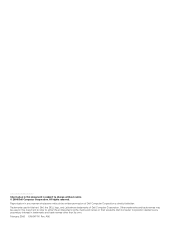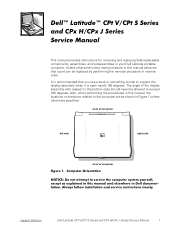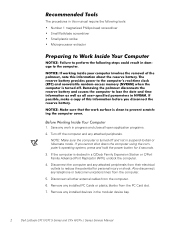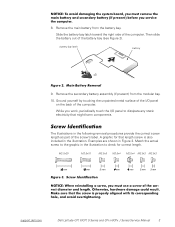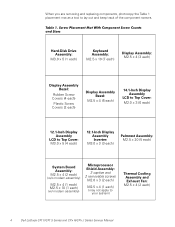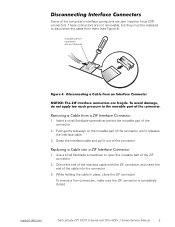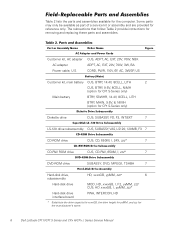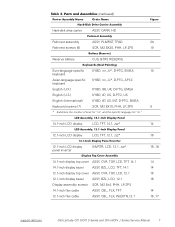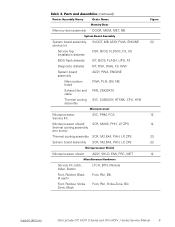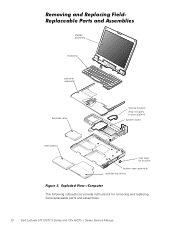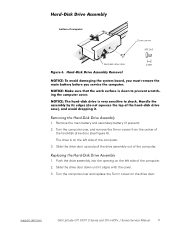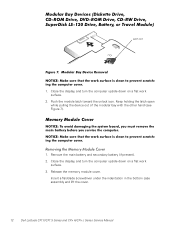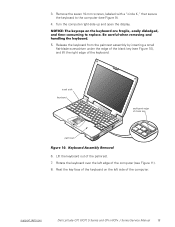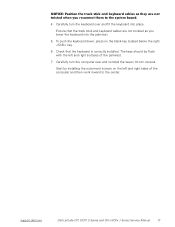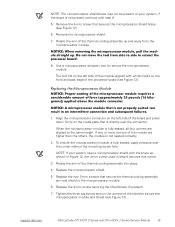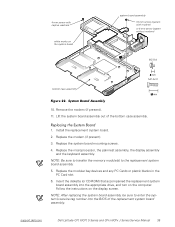Dell Latitude CPX Support Question
Find answers below for this question about Dell Latitude CPX - Notebook.Need a Dell Latitude CPX manual? We have 1 online manual for this item!
Question posted by Bruceabel on August 8th, 2013
My Laptop Screen Has Lot Of Lines Going Around Continuously
Current Answers
Answer #1: Posted by RathishC on August 8th, 2013 6:33 PM
First, I would suggest you to run the pre boot system assessment test. To run the test, press and hold the FN key (function key) and turn on the system. Keep holding the FN key untill you see the test running on the screen.
You can also refer the Dell Article 266787 on http://dell.to/XULgT1
http://dell.to/RO1v0p
If you are able to see color bars on the screen alongwith different lines, then it may be an issue with the LCD screen.
You may also try connecting an external monitor and check the display.If you see color bars without any lines on the external monitor, then there is no issue with the LCD.
You may also refer to the link for some more troubleshooting steps on LCD issues:
You may refer to the Dell Article 266529 on http://dell.to/XULgT1
Please reply for further assistance.
Thanks & RegardsRathish C
#iworkfordell
Related Dell Latitude CPX Manual Pages
Similar Questions
Please help the screen go solid blue don't know what happen.
I installed the drivers and restart 32 bytes restart computer I saw that GrailI took out the battery...
Don't what program to delete to get more free space
I have this anoying vertical line with a dot on my laptop screen. Can someone tell me if it can...