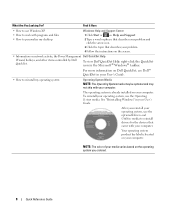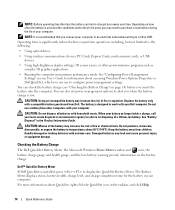Dell Latitude ATG D630 Support Question
Find answers below for this question about Dell Latitude ATG D630.Need a Dell Latitude ATG D630 manual? We have 2 online manuals for this item!
Question posted by szsbr36 on June 12th, 2011
Hello My Lop Top Bultooth Not Working
i just a updata in half stop now try insteil it but work
Current Answers
Related Dell Latitude ATG D630 Manual Pages
Similar Questions
How To Put Dell Laptop Latitude D430 In Writing Mode?
my laptop does not write words and numbers. What must I do?
my laptop does not write words and numbers. What must I do?
(Posted by mxolisivusani 8 years ago)
How Do I Get The Keyboard Out Of My Dell Laptop Latitude E5510
(Posted by loCLSDIS 9 years ago)
How Do You Turn On Your Microphone On A Dell Laptop Latitude 6330
(Posted by zodlste 10 years ago)
On My Dell Laptop Latitude Cpx It Will Not Recognize The Primary Hard Disk Driv
(Posted by wright346 11 years ago)
Dell Laptop Latitude E6430
Does the Dell Latitude E6430 have a built in microphone?
Does the Dell Latitude E6430 have a built in microphone?
(Posted by andy97319 11 years ago)