Dell Inspiron One 2330 Support Question
Find answers below for this question about Dell Inspiron One 2330.Need a Dell Inspiron One 2330 manual? We have 2 online manuals for this item!
Question posted by quadeTVHE on June 18th, 2014
Can I Use A 2nd Monitor On A Dell Inspiron One
The person who posted this question about this Dell product did not include a detailed explanation. Please use the "Request More Information" button to the right if more details would help you to answer this question.
Current Answers
There are currently no answers that have been posted for this question.
Be the first to post an answer! Remember that you can earn up to 1,100 points for every answer you submit. The better the quality of your answer, the better chance it has to be accepted.
Be the first to post an answer! Remember that you can earn up to 1,100 points for every answer you submit. The better the quality of your answer, the better chance it has to be accepted.
Related Dell Inspiron One 2330 Manual Pages
Owner's Manual (PDF) - Page 1


Dell Inspiron One 2330 Owner's Manual
Computer model: Inspiron One 2330
Regulatory model: W05C
Regulatory type: W05C001
Owner's Manual (PDF) - Page 2


.... and/or other countries.
Intel® and Intel SpeedStep® are registered trademarks of Dell Inc.
A00 WARNING: A WARNING indicates a potential for property damage, personal injury, or death. is used in this text: Dell™, the DELL logo, and Inspiron™ are trademarks of data if instructions are either the entities claiming the marks and...
Owner's Manual (PDF) - Page 11


... for shut-down and then the computer turns off your computer. 1 Save and close all open files and exit all open programs before you are using a different operating system, see the documentation of your computer. 5 After the computer is unplugged, press and hold the power button for about 5 seconds to ground...
Owner's Manual (PDF) - Page 12


..., keep them by touching an unpainted metal surface, such as the metal at dell.com/regulatory_compliance. When connecting cables, ensure that shipped with locking tabs or thumb-... electrostatic discharge. CAUTION: Only a certified service technician is flat and clean. Safety Instructions
Use the following tools:
• Phillips screwdriver
• Plastic scribe
12
Before You Begin ...
Owner's Manual (PDF) - Page 15


Technical Overview
15 Technical Overview
WARNING: Before working inside your computer, read the safety information that shipped with your computer and follow the steps in "Before You Begin" on page 11. For additional safety best practices information, see the Regulatory Compliance Homepage at dell.com/regulatory_compliance.
Owner's Manual (PDF) - Page 19


For additional safety best practices information, see the Regulatory Compliance Homepage at dell.com/regulatory_compliance. Removing the Stand
Procedure
CAUTION: Before opening your computer, ...to avoid any scratches on the display. 1 Place the computer face down on a flat surface. 2 Using a plastic scribe, release the stand cover starting from the bottom of your computer and follow the steps in ...
Owner's Manual (PDF) - Page 23


See "Removing the Stand" on page 11.
For additional safety best practices information, see the Regulatory Compliance Homepage at dell.com/regulatory_compliance. Removing the Back Cover
Prerequisites
1 Remove the stand. Back Cover
WARNING: Before working inside your computer, read the safety information that secure the ...
Owner's Manual (PDF) - Page 25


... Card
Prerequisites
1 Remove the stand. See "Removing the Back Cover" on page 11. For additional safety best practices information, see the Regulatory Compliance Homepage at dell.com/regulatory_compliance. See "Removing the Stand" on page 19. 2 Remove the back cover.
Owner's Manual (PDF) - Page 29


... the stand. Converter Board
29 See "Removing the Back Cover" on page 11.
For additional safety best practices information, see the Regulatory Compliance Homepage at dell.com/regulatory_compliance.
See "Removing the Stand" on page 19. 2 Remove the back cover.
Owner's Manual (PDF) - Page 33


For additional safety best practices information, see the Regulatory Compliance Homepage at dell.com/regulatory_compliance.
See "Removing the Back Cover" on page 19. 2 Remove the back cover.
Procedure
1 Using your computer and follow the steps in "Before You Begin" on page 11. Removing the Power-Button Board
Prerequisites
1 Remove the stand. See "Removing...
Owner's Manual (PDF) - Page 35


...on page 11. For additional safety best practices information, see the Regulatory Compliance Homepage at dell.com/regulatory_compliance.
Memory Module(s)
WARNING: Before working inside your computer, read the safety information ... cover. Removing the Memory Module(s)
Prerequisites
1 Remove the stand.
Procedure
1 Using your computer and follow the steps in "Before You Begin" on page 23.
Owner's Manual (PDF) - Page 36
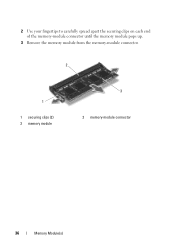
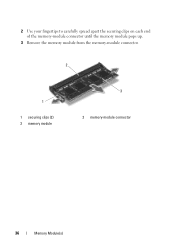
2 Use your fingertips to carefully spread apart the securing clips on each end of the memory-module connector until the memory module pops up.
3 Remove the memory module from the memory-module connector.
2
1
1 securing clips (2) 3 memory module
3 2 memory-module connector
36
Memory Module(s)
Owner's Manual (PDF) - Page 39
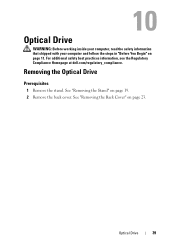
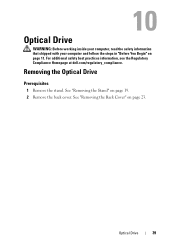
... Drive
Prerequisites
1 Remove the stand.
See "Removing the Back Cover" on page 11. For additional safety best practices information, see the Regulatory Compliance Homepage at dell.com/regulatory_compliance. Optical Drive
WARNING: Before working inside your computer, read the safety information that shipped with your computer and follow the steps in "Before...
Owner's Manual (PDF) - Page 43
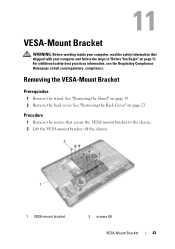
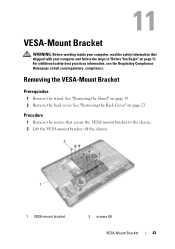
...-mount bracket off the chassis.
2
1
1 VESA-mount bracket
2 screws (9)
VESA-Mount Bracket
43
For additional safety best practices information, see the Regulatory Compliance Homepage at dell.com/regulatory_compliance. Removing the VESA-Mount Bracket
Prerequisites
1 Remove the stand.
Owner's Manual (PDF) - Page 45
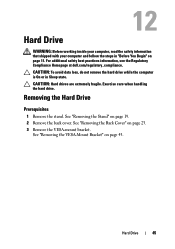
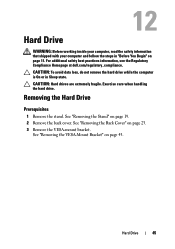
... the VESA-mount bracket. See "Removing the VESA-Mount Bracket" on page 11.
For additional safety best practices information, see the Regulatory Compliance Homepage at dell.com/regulatory_compliance. Hard Drive
45
Removing the Hard Drive
Prerequisites
1 Remove the stand. Hard Drive
WARNING: Before working inside your computer, read the safety information...
Owner's Manual (PDF) - Page 49
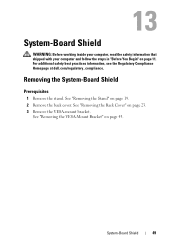
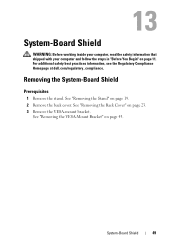
... stand. See "Removing the Back Cover" on page 19. 2 Remove the back cover. For additional safety best practices information, see the Regulatory Compliance Homepage at dell.com/regulatory_compliance. See "Removing the Stand" on page 23. 3 Remove the VESA-mount bracket. See "Removing the VESA-Mount Bracket" on page 11. System-Board...
Owner's Manual (PDF) - Page 53
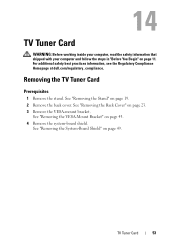
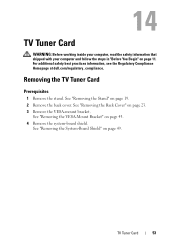
....
TV Tuner Card
53 Removing the TV Tuner Card
Prerequisites
1 Remove the stand.
For additional safety best practices information, see the Regulatory Compliance Homepage at dell.com/regulatory_compliance. TV Tuner Card
WARNING: Before working inside your computer, read the safety information that shipped with your computer and follow the steps in...
Owner's Manual (PDF) - Page 109
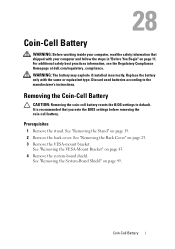
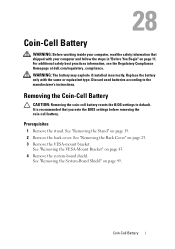
... "Removing the VESA-Mount Bracket" on page 49.
WARNING: The battery may explode if installed incorrectly.
Discard used batteries according to default.
For additional safety best practices information, see the Regulatory Compliance Homepage at dell.com/regulatory_compliance. Removing the Coin-Cell Battery
CAUTION: Removing the coin-cell battery resets the BIOS settings...
Owner's Manual (PDF) - Page 143


... it , and then press . System Setup
Overview
Use the system setup to wait until you see the Microsoft Windows desktop. This prompt can appear very quickly, so you ...must watch for the F2 prompt
to appear and then press immediately. See "Turn Off Your Computer and Connected Devices" on (or restart) your computer. 2 During POST, when the DELL...
Owner's Manual (PDF) - Page 151


... restored at the next boot.
1 If you want to run Dell Diagnostics from the optical drive to restore it. 3 Press the ...F2 Setup, F12 Boot Options appears in case you see the Microsoft Windows desktop.
and down your current boot sequence in the lower-right
corner of devices... device to a USB port.
2 Turn on page 105. 2 Use the arrow keys to highlight the Boot menu option and press
to ...
Similar Questions
How To Use Second Monitor Wirh Inspirion One 2330
(Posted by vereus 9 years ago)
Can U Use A Dell Inspiron One 19 Touch As Just A Monitor
(Posted by kundhar 10 years ago)
How To Connect 2nd Monitor To Dell Inspiron 2330 All In One Computer
(Posted by rakdoug 10 years ago)

