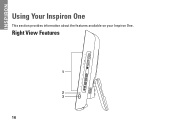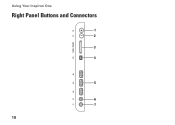Dell Inspiron One19 Support Question
Find answers below for this question about Dell Inspiron One19.Need a Dell Inspiron One19 manual? We have 2 online manuals for this item!
Question posted by kundhar on March 14th, 2014
Can U Use A Dell Inspiron One 19 Touch As Just A Monitor
Current Answers
Answer #1: Posted by BusterDoogen on March 14th, 2014 12:13 PM
I hope this is helpful to you!
Please respond to my effort to provide you with the best possible solution by using the "Acceptable Solution" and/or the "Helpful" buttons when the answer has proven to be helpful. Please feel free to submit further info for your question, if a solution was not provided. I appreciate the opportunity to serve you.