Dell Inspiron One19 Support Question
Find answers below for this question about Dell Inspiron One19.Need a Dell Inspiron One19 manual? We have 2 online manuals for this item!
Question posted by dwjohtin on February 24th, 2014
Can The Dell Inspiron Laptop Vista 7 Be Used As A Touch Screen?
The person who posted this question about this Dell product did not include a detailed explanation. Please use the "Request More Information" button to the right if more details would help you to answer this question.
Current Answers
There are currently no answers that have been posted for this question.
Be the first to post an answer! Remember that you can earn up to 1,100 points for every answer you submit. The better the quality of your answer, the better chance it has to be accepted.
Be the first to post an answer! Remember that you can earn up to 1,100 points for every answer you submit. The better the quality of your answer, the better chance it has to be accepted.
Related Dell Inspiron One19 Manual Pages
Dell™ Technology Guide - Page 6


... Keyboard 66 Backlit Keyboard 66 Changing the Input Language of Your Keyboard 67 Using the Numeric Keypad on a Laptop Computer 68 General Keyboard Shortcuts 69
5 Printers-Settings and Drivers 71
Accessing Printer Information 71
Changing Printer Settings 72 For Windows Vista 72 For Windows® XP 72
Setting up Printers 73 Adding a Printer...
Dell™ Technology Guide - Page 11


... Settings, Power Protection Devices, and Batteries) . . . 135
Setting Power Options 135 Windows Vista 135 Windows® XP 137
Power Protection Devices 140 Surge Protector 140 Power Line Conditioner 140 Uninterruptible Power Supply (UPS 141
Laptop Computer Batteries 141 Using Your Laptop Computer for the First Time 142 Preserving the Life of a Battery 142 Replacing...
Dell™ Technology Guide - Page 19


...Restore and Dell Factory Image Restore 267
Windows Vista: Dell Factory Image Restore . . . . 268
Using the Operating System Media 269 Before you Begin 269 Reinstalling Windows XP or Windows Vista . . . . 269
20 Troubleshooting 271
Troubleshooting Tools 272 Power Lights for Desktop Computers 273 Diagnostic Lights for Desktop Computers . . . . . 274 Diagnostic Lights for Laptop Computers 275...
Dell™ Technology Guide - Page 20


...299 Touch Pad or Mouse Problems for Laptop Computers 301 Video and Monitor Problems 302 Power Lights 304
Dell ...Technical Update Service 305
21 System Setup 307
Viewing System Settings With the System Setup Program 307
Entering the System Setup Program 308 Working With Options on the System Setup Program Screen...
Dell™ Technology Guide - Page 58


...
Navigation Devices (Mouse, Keyboard, Touch Pad) Controlling the Speed of the Mouse Buttons
Windows Vista®
1 Click Start → Control Panel→ Hardware and Sound→ Mouse. 2 On the Button tab in the Mouse Properties window, use the slide bar to scroll through pages or windows on the screen.
• Use the scroll wheel to...
Dell™ Technology Guide - Page 62


... your finger anti-clockwise or clockwise on the touch pad.
62
Navigation Devices (Mouse, Keyboard, Touch Pad)
When circular scrolling is enabled, you can use your finger for touch input (or a Tablet PC pen on some computers) to move the cursor or select objects on the screen:
• To move the cursor, lightly slide your...
Dell™ Technology Guide - Page 63


... and turn off your desktop.
Do not allow water from their
electrical outlets. 3 Remove any installed batteries. 4 Moisten a soft, lint-free cloth with items on the screen check box.
3 Click OK. Using a Touch Pointer (Track Stick or Tablet PC Pen)
Turning the Touch Pointer On or Off From the Control Panel
Windows Vista®
1 Click Start...
Dell™ Technology Guide - Page 73


EXAMPLE: You have a laptop computer that you use at work and at both the printers on the Add Printer Wizard screen. If you can connect one or more printers to your computer and add one or more computers to print at home.
For Windows XP
Click ...
Dell™ Technology Guide - Page 209


... of files to copy. When you copied from CDs to your laptop media device. Copying Audio and Video Files to Your Laptop Media Device
Use the Copy to CD or Device feature to copy audio and video... Player selects the sync method that you click Finish, Media Player syncs your entire library to the laptop media device. The content provider decides the ownership and play rights for a file, and not all...
Dell™ Technology Guide - Page 241


... this monitor check box, and click Apply.
5 Change Screen Area to the appropriate sizes for your desktop. 8 If prompted, click Yes to keep the settings. 9 Click OK to resize your selection. Connecting Your Computer to use it .
This mode allows you have not successfully hooked the TV to your display (known as an...
Dell™ Technology Guide - Page 263
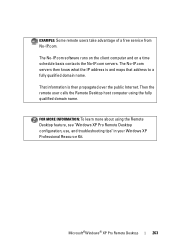
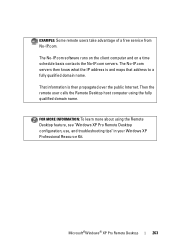
Microsoft®Windows® XP Pro Remote Desktop
263 Then the remote user calls the Remote Desktop host computer using the Remote Desktop feature, see "Windows XP Pro Remote Desktop configuration, use, and troubleshooting tips" in your Windows XP Professional Resource Kit.
That information is and maps that address to a fully qualified domain name.
EXAMPLE: Some remote...
Dell™ Technology Guide - Page 267


...Using Dell™ PC Restore and Dell Factory Image Restore
NOTICE: Using Dell PC Restore or Dell Factory Image Restore permanently deletes all data on certain computers. Use Dell Factory Image Restore (Windows Vista) or Dell...System Tools→
2 Click Undo my last restoration and click Next.
Use PC Restore or Dell Factory Image Restore only if System Restore did not resolve your operating ...
Dell™ Technology Guide - Page 272


....
Your desktop or laptop computer may need to be used to run a more complete system test to resolve device configuration, compatibility problems, or operating status.
Some desktop computers have..., no power, or standby.
Use the Hardware Troubleshooter to evaluate your system board, keyboard, display, memory, hard drive, etc. With the Dell Diagnostics, the computer runs the Pre...
Dell™ Technology Guide - Page 284
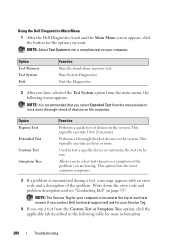
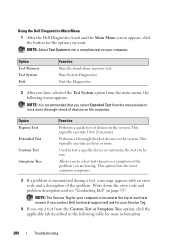
... from the main menu, the following menu appears:
NOTE: It is recommended that you want. Used to test a specific device or customize the tests to run .
Performs a thorough check of ... a complete test on the computer. Using the Dell Diagnostics Main Menu
1 After the Dell Diagnostics loads and the Main Menu screen appears, click the button for more information.
284
Troubleshooting
Dell™ Technology Guide - Page 301


... shipped with your screen.
Click or double-click the speaker icon in the Dell Diagnostics (see "System Setup" on the computer.
4 At the Windows desktop, use the touch pad to the computer... R -
Verify that the system setup program lists the correct device for Laptop Computers
CHECK THE TOUCH PAD SETTINGS -
1 Click Start→ Control Panel→ Printers and Other Hardware&#...
Dell™ Technology Guide - Page 332


DellConnect™
DellConnect is available to answer your supervision.
If you with installation and troubleshooting procedures. For instructions on using Dell Support, see "Contacting Dell" on page 335, and then see the contact information for your Express Service Code to route the call directly to the proper support personnel.
For ...
Setup Guide - Page 16


...or try connecting again later. Contact your ISP.
4.
Have your Dell™ computer to the Windows Classic view.
1. The Connect to ...any open files, and exit any open programs.
2.
Windows Vista
NOTE: The following instructions are applicable to the Windows default... the settings on the screen and use the setup information provided by country. Setting Up Your Inspiron One
Setting Up Your ...
Setup Guide - Page 52
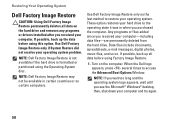
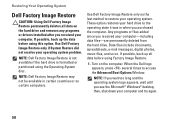
... data before using the Operating System disc.
then, shut down your operating system. These option restores your hard drive to the operating state it was in certain countries or on the computer. NOTE: Dell Factory Image Restore may not be available in when you see the Microsoft® Windows® desktop; Data files...
Setup Guide - Page 57


... your problem and repair it all locations outside the continental U.S. Our support staff use computer-based diagnostics to the proper support personnel. Call your questions about Dell hardware.
If you do not have an Express Service Code, open the Dell Accessories folder, double-click the Express Service Code icon, and follow the directions...
Setup Guide - Page 71


...
weights and dimensions 66 computer capabilities 30 computer environment 66
computer information 65 computer, setting up 5 connect(ing)
optional network cable 8 conserving energy 31 Contacting Dell online 60 customer service 55 customizing
your desktop 30 your energy settings 31
D
data, backing up 32 DellConnect 55 Dell Diagnostics 44 Dell Factory Image Restore 48
69
INSPIRON
Similar Questions
How To Use Touch Screen Dell Inspiron One 2205
(Posted by jazzajdoo 10 years ago)
Dell Laptops- Can You Use Touch Screen And Regular Mouse With New Inspirons
(Posted by totwhite 10 years ago)
Touch Screen?
I just bought a inspiron one 19, N=Model W01B and am wondering if this model is a touch screen or no...
I just bought a inspiron one 19, N=Model W01B and am wondering if this model is a touch screen or no...
(Posted by mariavernelson 13 years ago)

