Dell Inspiron One 2330 Support Question
Find answers below for this question about Dell Inspiron One 2330.Need a Dell Inspiron One 2330 manual? We have 2 online manuals for this item!
Question posted by perilm on May 5th, 2014
How To Upgrade Memory In Dell 2330
The person who posted this question about this Dell product did not include a detailed explanation. Please use the "Request More Information" button to the right if more details would help you to answer this question.
Current Answers
There are currently no answers that have been posted for this question.
Be the first to post an answer! Remember that you can earn up to 1,100 points for every answer you submit. The better the quality of your answer, the better chance it has to be accepted.
Be the first to post an answer! Remember that you can earn up to 1,100 points for every answer you submit. The better the quality of your answer, the better chance it has to be accepted.
Related Dell Inspiron One 2330 Manual Pages
Owner's Manual (PDF) - Page 1


Dell Inspiron One 2330 Owner's Manual
Computer model: Inspiron One 2330
Regulatory model: W05C
Regulatory type: W05C001
Owner's Manual (PDF) - Page 2


... own.
2012 - 03
Rev. A00 Trademarks used in any proprietary interest in the United States and/or other countries;
Information in this text: Dell™, the DELL logo, and Inspiron™ are registered trademarks of Microsoft corporation in trademarks and trade names other countries. Intel® and Intel SpeedStep® are trademarks of...
Owner's Manual (PDF) - Page 4
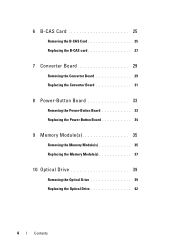
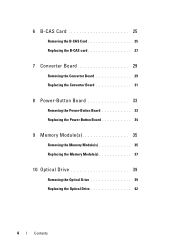
... the Converter Board 29 Replacing the Converter Board 31
8 Power-Button Board 33
Removing the Power-Button Board 33 Replacing the Power-Button Board 34
9 Memory Module(s 35
Removing the Memory Module(s 35 Replacing the Memory Module(s 37
10 Optical Drive 39
Removing the Optical Drive 39 Replacing the Optical Drive 42
4
Contents
Owner's Manual (PDF) - Page 12


.... CAUTION: Only a certified service technician is flat and clean.
When disconnecting cables, keep them by touching an unpainted metal surface, such as the metal at dell.com/regulatory_compliance. WARNING: Before working inside the computer, replace all power sources before connecting to protect your computer from potential damage and ensure your computer...
Owner's Manual (PDF) - Page 15


Technical Overview
15
For additional safety best practices information, see the Regulatory Compliance Homepage at dell.com/regulatory_compliance. Technical Overview
WARNING: Before working inside your computer, read the safety information that shipped with your computer and follow the steps in "Before You Begin" on page 11.
Owner's Manual (PDF) - Page 16
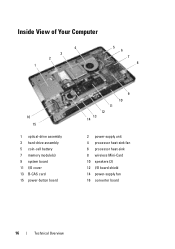
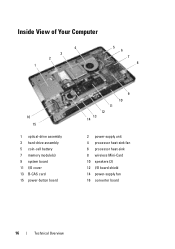
Inside View of Your Computer
4 3 2 1
5 6 7 8
16 15
1 optical-drive assembly 3 hard-drive assembly 5 coin-cell battery 7 memory module(s) 9 system board 11 I/O cover 13 B-CAS card 15 power-button board
11
12 13 14
9 10
2 power-supply unit 4 processor heat-sink fan 6 processor ...
Owner's Manual (PDF) - Page 18
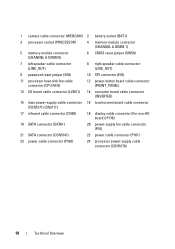
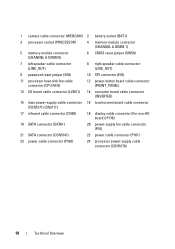
1 camera cable connector (WEBCAM) 2 battery socket (BAT1)
3 processor socket (PROCESSOR)
4 memory-module connector (CHANNEL A DIMM 1)
5 memory-module connector (CHANNEL A DIMM 0)
6 CMOS reset jumper (SW50)
7 left speaker cable connector (LINE_OUT)
8 right speaker cable connector (LINE_OUT)
9 password reset jumper (E49)
10 SPI connector (...
Owner's Manual (PDF) - Page 19


.... Stand
WARNING: Before working inside your computer.
1
2
1 stand cover
2 plastic scribe
Stand
19
For additional safety best practices information, see the Regulatory Compliance Homepage at dell.com/regulatory_compliance.
Owner's Manual (PDF) - Page 23


... shipped with your computer.
1 slots (2) 3 screws (4)
2 1
4 3
2 middle frame 4 back cover
Back Cover
23 For additional safety best practices information, see the Regulatory Compliance Homepage at dell.com/regulatory_compliance. Removing the Back Cover
Prerequisites
1 Remove the stand. Back Cover
WARNING: Before working inside your computer, read the safety information that secure the...
Owner's Manual (PDF) - Page 25


... your computer and follow the steps in "Before You Begin" on page 23.
For additional safety best practices information, see the Regulatory Compliance Homepage at dell.com/regulatory_compliance. See "Removing the Back Cover" on page 11. Removing the B-CAS Card
Prerequisites
1 Remove the stand. B-CAS Card
25
See "Removing the Stand...
Owner's Manual (PDF) - Page 29


... 19. 2 Remove the back cover. Removing the Converter Board
Prerequisites
1 Remove the stand. For additional safety best practices information, see the Regulatory Compliance Homepage at dell.com/regulatory_compliance. Converter Board
WARNING: Before working inside your computer, read the safety information that shipped with your computer and follow the steps in "Before...
Owner's Manual (PDF) - Page 33


... your computer and follow the steps in "Before You Begin" on page 11. For additional safety best practices information, see the Regulatory Compliance Homepage at dell.com/regulatory_compliance.
See "Removing the Back Cover" on page 19. 2 Remove the back cover.
Power-Button Board
WARNING: Before working inside your computer, read the...
Owner's Manual (PDF) - Page 35


..., read the safety information that shipped with your fingertips, lift the memory-module shield to remove it from the system-board shield.
2 1
1 memory-module shield
2 system-board shield
Memory Module(s)
35 For additional safety best practices information, see the Regulatory Compliance Homepage at dell.com/regulatory_compliance.
See "Removing the Stand" on page 19. 2 Remove...
Owner's Manual (PDF) - Page 113
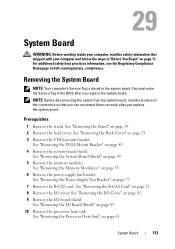
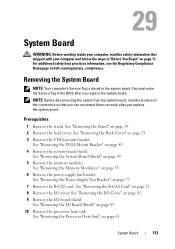
...safety information that you can reconnect them correctly after you replace the system board. See "Removing the Memory Module(s)" on page 25. 8 Remove the I /O Cover" on page 23. 3 Remove ...power-supply fan bracket. See "Removing the Processor Heat-Sink" on page 49 5 Remove the memory modules.
Prerequisites
1 Remove the stand. See "Removing the System-Board Shield" on page 65....
Owner's Manual (PDF) - Page 117
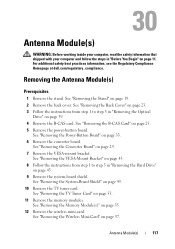
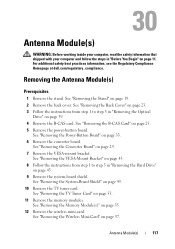
... "Removing the Stand" on page 29. 7 Remove the VESA-mount bracket. See "Removing the Memory Module(s)" on page 33. 6 Remove the converter board. Antenna Module(s)
WARNING: Before working inside...-board shield. For additional safety best practices information, see the Regulatory Compliance Homepage at dell.com/regulatory_compliance.
See "Removing the Power-Button Board" on page 35. 12 Remove ...
Owner's Manual (PDF) - Page 123
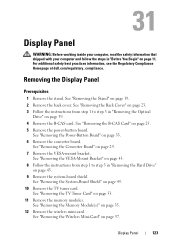
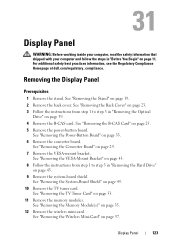
... step 1 to step 3 in "Removing the Optical
Drive" on page 53. 11 Remove the memory modules. See "Removing the VESA-Mount Bracket" on page 43. 8 Follow the instructions from step...11. For additional safety best practices information, see the Regulatory Compliance Homepage at dell.com/regulatory_compliance.
See "Removing the Memory Module(s)" on page 45. 9 Remove the system-board shield. See "...
Owner's Manual (PDF) - Page 131
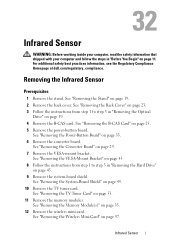
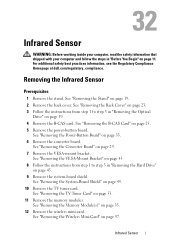
... 1 to step 3 in "Removing the Hard Drive"
on page 53. 11 Remove the memory modules.
See "Removing the Wireless Mini-Card" on page 25. 5 Remove the power-button... board. For additional safety best practices information, see the Regulatory Compliance Homepage at dell.com/regulatory_compliance. Removing the Infrared Sensor
Prerequisites
1 Remove the stand. See "Removing the B-...
Owner's Manual (PDF) - Page 137
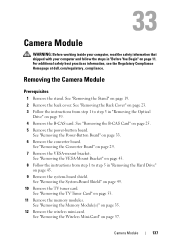
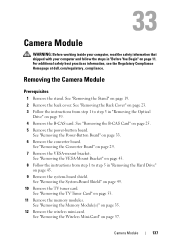
...the VESA-mount bracket. See "Removing the Converter Board" on page 53. 11 Remove the memory modules. See "Removing the Stand" on page 49. 10 Remove the TV tuner card.
...card. For additional safety best practices information, see the Regulatory Compliance Homepage at dell.com/regulatory_compliance.
See "Removing the Memory Module(s)" on page 57. See "Removing the VESA-Mount Bracket" on page...
Owner's Manual (PDF) - Page 143


...long and the operating system logo appears, continue to wait until you see the Microsoft Windows desktop. If you press before the F2 prompt, this keystroke is recommended that the keyboard has initialized....
Entering System Setup
1 Turn on (or restart) your computer. 2 During POST, when the DELL logo is displayed, watch for the F2 prompt
to appear and then press immediately. See "Turn Off...
Owner's Manual (PDF) - Page 151


... F2 Setup, F12 Boot Options appears in case you see the Microsoft Windows desktop. For example, if you want to restore it. 3 Press the up-
Changing Boot Sequence for example, to boot from the optical drive to run Dell Diagnostics from the Drivers and Utilities disc. The Boot Device Menu appears, listing...
Similar Questions
Dell Inspiron One 2330 Can You Upgrade Vid Card
(Posted by martpeis 9 years ago)
Dell Inspiron 570 Amd Dual Core How To Upgrade Memory Manual
(Posted by tycmamat 9 years ago)
How To Upgrade Graphics Card For Inspiron One 2330
(Posted by bhaTTTTTT 9 years ago)
How To Use The Hdmi Cable On Inspiron Desktop Inspiron One 2330
(Posted by mhoras 10 years ago)

