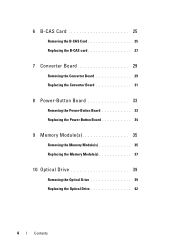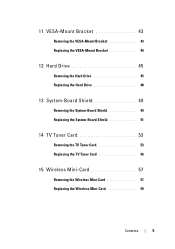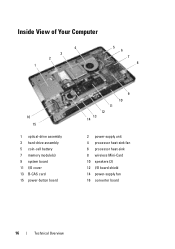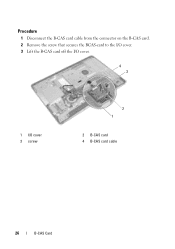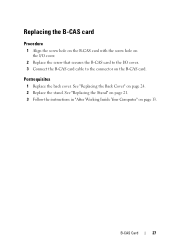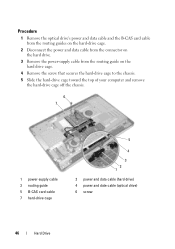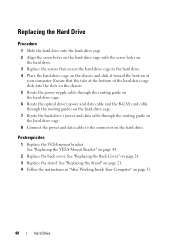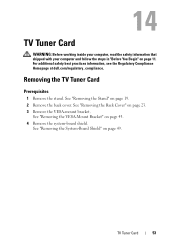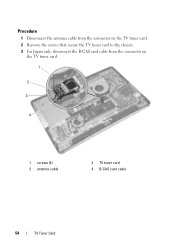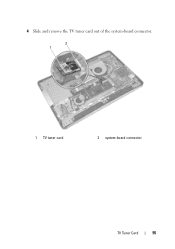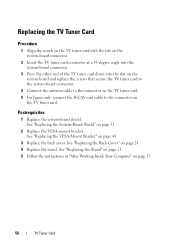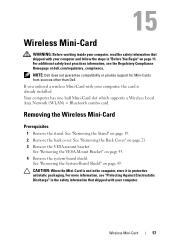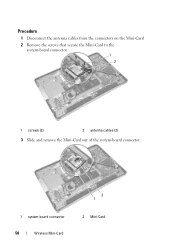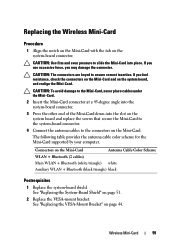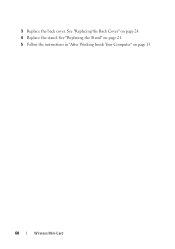Dell Inspiron One 2330 Support Question
Find answers below for this question about Dell Inspiron One 2330.Need a Dell Inspiron One 2330 manual? We have 2 online manuals for this item!
Question posted by Denalej on August 16th, 2014
What Kind Of Video Card Does The Inspiron One 2330 Have?
The person who posted this question about this Dell product did not include a detailed explanation. Please use the "Request More Information" button to the right if more details would help you to answer this question.
Current Answers
Related Dell Inspiron One 2330 Manual Pages
Similar Questions
How To Upgrade Graphics Card For Inspiron One 2330
(Posted by bhaTTTTTT 9 years ago)
Can You Upgrade The Video Card On A Inspiron One
(Posted by coadele 10 years ago)