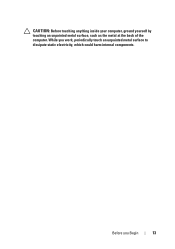Dell Inspiron One 2320 Support Question
Find answers below for this question about Dell Inspiron One 2320.Need a Dell Inspiron One 2320 manual? We have 3 online manuals for this item!
Question posted by genmot on September 3rd, 2012
Side Volume Controls Are Not Working
Requests for more information
Hi,
To help you in a better manner, I need a few details from you:
- Are you able to use the brightness button located above the volume button?
- Are you able to increase or decrease volume from windows?
- Is the volume not working only with a particular application or any application installed on the computer
- Please let me know the operating system you are using?
- Since when are you facing this issue?
- Does the button look physically damaged?
Please restart the computer and the moment it starts; start tapping the F2 key to boot the computer to BIOS .Press F9 to reset the BIOS to factory default, which may fix the issue.
Please reply if you have any further questions
Thanks & Regards
Rathish C
#iworkfordell
Current Answers
Related Dell Inspiron One 2320 Manual Pages
Similar Questions
Have a Dell Optiplex 9030- the rocker on the right side of the display controls the screen brightnes...