Dell Inspiron One 2320 Support Question
Find answers below for this question about Dell Inspiron One 2320.Need a Dell Inspiron One 2320 manual? We have 3 online manuals for this item!
Question posted by Rvbolejo on August 29th, 2013
How To Upgrade Video Card In Dell 2320
The person who posted this question about this Dell product did not include a detailed explanation. Please use the "Request More Information" button to the right if more details would help you to answer this question.
Current Answers
There are currently no answers that have been posted for this question.
Be the first to post an answer! Remember that you can earn up to 1,100 points for every answer you submit. The better the quality of your answer, the better chance it has to be accepted.
Be the first to post an answer! Remember that you can earn up to 1,100 points for every answer you submit. The better the quality of your answer, the better chance it has to be accepted.
Related Dell Inspiron One 2320 Manual Pages
Quick Start Guide (PDF) - Page 1


... document in accordance with your desktop, click Start→ All Programs→ Dell Help Documentation or go to support.dell.com/manuals.
• To contact Dell for Mexico)
The following information is provided in the device(s) described in this document is subject to dell.com/ContactDell. Dell™, the DELL logo, and Inspiron™ are trademarks of problemen...
Owners Manual - Page 2


... in this document is strictly forbidden. disclaims any manner whatsoever without notice. © 2011 Dell Inc. CAUTION: A CAUTION indicates either the entities claiming the marks and names or their ...tells you make better use of Dell Inc. Other trademarks and trade names may be used in this text: Dell™, the DELL™ logo, and Inspiron™ are either trademarks or registered...
Owners Manual - Page 4


... Removing the Rear I/O Cover 39 Replacing the Rear I/O Cover 40
Side I/O Cover 41 Removing the Side I/O Cover 41 Replacing the Side I/O Cover 41
10 Audio Video Board (Optional 43
Removing the Audio...
Owners Manual - Page 5
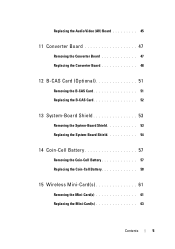
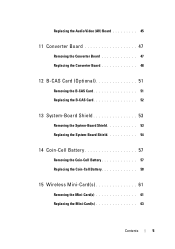
Replacing the Audio Video (AV) Board 45
11 Converter Board 47
Removing the Converter Board 47 Replacing the Converter Board 48
12 B-CAS Card (Optional 51
Removing the B-CAS Card 51 Replacing the B-CAS Card 52
13 System-Board Shield 53
Removing the System-Board Shield 53 Replacing the System-Board Shield 54
14 Coin...
Owners Manual - Page 11


... turns off.
Safety Instructions
Use the following tools: • Small Phillips screwdriver • Hex nut driver • Flash BIOS executable update program available at support.dell.com
Turning Off Your Computer
CAUTION: To avoid losing data, save and close all open files and exit all open programs before you turn off...
Owners Manual - Page 12


.... As you disconnect the cable. See "Turning Off Your Computer" on your computer. For additional safety best practices information, see the Regulatory Compliance Homepage at dell.com/regulatory_compliance. CAUTION: Only a certified service technician is completed, the enclosure must be replaced and all attached devices from your computer.
6 Press and hold the...
Owners Manual - Page 15


... View of Your Inspiron One
45 3
6 7
2 1
Technical Overview
15 CAUTION: To avoid electrostatic discharge, ground yourself by using a wrist grounding strap or by your computer. CAUTION: Only a certified service technician should perform repairs on your computer. For additional safety best practices information, see the Regulatory Compliance Homepage at dell.com/regulatory_compliance...
Owners Manual - Page 27


...working inside your computer, read the safety information that is not authorized by Dell is not covered by periodically touching an unpainted metal surface (such as ... Remove the back cover. For additional safety best practices information, see the Regulatory Compliance Homepage at dell.com/regulatory_compliance.
Removing the Optical Drive
1 Follow the instructions in "Before You Begin" on the ...
Owners Manual - Page 43


... Assembly"
on page 11. 2 Remove the back cover.
See "Removing the Rear I /O cover. For additional safety best practices information, see the Regulatory Compliance Homepage at dell.com/regulatory_compliance. Audio Video Board
43 CAUTION: To avoid electrostatic discharge, ground yourself by using a wrist grounding strap or by your computer. Removing the Audio...
Owners Manual - Page 51


... the Back Cover" on page 11. 2 Remove the back cover. For additional safety best practices information, see the Regulatory Compliance Homepage at www.dell.com/regulatory_compliance.
Removing the B-CAS Card
1 Follow the instructions in "Before You Begin" on page 19. 3 Remove the rear-stand assembly. Damage due to the chassis. 6 Disconnect the...
Owners Manual - Page 61


... safety best practices information, see "Protecting Against Electrostatic Discharge" in protective antistatic packaging (see the Regulatory Compliance Homepage at dell.com/regulatory_compliance. Your computer supports two full-size Mini-Card slots for Mini-Cards from sources other than Dell. See "Removing the Back Cover" on page 39. 5 Remove the side I/O cover. 14
Wireless Mini...
Owners Manual - Page 65


... Remove the rear I/O cover. See "Removing the System-Board
Shield" on
page 31. 8 Remove the Mini-Card(s). System Board
65
See "Removing the Rear I/O Cover" on page 39. 5 Remove the side I /O ...that is not authorized by Dell is not covered by your warranty. For additional safety best practices information, see the Regulatory Compliance Homepage at dell.com/regulatory_compliance. Damage due...
Owners Manual - Page 89


...Remove the two screws that shipped with its cable away from the connector on the Mini-Card. 9 Slide and lift the antenna-in "Before You Begin" on page 19. 3...on your computer. For additional safety best practices information, see the Regulatory Compliance Homepage at www.dell.com/regulatory_compliance. CAUTION: To avoid electrostatic discharge, ground yourself by using a wrist grounding strap...
Owners Manual - Page 93


...: Only a certified service technician should perform repairs on the Mini-Card. 12 Remove the four screws that secure the antenna modules to servicing that is not authorized by Dell is not covered by periodically touching an unpainted metal surface (such as... cover.
For additional safety best practices information, see the Regulatory Compliance Homepage at dell.com/regulatory_compliance.
Owners Manual - Page 105


...additional safety best practices information, see the Regulatory Compliance Homepage at dell.com/regulatory_compliance. Damage due to the
chassis. 5 Lift the touch... the safety information that is not authorized by Dell is not covered by periodically touching an unpainted metal surface (such as a connector on your computer). Touch Screen Control Card
105 See "Removing the Back Cover" on page...
Owners Manual - Page 109


... cover. See "Removing the Audio Video (AV) Board" on your warranty. For additional safety best practices information, see the Regulatory Compliance Homepage at dell.com/regulatory_compliance. CAUTION: To avoid electrostatic... working inside your computer, read the safety information that is not authorized by Dell is not covered by periodically touching an unpainted metal surface (such as a ...
Owners Manual - Page 121
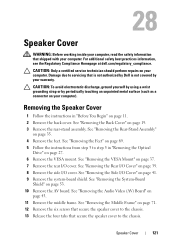
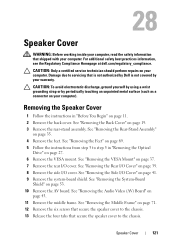
...Cover
WARNING: Before working inside your computer, read the safety information that is not authorized by Dell is not covered by periodically touching an unpainted metal surface (such as a connector on your ...technician should perform repairs on page 27. 6 Remove the VESA mount.
See "Removing the Audio Video (AV) Board" on page 11. 2 Remove the back cover. See "Removing the Middle ...
Owners Manual - Page 125


... you write down the system setup screen information for your computer and try again. Entering System Setup
1 Turn on (or restart) your computer. 2 When the DELL logo is lost. If you see the Microsoft Windows desktop.
Owners Manual - Page 132


...on page 11. 2 Remove the back cover. CAUTION: To avoid electrostatic discharge, ground yourself by using a wrist grounding strap or by Dell is bootable, check the device documentation. See "Entering System Setup" on page 19. 3 Remove the rear-stand assembly. and down your... through the list of devices. 4 Press plus (+) or minus (-) to wait until you see the Microsoft Windows desktop.
Owners Manual - Page 137


... b Select the type of results appears on your desktop. 7 Click Close if the Download Complete window appears. Click BIOS. 5 Click Download Now to your desktop and is titled the same as the downloaded BIOS...A list of product in the Enter a service tag: field,
click Go, and proceed to support.dell.com/support/downloads. 3 Locate the BIOS update file for your computer:
NOTE: The Service Tag for...
Similar Questions
Desktop Inspiron 1 2320 Black Screen When Restarting
(Posted by tmiskkevi 10 years ago)
How To Bypass A Bios Password On Dell Desktop Inspiron One 2320
(Posted by bexoxo 10 years ago)

