Dell Inspiron One 2320 Support Question
Find answers below for this question about Dell Inspiron One 2320.Need a Dell Inspiron One 2320 manual? We have 3 online manuals for this item!
Question posted by ruknow on November 18th, 2013
Dell Inspiron One How Install A Wall Mount
The person who posted this question about this Dell product did not include a detailed explanation. Please use the "Request More Information" button to the right if more details would help you to answer this question.
Current Answers
There are currently no answers that have been posted for this question.
Be the first to post an answer! Remember that you can earn up to 1,100 points for every answer you submit. The better the quality of your answer, the better chance it has to be accepted.
Be the first to post an answer! Remember that you can earn up to 1,100 points for every answer you submit. The better the quality of your answer, the better chance it has to be accepted.
Related Dell Inspiron One 2320 Manual Pages
Quick Start Guide (PDF) - Page 1


... available on your computer. Dell™, the DELL logo, and Inspiron™ are trademarks of problemen...2320 Quick Start
Snel starten | Démarrage rapide Inicio rápido | Início rápido
Uniquely Dell support.dell.com/manuals | www.dell.com
2011 - 07
Printed in accordance with your desktop, click Start→ All Programs→ Dell Help Documentation or go to support.dell...
Owners Manual - Page 2


Information in the United States and/or other than its own.
2011 - 07
Rev.
Dell Inc.
Trademarks used in this text: Dell™, the DELL™ logo, and Inspiron™ are either potential damage to hardware or loss of data and tells you make better use of Microsoft Corporation in this document is strictly ...
Owners Manual - Page 3


Contents
1 Before You Begin 11
Recommended Tools 11 Turning Off Your Computer 11 Safety Instructions 11
2 Technical Overview 15
Inside View of Your Inspiron One 15 System Board Components 17
3 Back Cover 19
Removing the Back Cover 19 Replacing the Back Cover 21
4 Hard Drive 23
Removing the Hard ...
Owners Manual - Page 4


... Replacing Memory Module(s 33
7 Rear-Stand Assembly 35
Removing the Rear-Stand Assembly 35 Replacing the Rear-Stand Assembly 36
8 VESA Mount 37
Removing the VESA Mount 37 Replacing the VESA Mount 38
9 I/O Cover 39
Rear I/O Cover 39 Removing the Rear I/O Cover 39 Replacing the Rear I/O Cover 40
Side I/O Cover 41 Removing the...
Owners Manual - Page 11


... screwdriver • Hex nut driver • Flash BIOS executable update program available at support.dell.com
Turning Off Your Computer
CAUTION: To avoid losing data, save and close all open ...system, click Start Down. 3
Before You Begin
This manual provides procedures for removing and installing the components in your own personal safety. Recommended Tools
The procedures in this document may...
Owners Manual - Page 12


... best practices information, see the Regulatory Compliance Homepage at dell.com/regulatory_compliance. After the installation is completed, the enclosure must be replaced and all power sources ... inside the computer.
1 Ensure that shipped with locking tabs; WARNING: Disconnect all fasteners installed before you pull connectors apart, keep them evenly aligned to the power source.
CAUTION: ...
Owners Manual - Page 15


... service technician should perform repairs on your computer. 1
Technical Overview
WARNING: Before working inside your computer, read the safety information that is not authorized by Dell is not covered by periodically touching an unpainted metal surface (such as a connector on your computer). Damage due to servicing that shipped with your computer...
Owners Manual - Page 19


... surface to avoid any scratches on the display.
2 Place the computer face down on your computer). Damage due to servicing that is not authorized by Dell is not covered by periodically touching an unpainted metal surface (such as a connector on a flat surface. 3 Remove the six screws that secure the back cover...
Owners Manual - Page 23


... hard drive. CAUTION: To avoid electrostatic discharge, ground yourself by using a wrist grounding strap or by your warranty. CAUTION: Hard drives are installing a hard drive from a source other than Dell, you are extremely fragile.
Removing the Hard Drive
1 Follow the instructions in Sleep state.
CAUTION: To prevent data loss, turn off your...
Owners Manual - Page 37


...-Stand Assembly"
on page 35. 4 Remove the six screws that secure the VESA mount to servicing that shipped with your warranty. 7
VESA Mount
WARNING: Before working inside your computer, read the safety information that is not authorized by Dell is not covered by periodically touching an unpainted metal surface (such as a connector on...
Owners Manual - Page 47


...Begin" on page 35. 4 Remove the VESA mount.
For additional safety best practices information, see the Regulatory Compliance Homepage at dell.com/regulatory_compliance. CAUTION: To avoid electrostatic discharge, ...page 39. 6 Disconnect the converter-board cable from the chassis.
See "Removing the VESA Mount" on page 19. 3 Remove the rear-stand assembly. 10
Converter Board
WARNING: Before ...
Owners Manual - Page 57


...Before working inside your computer, read the safety information that is not authorized by Dell is incorrectly installed.
See "Removing the Rear I /O cover. See "Removing the System-Board... 17. For additional safety best practices information, see the Regulatory Compliance Homepage at dell.com/regulatory_compliance. CAUTION: To avoid electrostatic discharge, ground yourself by using a wrist...
Owners Manual - Page 61


...You Begin" on page 41. Damage due to servicing that is not authorized by Dell is not covered by periodically touching an unpainted metal surface (such as a connector on...store it in protective antistatic packaging (see the Regulatory Compliance Homepage at dell.com/regulatory_compliance. CAUTION: When the Mini-Card is already installed. See "Removing the Rear-Stand Assembly"
on page 35. 4 ...
Owners Manual - Page 75


... /O cover. For additional safety best practices information, see the Regulatory Compliance Homepage at dell.com/regulatory_compliance. See "Removing the VESA Mount" on page 41. 7 Remove the system-board shield. See "Removing the Side ...fan cable from the connector (CPU
FAN) on page 35. 4 Remove the VESA mount.
See "Removing the Back Cover" on your computer). CAUTION: To avoid electrostatic ...
Owners Manual - Page 93


...of the antenna cable routing and release the antenna cable.
See "Removing the VESA Mount" on page 37. 5 Follow the instructions from the connectors on page 41. ...Shield" on your computer. For additional safety best practices information, see the Regulatory Compliance Homepage at dell.com/regulatory_compliance.
See "Removing the Rear I /O cover. See "Removing the Rear-Stand Assembly"...
Owners Manual - Page 109


... I /O cover. See "Removing the VESA Mount" on page 35. 4 Remove the feet. See "Removing the System-Board
Shield" on page 27. 6 Remove the VESA mount. See "Removing the Feet" on page 69...Display
WARNING: Before working inside your computer, read the safety information that is not authorized by Dell is not covered by periodically touching an unpainted metal surface (such as a connector on page ...
Owners Manual - Page 121
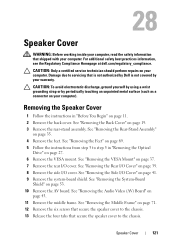
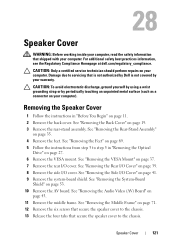
...Regulatory Compliance Homepage at dell.com/regulatory_compliance. Removing the Speaker Cover
1 Follow the instructions in "Removing the Optical
Drive" on page 27. 6 Remove the VESA mount. See "Removing the...: Before working inside your computer, read the safety information that is not authorized by Dell is not covered by periodically touching an unpainted metal surface (such as a connector on...
Owners Manual - Page 125


...is lost. System Setup Utility
125 If you see the Microsoft Windows desktop. Information on page 11. NOTE: The F2 prompt indicates that you...• Read the current amount of memory or set the type of hard drive installed
NOTE: Before you change system setup, it , and then press .
See "... 2 When the DELL logo is divided into three areas: the setup item, active help screen, and key functions...
Owners Manual - Page 132


... 1 Follow the instructions in "Before You Begin" on your device is not covered by Dell is bootable, check the device documentation. See "Entering System Setup" on your current boot ... On the Boot Device Menu choose the device you want to wait until you see the Microsoft Windows desktop. Clearing Forgotten Passwords
WARNING: Before you begin any of devices. 4 Press plus (+) or minus (-)...
Owners Manual - Page 137


...window appears. 6 Click Save to support.dell.com/support/downloads. 3 Locate the BIOS update file for your computer:
NOTE: The Service Tag for your desktop.
30
Flashing the BIOS
The BIOS may ... Click Download Now to your computer's Service Tag:
a Click Enter a Tag. If you have your desktop. 7 Click Close if the Download Complete window appears. b Select the type of the menu. The file...
Similar Questions
How To Install Wall Mount Dell Inspiron One
(Posted by jamesmcduff 10 years ago)
Directions On How To Mount Inspiron 2320 To Wall
(Posted by JMhih 10 years ago)

