Dell Inspiron One 2320 Support Question
Find answers below for this question about Dell Inspiron One 2320.Need a Dell Inspiron One 2320 manual? We have 3 online manuals for this item!
Question posted by chitttt on November 21st, 2013
How To Wall Mount 2320
The person who posted this question about this Dell product did not include a detailed explanation. Please use the "Request More Information" button to the right if more details would help you to answer this question.
Current Answers
There are currently no answers that have been posted for this question.
Be the first to post an answer! Remember that you can earn up to 1,100 points for every answer you submit. The better the quality of your answer, the better chance it has to be accepted.
Be the first to post an answer! Remember that you can earn up to 1,100 points for every answer you submit. The better the quality of your answer, the better chance it has to be accepted.
Related Dell Inspiron One 2320 Manual Pages
Quick Start Guide (PDF) - Page 1


...the device(s) described in this document in accordance with your desktop, click Start→ All Programs→ Dell Help ...11950 México, D.F.
Dell™, the DELL logo, and Inspiron™ are trademarks of problemen voor de klantenservice.
Regulatory Model: ...teclado y el mouse Conecte o teclado e o mouse
One
2320 Quick Start
Snel starten | Démarrage rapide Inicio rá...
Owners Manual - Page 2


... without the written permission of Dell Inc.; Other trademarks and trade names may be used in this text: Dell™, the DELL™ logo, and Inspiron™ are either trademarks or registered trademarks of your computer. is subject to either potential damage to hardware or loss of data and tells you...
Owners Manual - Page 3


Contents
1 Before You Begin 11
Recommended Tools 11 Turning Off Your Computer 11 Safety Instructions 11
2 Technical Overview 15
Inside View of Your Inspiron One 15 System Board Components 17
3 Back Cover 19
Removing the Back Cover 19 Replacing the Back Cover 21
4 Hard Drive 23
Removing the Hard ...
Owners Manual - Page 4


... Replacing Memory Module(s 33
7 Rear-Stand Assembly 35
Removing the Rear-Stand Assembly 35 Replacing the Rear-Stand Assembly 36
8 VESA Mount 37
Removing the VESA Mount 37 Replacing the VESA Mount 38
9 I/O Cover 39
Rear I/O Cover 39 Removing the Rear I/O Cover 39 Replacing the Rear I/O Cover 40
Side I/O Cover 41 Removing the...
Owners Manual - Page 15


... (such as a connector on your computer. For additional safety best practices information, see the Regulatory Compliance Homepage at dell.com/regulatory_compliance. Inside View of Your Inspiron One
45 3
6 7
2 1
Technical Overview
15
Owners Manual - Page 37


... grounding strap or by your computer. CAUTION: Only a certified service technician should perform repairs on page 35. 4 Remove the six screws that secure the VESA mount to servicing that is not authorized by Dell is not covered by periodically touching an unpainted metal surface (such as a connector on your computer. Damage...
Owners Manual - Page 38


... 21.
See "Replacing the Back Cover" on page 36. 5 Replace the back cover. CAUTION: Before turning on .
38
VESA Mount 1 2
1 screws (6)
2 VESA mount
5 Lift the VESA mount away from the chassis. Replacing the VESA Mount
1 Follow the instructions in damage to the computer. 6 Connect your computer and all screws and ensure that secure the...
Owners Manual - Page 47


... Rear-Stand Assembly"
on page 11. 2 Remove the back cover. See "Removing the VESA Mount" on page 37. 5 Remove the rear I /O Cover" on page 39. 6 Disconnect ...
Removing the Converter Board
1 Follow the instructions in "Before You Begin" on page 35. 4 Remove the VESA mount.
CAUTION: To avoid electrostatic discharge, ground yourself by using a wrist grounding strap or by your warranty. See "...
Owners Manual - Page 48


... converter-board cable to the connector on page 38. 7 Replace the rear-stand assembly. See "Replacing the VESA Mount" on the converter
board. 5 Replace the rear I /O Cover" on page 40. 6 Replace the VESA mount. See "Replacing the Rear-Stand Assembly"
on page 21.
48
Main Chassis See "Replacing the Back Cover" on...
Owners Manual - Page 75


... 41. 7 Remove the system-board shield. See "Removing the Back Cover" on page 35. 4 Remove the VESA mount. See "Removing the Rear I/O Cover" on page 39. 6 Remove the side I /O Cover" on your computer...the connector (CPU
FAN) on page 11. 2 Remove the back cover. See "Removing the VESA Mount" on your computer). 18
Processor Heat-Sink Fan
WARNING: Before working inside your computer, read the ...
Owners Manual - Page 77
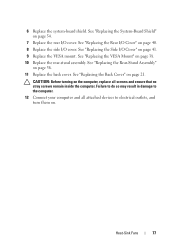
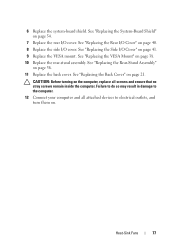
... rear-stand assembly. Heat-Sink Fans
77 See "Replacing the System-Board Shield" on page 40. 8 Replace the side I /O cover. See "Replacing the VESA Mount" on . See "Replacing the Rear-Stand Assembly"
on page 41. 9 Replace the VESA mount. See "Replacing the Side I/O Cover" on page 36. 11 Replace the back cover.
Owners Manual - Page 93


... "Removing the Rear I /O cover.
See "Removing the Rear-Stand Assembly"
on page 39. 7 Remove the side I /O Cover" on page 35. 4 Remove the VESA mount. See "Removing the VESA Mount" on your warranty. See "Removing the Side I /O cover. See "Removing the Back Cover" on page 41. 8 Remove the system-board shield. See "Removing...
Owners Manual - Page 95
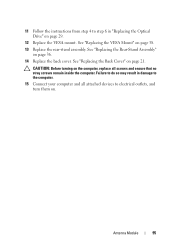
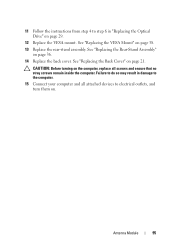
... 36. 14 Replace the back cover. Failure to do so may result in "Replacing the Optical Drive" on page 29.
12 Replace the VESA mount.
See "Replacing the VESA Mount" on page 38. 13 Replace the rear-stand assembly. 11 Follow the instructions from step 4 to electrical outlets, and turn them on.
Owners Manual - Page 109


...or by your computer). See "Removing the Rear-Stand Assembly"
on page 75. Display
109 See "Removing the VESA Mount" on page 37. 7 Remove the rear I /O cover. Damage due to step 5 in "Before You Begin...should perform repairs on page 27. 6 Remove the VESA mount. Display Assembly
Removing the Display Assembly
1 Follow the instructions in "Removing the Optical
Drive" on your computer....
Owners Manual - Page 112


... on .
112
Display Failure to do so may result in "Replacing the Optical
Drive" on page 29. 16 Replace the VESA mount. See "Replacing the Side I /O cover. See "Replacing the VESA Mount" on page 36. 18 Replace the back cover. See "Replacing the System-Board Shield"
on page 54. 13 Replace the...
Owners Manual - Page 121
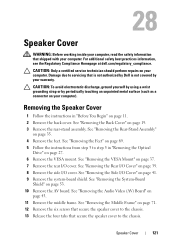
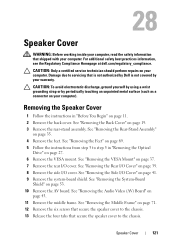
... 10 Remove the AV board.
See "Removing the Back Cover" on page 27. 6 Remove the VESA mount. See "Removing the Feet" on page 69. 5 Follow the instructions from step 3 to the chassis...: Before working inside your computer, read the safety information that shipped with your computer). See "Removing the VESA Mount" on page 37. 7 Remove the rear I /O Cover" on page 39. 8 Remove the side I/O cover...
Owners Manual - Page 123
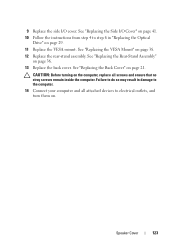
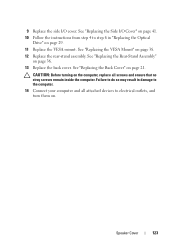
See "Replacing the VESA Mount" on . Failure to do so may result in "Replacing the Optical
Drive" on the computer, replace all attached devices to the computer. 14 Connect your ... "Replacing the Back Cover" on page 36. 13 Replace the back cover. Speaker Cover
123 CAUTION: Before turning on page 29. 11 Replace the VESA mount. See "Replacing the Side I /O cover.
Owners Manual - Page 125


... of hard drive installed
NOTE: Before you change system setup, it , and then press . NOTE: The F2 prompt indicates that you see the Microsoft Windows desktop. If you wait too long and the operating system logo appears, continue to wait until you write down the system setup screen information for your...
Owners Manual - Page 132


... section, follow the safety instructions that is not authorized by Dell is bootable, check the device documentation. For example, if you see the Microsoft Windows desktop. To ensure your device is not covered by periodically touching an unpainted metal surface (such as a connector on page 125. 2 Use the arrow keys to...
Owners Manual - Page 137


... you do not have your computer's Service Tag:
a Click Select Model. e Click Confirm. 4 A list of your desktop. To flash the BIOS:
1 Turn on the computer. 2 Go to start over again, click Start Over on your desktop. 7 Click Close if the Download Complete window appears. The file icon appears on the top right...
Similar Questions
Desktop Inspiron 1 2320 Black Screen When Restarting
(Posted by tmiskkevi 10 years ago)
What Type Of Wall Mount Do You Use For Dell Io2020?
(Posted by SDUNN1304S 10 years ago)
Wall Mount
how to mount the Inspiron One on the wall with a wall mount?
how to mount the Inspiron One on the wall with a wall mount?
(Posted by slytle 12 years ago)

