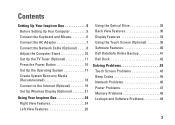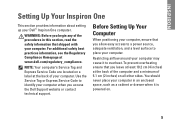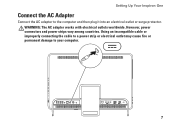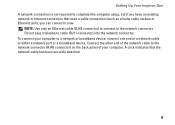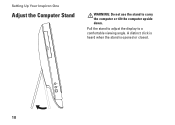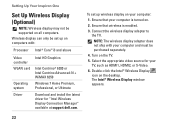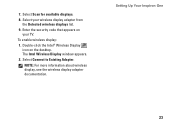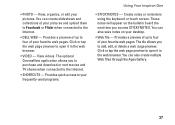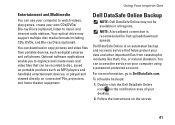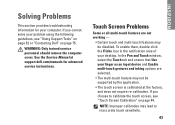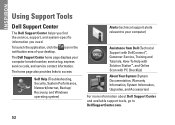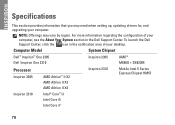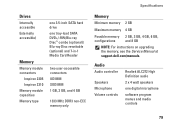Dell Inspiron One 2310 Support Question
Find answers below for this question about Dell Inspiron One 2310.Need a Dell Inspiron One 2310 manual? We have 1 online manual for this item!
Question posted by wallbarbara43 on July 4th, 2012
How Do I Turn On Audio On My All-in-one Computer?
Current Answers
Answer #1: Posted by NiranjanvijaykumarAtDell on July 5th, 2012 4:52 AM
I am from Dell Social Media and Community.
Follow the steps below to turn on audio on your system.
Open Volume Control by clicking the Start button , clicking Control Panel, clicking Hardware and Sound, and then under Audio Devices and Sound, click Adjust system volume.
Under Main Volume, move the slider up or down to raise or lower the volume.
If this does not help you get the sound, follow the link below to troubleshoot problems with audio in Windows environment.
Please reply if you need any further assistance, I will be glad to help you.
Dell-Niranjan
NiranjanAtDell
Dell Inc
Related Dell Inspiron One 2310 Manual Pages
Similar Questions
I came back home after one day, and my PC was off. I am trying to yurn it on and is not possible aga...