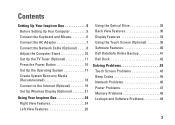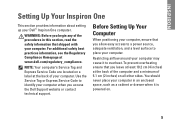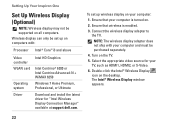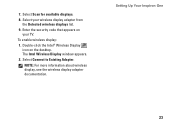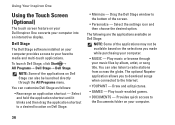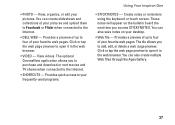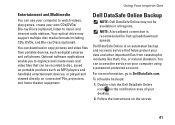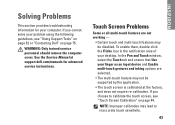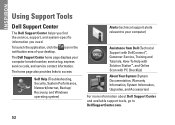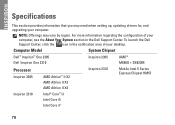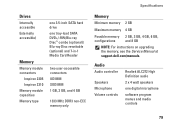Dell Inspiron One 2310 Support Question
Find answers below for this question about Dell Inspiron One 2310.Need a Dell Inspiron One 2310 manual? We have 1 online manual for this item!
Question posted by cubano71 on April 20th, 2012
I Cant Turn On My Inspiron 2310 No-touch
I came back home after one day, and my PC was off. I am trying to yurn it on and is not possible again. I did check the power supply conduct and its ok
Current Answers
Related Dell Inspiron One 2310 Manual Pages
Similar Questions
How Do I Turn Off The Touch-screen Function On My Dell Studio One Desktop?
How do I turn off the touch-screen function on my Dell Studio One desktop?
How do I turn off the touch-screen function on my Dell Studio One desktop?
(Posted by alfocinco 11 years ago)
How Do I Turn Off The Touch Screen, Then Being Able To Turn It On Again Later?
I have a Dell Studio One - 19 Desktop - Genuine Windows. I need to copy a picture on to a paper mean...
I have a Dell Studio One - 19 Desktop - Genuine Windows. I need to copy a picture on to a paper mean...
(Posted by leanneafergan 11 years ago)
My All-in-one Dell Inspiron 2310 Will Not Start
I turned the computer off during an update which had taken more than an hour. When I turned it on t...
I turned the computer off during an update which had taken more than an hour. When I turned it on t...
(Posted by emwat 12 years ago)
Dell Inspiron One 2310
where can I find compatible driver for Intel wireless display connection manager for my Dell Inspiro...
where can I find compatible driver for Intel wireless display connection manager for my Dell Inspiro...
(Posted by sunwarita 12 years ago)
Display Issue With Dell Inspiron One 2310 Touch All In One
my display is showing everything in what looks like 16bit instead of the 32bit like all the settings...
my display is showing everything in what looks like 16bit instead of the 32bit like all the settings...
(Posted by rjharding63 12 years ago)