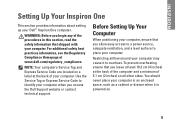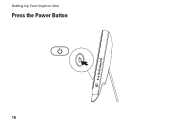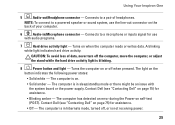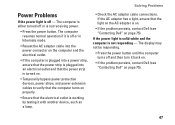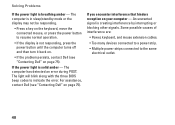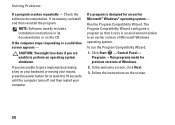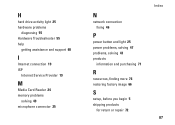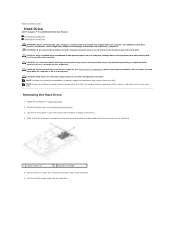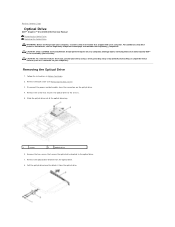Dell Inspiron One 2305 Support Question
Find answers below for this question about Dell Inspiron One 2305.Need a Dell Inspiron One 2305 manual? We have 2 online manuals for this item!
Question posted by fimdcook on February 27th, 2014
Dell Inspiron One Will Not Power Up Power Button Turn Orange
The person who posted this question about this Dell product did not include a detailed explanation. Please use the "Request More Information" button to the right if more details would help you to answer this question.
Current Answers
Related Dell Inspiron One 2305 Manual Pages
Similar Questions
How To Access The Front Power Button In Dell Precision 690 And Replace It?
The power button in my Dell Precision 690 workstation has fallen off the front panel and cannot be a...
The power button in my Dell Precision 690 workstation has fallen off the front panel and cannot be a...
(Posted by akm924 9 years ago)
Dell Inspiron One 2205 Will Not Come On The Power Button Is Orange
(Posted by mgrgamino 10 years ago)
Where Is The Power Button?
manual says power button is on the front right side of the front facia. It is not there. I assumed i...
manual says power button is on the front right side of the front facia. It is not there. I assumed i...
(Posted by simoesusa 12 years ago)