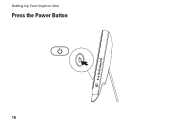Dell Inspiron One 2305 Support Question
Find answers below for this question about Dell Inspiron One 2305.Need a Dell Inspiron One 2305 manual? We have 2 online manuals for this item!
Question posted by cookrefi on April 8th, 2014
Power Button Amber Wont Shut Off Dell 2305
The person who posted this question about this Dell product did not include a detailed explanation. Please use the "Request More Information" button to the right if more details would help you to answer this question.
Current Answers
There are currently no answers that have been posted for this question.
Be the first to post an answer! Remember that you can earn up to 1,100 points for every answer you submit. The better the quality of your answer, the better chance it has to be accepted.
Be the first to post an answer! Remember that you can earn up to 1,100 points for every answer you submit. The better the quality of your answer, the better chance it has to be accepted.
Related Dell Inspiron One 2305 Manual Pages
Setup Guide - Page 5


... Stand 10 Set Up the TV Tuner (Optional 11 Press the Power Button 16 Set Up the Operating System 17 Create System Recovery Media (Recommended 18 Connect to the Internet (Optional 19 Set Up Wireless Display (Optional 21
Using Your Inspiron One 24 Right View Features 24 Left View Features 26
Using the...
Setup Guide - Page 27
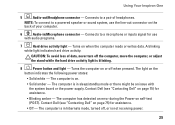
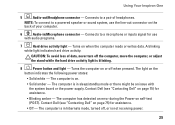
... in /Microphone connector - The computer is blinking.
8
Power button and light - Contact Dell (see "Contacting Dell" on the
button indicates the following power states:
• Solid white - NOTE: To connect to a pair of data, never turn off , or is on page 75) for assistance.
• Blinking amber - Connects to a powered speaker or sound system, use
with the system...
Setup Guide - Page 49
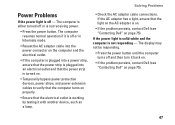
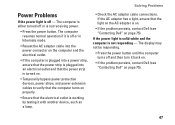
....
The computer resumes normal operation if it is off or is on.
• If the problem persists, contact Dell (see "Contacting Dell" on page 75).
47 The display may not be responding.
• Press the power button until the computer turns off - The computer is either turned off or in hibernate mode.
• Reseat...
Setup Guide - Page 50
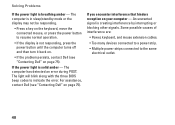
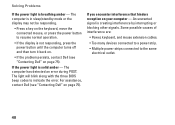
... resume normal operation.
• If the display is breathing amber - If the power light is creating interference by interrupting or blocking other signals. For assistance, contact Dell (see "Contacting Dell" on your computer - Solving Problems
If the power light is not responding, press the power button until the computer turns off and then turn it back on...
Setup Guide - Page 52
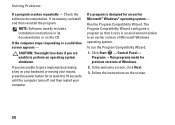
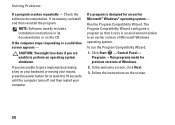
....
NOTE: Software usually includes installation instructions in an environment similar to 10 seconds until the computer turns off and then restart your mouse, press the power button for an earlier Microsoft® Windows® operating system - If a program is designed for at least 8 to an earlier version of Windows.
2.
Solving Problems
If...
Setup Guide - Page 59
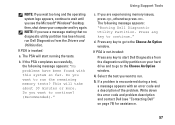
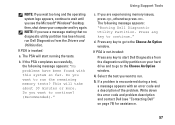
...error code and a description of the problem. If you want to run Dell Diagnostics from the diagnostics utility partition on page 75) for assistance.
57
...Dell Diagnostics from the Drivers and Utilities disc.
then, shut down the error code and problem description and contact Dell (see the Microsoft® Windows® desktop; Press any key to continue." b. Do you see "Contacting Dell...
Setup Guide - Page 60
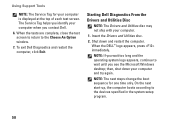
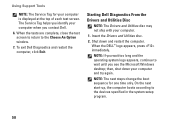
...: The next steps change the boot sequence for your computer.
1. Insert the Drivers and Utilities disc.
2. then, shut down and restart the computer. Shut down your computer when you see the Microsoft Windows desktop; Starting Dell Diagnostics From the Drivers and Utilities Disc
NOTE: The Drivers and Utilities disc may not ship with your...
Setup Guide - Page 69


... wait until you see the Microsoft Windows desktop; NOTE: If you may take five or more minutes to restart the computer.
67 then, shut down your configuration, you wait too long... restore the system software to select Dell Factory Tools, then Dell Factory Image Restore. 7. NOTE: If you want to access the Advanced Boot Options window. The Dell Factory Image Restore welcome screen appears....
Setup Guide - Page 80


...: Offerings may need when setting up, updating drivers for, and upgrading your desktop.
INSPIRON
Specifications
This section provides information that you may vary by region. Computer Model
System Chipset
Dell™ Inspiron™ One 2305 Dell Inspiron One 2310
Inspiron 2305
AMD® M880G + SB820M
Processor
Inspiron 2305
AMD Athlon™ II X2 AMD Athlon II X3 AMD Athlon II X4...
Setup Guide - Page 89
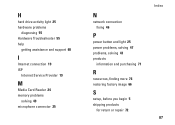
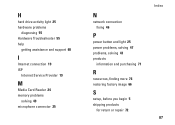
... 68
I
Internet connection 19 ISP
Internet Service Provider 19
M
Media Card Reader 24 memory problems
solving 49 microphone connector 25
N
network connection fixing 46
P
power button and light 25 power problems, solving 47 problems, solving 43 products
information and purchasing 71
R
resources, finding more 76 restoring factory image 66
S
setup, before you begin...
Service Manual - Page 1


.... Microsoft, Windows, and the Windows start button logo are trademarks of these materials in any proprietary interest in the United States and/or other than its own.
Reproduction of Dell Inc.; Other trademarks and trade names may be used by Bluetooth SIG, Inc. Dell™ Inspiron™ One 2305/2310 Service Manual
Technical Overview Before...
Service Manual - Page 8


..., ground yourself by using a wrist grounding strap or by your warranty. Back to Contents Page
Audio Video Button Board
Dell™ Inspiron™ One 2305/2310 Service Manual Removing the Audio Video (AV) Button Board Replacing the Audio Video (AV) Button Board WARNING: Before working inside your computer, read the safety information that secure the AV...
Service Manual - Page 14


... To shut down the operating system, press and hold the power button until ...Shut Down.
3. Also, before you are correctly oriented and aligned. Unless otherwise noted, each procedure assumes that both connectors are disconnecting this document may require the following steps before you disconnect the cable. Back to Contents Page
Before You Begin
Dell™ Inspiron™ One 2305...
Service Manual - Page 15


... as the metal at the back of the computer. While you work, periodically touch an unpainted metal surface to Contents Page Press and hold the power button while the computer is unplugged to ground the system board. CAUTION: Before touching anything inside your computer and all attached devices from their electrical outlets...
Service Manual - Page 16


... on your computer. If you have your desktop. e. A list of results appear on a label at the back of product in the Select Your Product Model list. Click Close if the Download Complete window appears. Back to Contents Page
Flashing the BIOS
Dell™ Inspiron™ One 2305/2310 Service Manual
The BIOS may require...
Service Manual - Page 35
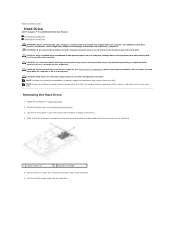
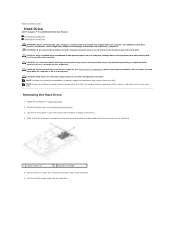
...power and data cables from the hard drive. Lift the hard-drive cage away from the connectors on the new hard drive. Damage due to Contents Page
Hard Drive
Dell™ Inspiron™ One 2305... when handling the hard drive. WARNING: If you remove the hard drive from sources other than Dell, you are extremely fragile. Remove the four screws that secure the hard-drive assembly to install ...
Service Manual - Page 57
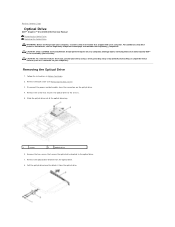
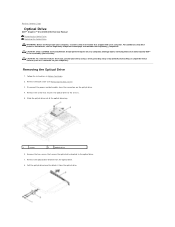
...from the optical drive. 8.
Remove the two screws that is not authorized by Dell™ is not covered by periodically touching an unpainted metal surface (such as a...power and data cables from the connectors on your computer. For additional safety best practices information, see Removing the Back Cover).
3. Back to Contents Page
Optical Drive
Dell™ Inspiron™ One 2305...
Service Manual - Page 76


...shut down -arrow keys. Setup Item - The field is recommended that option and available settings.
and down your computer, including installed hardware, power...computer (see the Microsoft® Windows® desktop. Turn on your current settings. This field...Back to Contents Page
System Setup Utility
Dell™ Inspiron™ One 2305/2310 Service Manual
Overview Clearing Forgotten ...
Service Manual - Page 86
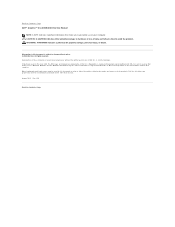
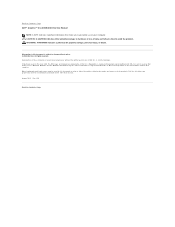
... registered trademarks of Microsoft Corporation in this document to refer to Contents Page Dell™ Inspiron™ One 2305/2310 Service Manual
NOTE: A NOTE indicates important information that helps you how to Contents Page Microsoft, Windows, and the Windows start button logo are trademarks of these materials in any proprietary interest in this document...
Similar Questions
How To Inspiron Desktop Inspiron One 2305 Recovery
(Posted by becaro 10 years ago)
Dell Inspiron One 2205 Will Not Come On The Power Button Is Orange
(Posted by mgrgamino 10 years ago)
Dell Inspiron One Will Not Power Up Power Button Turn Orange
(Posted by fimdcook 10 years ago)