Dell Inspiron One19 Support Question
Find answers below for this question about Dell Inspiron One19.Need a Dell Inspiron One19 manual? We have 2 online manuals for this item!
Question posted by DonMgod on August 26th, 2014
Inspiron One 19 Touch Screen Driver Cannot Be Installed
The person who posted this question about this Dell product did not include a detailed explanation. Please use the "Request More Information" button to the right if more details would help you to answer this question.
Current Answers
There are currently no answers that have been posted for this question.
Be the first to post an answer! Remember that you can earn up to 1,100 points for every answer you submit. The better the quality of your answer, the better chance it has to be accepted.
Be the first to post an answer! Remember that you can earn up to 1,100 points for every answer you submit. The better the quality of your answer, the better chance it has to be accepted.
Related Dell Inspiron One19 Manual Pages
Dell™ Technology Guide - Page 6


... On or Off From the Control Panel 63 Turning the Touch Pointer On or Off From the Taskbar 64
Using a USB Pointing Device (Mouse 64 ...of Your Keyboard 67 Using the Numeric Keypad on a Laptop Computer 68 General Keyboard Shortcuts 69
5 Printers-Settings and Drivers 71
Accessing Printer Information 71
Changing Printer Settings 72 For Windows Vista 72 For Windows® XP 72
Setting up ...
Dell™ Technology Guide - Page 33


Microsoft Windows Desktop
33 The components of the screen. Microsoft Windows Desktop
desktop
shortcut icons
Start button
taskbar
notification area
Overview
The Microsoft® Windows® desktop is the display screen area that is usually located at the bottom of the desktop include a background, icons, shortcuts, and a taskbar that appears after the Windows operating system starts...
Dell™ Technology Guide - Page 48


... any of the display settings, make a note of images on your Dell-installed operating system.
FOR MORE INFORMATION: To learn more about display resolution, see ..., see "Adjusting Display Settings With the Vendor Video Card Control Panel" on the screen. NOTE: Use only the Dell recommended video drivers, which are designed to them if needed. Adjusting the Resolution of Your Display
The...
Dell™ Technology Guide - Page 49


... right to decrease/increase the screen resolution. 5 Click Apply to set resolution
HINT: To display a program at a specific resolution, both the video card and the display must support the resolution, and the necessary video drivers must be installed. Windows® XP
1 Right-click an open area of the desktop. 2 Click Properties.
use slide bar...
Dell™ Technology Guide - Page 63


... Sound→ Pen and Input Devices.
2 On the Touch Pointer tab, select or clear the Show the touch pointer when I'm interacting with water, and wipe it gently across the
surface of your computer. 2 Disconnect any installed batteries. 4 Moisten a soft, lint-free cloth with items on the screen check box.
3 Click OK. Windows® XP...
Dell™ Technology Guide - Page 64


... a button on the screen check box.
3 Click OK.
FOR MORE INFORMATION: To learn more information. Turning the Touch Pointer On or Off From the Taskbar
1 Use your mouse when the mouse is connected to the USB port. Using a USB Pointing Device (Mouse)
Your computer usually auto-detects and installs the drivers for more about...
Dell™ Technology Guide - Page 75
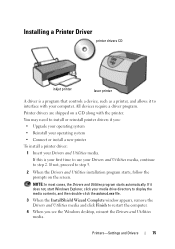
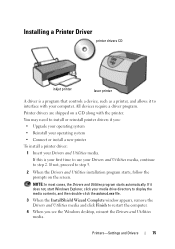
... desktop, reinsert the Drivers and Utilities media. NOTE: In most cases, the Drivers and Utilities program starts automatically. If it to interface with the printer.
If this is a program that controls a device, such as a printer, and allows it does not, start Windows Explorer, click your Drivers and Utilities media. Printer drivers are shipped on the screen. Installing...
Dell™ Technology Guide - Page 80


... in your computer are installing the driver (for which you see the Windows desktop, reinsert the Drivers and Utilities media.
5 At the Welcome Dell System Owner screen, click Next. The drivers used by your system window.
If not, go to Reinstall a Driver
1 With the Windows desktop displayed, insert the Drivers and Utilities media.
Using the Drivers and Utilities Media to...
Dell™ Technology Guide - Page 240


... a display device for your computer.
1 Click Start → Control Panel. 2 Click the category for different versions of this menu include: • Themes • Screen Saver • Settings • Desktop • Appearance
240
Connecting Your Computer to a TV and Adjusting Display Settings
Note that tabs on this option
may vary for appearance and...
Dell™ Technology Guide - Page 245


... tab, select the tab specific for the monitor. To view the rest of the screen, use the touch pad or track stick to resolve specific display problems.
Accessing the Video Card Control Features...installed in Windows Help and Support. If the video resolution setting is higher than that usually appears at one time. In pan mode, the entire screen cannot be displayed at the bottom of the desktop...
Dell™ Technology Guide - Page 267


... Restore by Symantec and Dell Factory Image Restore may not be available in certain countries or on the hard drive and removes any programs or drivers installed after you reinstall Windows XP with less than 200 MB of low disk space. Use Dell Factory Image Restore (Windows Vista) or Dell PC Restore...
Dell™ Technology Guide - Page 300


..., ensure that the volume on the setup diagram supplied with the speakers. If your screen.
Turn off . Ensure that the electrical outlet is not muted.
TE S T T H E E L E C T R I N T E R F E R E N C E - Ensure that the speakers are connected to the computer's front-panel headphone connector. See "Installing Drivers for interference. See"Windows Hardware Troubleshooter" on page 79...
Dell™ Technology Guide - Page 301


...with your screen.
Click or double-click the speaker icon in the Dell Diagnostics (see "System Setup" on the computer.
4 At the Windows desktop, use the touch pad ... touch pad or mouse buttons, run the Mouse test in the Pointing Devices test group in the lower-right corner of your computer). C H E C K T H E M O U S E C A B L E - See "Installing Drivers for Laptop Computers
CHECK THE TOUCH ...
Dell™ Technology Guide - Page 341


...
CRIMM - A special module that has no memory chips and is installed in MHz, that indicates how fast computer components that conforms to connect... code located on a sticker on a display or screen that controls the transfer of DDR SDRAM that allows you ..., touch pad, or mouse action will occur. It often is typically used to CD-R discs only once. device - device driver - See driver. ...
Setup Guide - Page 14


... For optimal performance of your original order, you download and install the latest BIOS and drivers for your computer available on the screen. Connect to the Internet (Optional)
To connect to reinstall the... license agreements, setting preferences, and setting up an Internet connection. Setting Up Your Inspiron One
Set Up Microsoft Windows
Your Dell computer is not a part of your computer...
Setup Guide - Page 33


...customization options. Using Your Inspiron One
Customizing the Desktop
You can use the ...customizing options available in your operating system to maximize the life of the computer and by reducing the amount of energy consumed by reducing system performance to configure the power settings on your computer. Microsoft® Windows® operating system installed...
Setup Guide - Page 52
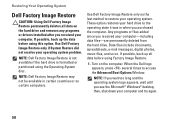
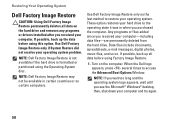
Any programs or files added since you see the Microsoft® Windows® desktop; If possible, back up the data before using Factory Image Restore.
1.
Data files ...to the operating state it was in certain countries or on the hard drive and removes any programs or drivers installed after you purchased the computer. NOTE: Dell Factory Image Restore may not be available in when you ...
Setup Guide - Page 55
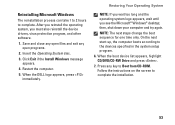
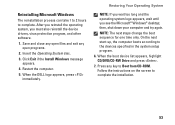
...On the next start-up, the computer boots according to complete the installation.
53 Follow the instructions on the screen to the devices specified in the system setup program.
6. When ... wait too long and the operating system logo appears, wait until you must also reinstall the device drivers, virus protection program, and other software.
1. Insert the Operating System disc.
3. Press any open...
Setup Guide - Page 64


... regulatory documents that shipped with your computer review Warranty information, Terms and Conditions (U.S.
INSPIRON
Finding More Information and Resources
If you need to:
reinstall your operating system
run a diagnostic program for your computer, reinstall desktop system software, or update drivers for your computer, and readme files
learn more about your operating system, maintaining...
Setup Guide - Page 66


... computer, click Start→ Help and Support and select the option to view information about your computer. NOTE: Offerings may need when setting up, updating drivers for, and upgrading your computer.
INSPIRON
Basic Specifications
System Model
Inspiron One 19
This section provides information that you may vary by region.
Similar Questions
How To Set Up Dell Inspiron One 2305 Touch Screen Drivers On Windows 8
(Posted by Johnnic 10 years ago)
How To Install Touch Screen Drivers On Inspiron One 2320
(Posted by lwaja 10 years ago)
What Is The Touch Screen Driver On A Dell Inspiron One 2305
(Posted by waltisk 10 years ago)
Touch Screen?
I just bought a inspiron one 19, N=Model W01B and am wondering if this model is a touch screen or no...
I just bought a inspiron one 19, N=Model W01B and am wondering if this model is a touch screen or no...
(Posted by mariavernelson 12 years ago)

