Dell Inspiron One19 Support Question
Find answers below for this question about Dell Inspiron One19.Need a Dell Inspiron One19 manual? We have 2 online manuals for this item!
Question posted by rexDarkK on August 27th, 2014
How To Activate Touch Screen On Dell Desktop
The person who posted this question about this Dell product did not include a detailed explanation. Please use the "Request More Information" button to the right if more details would help you to answer this question.
Current Answers
There are currently no answers that have been posted for this question.
Be the first to post an answer! Remember that you can earn up to 1,100 points for every answer you submit. The better the quality of your answer, the better chance it has to be accepted.
Be the first to post an answer! Remember that you can earn up to 1,100 points for every answer you submit. The better the quality of your answer, the better chance it has to be accepted.
Related Dell Inspiron One19 Manual Pages
Dell™ Technology Guide - Page 41


... time for a specified time.
Microsoft Windows Desktop
41 NOTE: After the screen saver activates, you may need to log-in again to access your computer to select a new screen saver. 4 Adjust the length of the desktop. 2 Click Properties. The Display Properties window appears. 3 Click the Screen Saver tab, and select a new screen saver. Windows XP
1 Right-click...
Dell™ Technology Guide - Page 42


...: • Control Panel • Programs • Files • Computer settings • Tools that monitor your computer. NOTE: After the screen saver activates, you may need to log-in to remain inactive before the screen saver appears.
5 Click OK. 4 Select the length of time for your computer to access your computer's performance • Windows...
Dell™ Technology Guide - Page 47


...more about your computer's display screen, see the Regulatory Compliance Homepage at www.dell.com/regulatory_compliance. Do not spray cleaners directly onto the screen.
Also see the safety information... Do not wipe the computer's display screen with water. Cleaning Your Computer's Display Screen
To clean the display for a desktop computer, wipe the screen with a soft cloth dampened with any...
Dell™ Technology Guide - Page 62


...cursor on the object and tap twice on the touch pad or use your desktop.
Circular Scrolling
NOTE: Your laptop computer may not support the circular scrolling feature. Touch Pad
You can scroll up or down by ... is enabled, you can use your finger for touch input (or a Tablet PC pen on some computers) to move the cursor or select objects on the screen:
• To move the selected object by ...
Dell™ Technology Guide - Page 63


.... Cleaning the Touch Pad
1 Shut down and turn off your desktop.
Windows® XP
1 Click Start
→ Control Panel→ Printers and Other
Hardware→ Pen and Input Devices.
To change the zoom settings, double-click the Dell Touch Pad icon in and out by spreading two fingers or by bringing the two fingers...
Dell™ Technology Guide - Page 69


...and so on the desktop.
General Keyboard Shortcuts
and up-arrow key and down-arrow key
Opens the Task Manager window.
Cycles through screen elements in programs that option. Closes the active window (in a....
Navigation Devices (Mouse, Keyboard, Touch Pad)
69
Uses the arrow keys to activate a different power management mode using the Advanced tab in a document or...
Dell™ Technology Guide - Page 80


...).
80
Drives and Media
If not, go to Reinstall a Driver
1 With the Windows desktop displayed, insert the Drivers and Utilities media. See the documentation that came with the device... the type of device for which you see the Windows desktop, reinsert the Drivers and Utilities media.
5 At the Welcome Dell System Owner screen, click Next. A message appears, stating that you want to your...
Dell™ Technology Guide - Page 173


... desktop shortcut:
1 Save and close any open files, and exit any open Internet Explorer by clicking the Internet Explorer icon.
2 When the browser opens, click the address bar at support.dell... the screen to complete the setup.
Web Addresses
A web address, or uniform resource locator (URL), provides the location of Internet connections, search for a web address is: http://www.dell.com....
Dell™ Technology Guide - Page 245


... the Display Properties window allows you can change the screen resolution. You may no longer be displayed at the bottom of the screen, use the touch pad or track stick to a TV and Adjusting Display...click the Adapter tab, and then click List all Modes.
To view the rest of the desktop may not be able to resolve specific display problems.
Accessing the Video Card Control Features
For ...
Dell™ Technology Guide - Page 270


... CD/DVD/CD-RW Drive and press .
6 Press any key to Boot from CD-ROM. 7 Follow the instructions on the screen to wait until you see the Microsoft® Windows® desktop; NOTE: If you wait too long and the operating system logo appears, continue to complete the installation.
270
Restoring Your...
Dell™ Technology Guide - Page 272


...evaluate your computer.
272
Troubleshooting Dell Diagnostics can also indicate internal power problems.
See your Service Manual for information on the screen and look for the message ...:
Tool Power lights
Diagnostic lights for desktop computers
Diagnostic lights for laptop computers System messages
Windows Hardware Troubleshooter Dell Diagnostics
Function
The power button light illuminates...
Dell™ Technology Guide - Page 281


... contact Dell for technical assistance. NOTE: If the computer is recommended that is active. It is connected to be working properly. 2 Turn on page 271 and run the Dell Diagnostics ... does not display a screen image, see "Troubleshooting" on (or restart) your computer. NOTE: The Drivers and Utilities media is located on a hidden diagnostic utility partition on Dell™ computers. For...
Dell™ Technology Guide - Page 282


... initial tests of your computer cannot display a screen image, see
"Contacting Dell" on .
• Answer any key to start the Dell Diagnostics from the boot menu and press .... System Assessment completes successfully, the following message appears: "Booting Dell Diagnostic Utility Partition. Starting the Dell Diagnostics on Desktop Computers
NOTE: If your system board, keyboard, display, memory...
Dell™ Technology Guide - Page 301


...right corner of the touch pad or mouse buttons, run the Mouse test in the Pointing Devices test group in the Dell Diagnostics (see "Running the Dell Diagnostics" on page... screen. If the touch pad operates correctly, the mouse may be defective.
A D J U S T T H E W I O N -
Shut down the computer.
2 Disconnect the mouse.
3 Turn on the computer.
4 At the Windows desktop, use the touch ...
Dell™ Technology Guide - Page 308


...-right corner displays information about a specific item on the System Setup Program Screen
FOR MORE INFORMATION: To learn more about the computer. Working With Options on a system setup program screen, highlight the item and see the Microsoft® Windows® desktop. On each option is the setting or value for the currently highlighted...
Dell™ Technology Guide - Page 310


When the DELL logo appears, press
immediately. If you wait too long and the Windows logo appears, continue to wait until you see the Windows desktop, then shut down your computer ...your computer. 3 When F2 = Setup, F12 = Boot Menu appears in the upper-right
corner of the screen, press . Changing the BIOS Settings
The BIOS is a utility that a device is restored.
The computer boots...
Dell™ Technology Guide - Page 334


...dell.com, or you call AutoTech, use your touch-tone telephone to select the subjects that correspond to your region, see "Contacting Dell" on the telephone number to call for your order.
Automated Order-Status Service
To check on the status of any Dell...and desktop computers. A recorded message prompts you call for your region, see "Contacting Dell" on page 337. AutoTech Service
Dell's ...
Setup Guide - Page 33


... system installed on your computer over its lifetime.
31 Using Your Inspiron One
Customizing the Desktop
You can use the customizing options available in your operating system to... by reducing the amount of the desktop.
2. Right-click an open area of energy consumed by your Dell computer provides the following options:
Windows Vista
• Dell Recommended - Click Personalize, to change...
Setup Guide - Page 46


... the device that you print these procedures before you contact Dell for technical assistance.
NOTE: The Drivers and Utilities disc is located on a...Dell computers. NOTE: Dell Diagnostics works only on (or restart) your computer and try again.
44
NOTE: If your computer cannot display a screen image, contact Dell (see the Microsoft® Windows® desktop;
Using Support Tools
Dell...
Setup Guide - Page 55
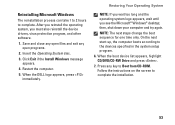
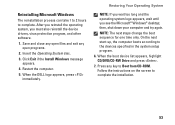
... complete. NOTE: The next steps change the boot sequence for one time only. When the DELL logo appears, press immediately. Click Exit if the Install Windows message appears.
4.
then, shut... After you reinstall the operating system, you see the Microsoft® Windows® desktop; Restart the computer.
5. When the boot device list appears, highlight CD/DVD/CD-RW Drive ...
Similar Questions
How To Restore A Dell Inspiron 2320 Touch Screen Desktop To Factory
(Posted by dmantopdo 9 years ago)
How To Activate Touch Screen On Dell Inspiron Laptop
(Posted by beanCaptai 9 years ago)
How To Activate Touch Screen For Dell Inspiron One 19
(Posted by Mallam 10 years ago)
How To Activate Touch Screen On Dell Inspiron One
(Posted by jenestwee 10 years ago)

