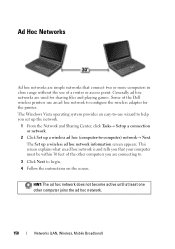Dell Inspiron One19 Support Question
Find answers below for this question about Dell Inspiron One19.Need a Dell Inspiron One19 manual? We have 2 online manuals for this item!
Question posted by hiyaka on May 16th, 2014
Dell Studio How To Activate Touch Screen
The person who posted this question about this Dell product did not include a detailed explanation. Please use the "Request More Information" button to the right if more details would help you to answer this question.
Current Answers
Answer #1: Posted by LawBasu on May 16th, 2014 9:07 AM
To enable the touch screen, follow these instructions:
- Open a terminal with Alt + F1
- Type "sudo gedit /etc/default/grub" (without the quotes)
- Go to the GRUB_CMDLINE_LINUX_DEFAULT entry
- Replace "quiet splash" by "quiet splash usbhid.quirks=0x0eef:0x725e:0x40"
- Save and close the text editor
- Type "sudo update-grub" (without the quotes)
- Reboot
Thanks
Related Dell Inspiron One19 Manual Pages
Similar Questions
How To Activate Touch Screen On Dell Inspiron Laptop
(Posted by beanCaptai 9 years ago)
Dell Inspiron 2320 How Activate Touch Screen Not Working
(Posted by gpeSc 10 years ago)
How To Activate Touch Screen For Dell Inspiron One 19
(Posted by Mallam 10 years ago)
How To Activate Touch Screen On Inspiron One Computer Driver
(Posted by gvrin 10 years ago)