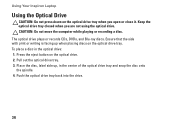Dell Inspiron N7010 Support Question
Find answers below for this question about Dell Inspiron N7010.Need a Dell Inspiron N7010 manual? We have 2 online manuals for this item!
Question posted by lyonicog on September 10th, 2013
How To Replace Cd Plug For Dell Inspiron N7010
The person who posted this question about this Dell product did not include a detailed explanation. Please use the "Request More Information" button to the right if more details would help you to answer this question.
Current Answers
Related Dell Inspiron N7010 Manual Pages
Similar Questions
How To Replace Clock Battery On Dell Laptop Model N7010
(Posted by tetsucomp 10 years ago)
How To Replace Keyboard On Inspiron N7010 Computer?
(Posted by gaCARLYO 10 years ago)
How To Replace Cmos Battery Inspiron 1764 Laptop
(Posted by tpzendrix 10 years ago)
Bought A Replacement Cd Drive, But Connectors Are On The Right, Not Left.
Bought a replacement cd drive, but connectors are on the right, not left. Can i still use it by taki...
Bought a replacement cd drive, but connectors are on the right, not left. Can i still use it by taki...
(Posted by beauxyosurack 12 years ago)