Dell Inspiron N7010 Support Question
Find answers below for this question about Dell Inspiron N7010.Need a Dell Inspiron N7010 manual? We have 2 online manuals for this item!
Question posted by stephab on May 18th, 2014
Dell Inspiron N7010 How To Conct To External Screen
The person who posted this question about this Dell product did not include a detailed explanation. Please use the "Request More Information" button to the right if more details would help you to answer this question.
Current Answers
There are currently no answers that have been posted for this question.
Be the first to post an answer! Remember that you can earn up to 1,100 points for every answer you submit. The better the quality of your answer, the better chance it has to be accepted.
Be the first to post an answer! Remember that you can earn up to 1,100 points for every answer you submit. The better the quality of your answer, the better chance it has to be accepted.
Related Dell Inspiron N7010 Manual Pages
Dell™ Technology Guide - Page 20


... Problems for External Keyboards . . . 292 Lockups and Software Problems 292 Memory Problems 294 Mouse Problems 295 Network Problems 296 Power Problems 296 Printer Problems 298 Scanner Problems 299 Sound and Speaker Problems 299 Touch Pad or Mouse Problems for Laptop Computers 301 Video and Monitor Problems 302 Power Lights 304
Dell Technical Update...
Dell™ Technology Guide - Page 146


..., do not operate your battery). Charge time is turned off, the AC adapter charges a completely discharged battery to 80 percent in a Dell notebook and the notebook is useful, for your laptop computer from the electrical outlet and allow the computer and the battery to cool to start charging if the light flashes...
Dell™ Technology Guide - Page 268


..., you purchased the computer.
These options restore your hard drive to the operating state it was in the User name field, then click OK. 5 Click Dell Factory Image Restore. The Dell Factory Image Restore welcome screen appears.
6 Click Next. Data files include documents, spreadsheets, e-mail messages, digital photos, music files, and so on.
Dell™ Technology Guide - Page 276


...Screen" on page 337).
P L E A S E R U N S E T U P P R O G R A M - Enter the system setup program (see "Entering the System Setup Program" on page 308) and change the system setup program options (see "Contacting Dell...table, see the documentation for Laptop Computers
NOTE: If the message you received is correct (see "Keyboard Problems for assistance).
DELL RECOMMENDS THAT YOU BACK UP ...
Setup Guide - Page 5


... (Optional 14 Set Up Wireless Display (Optional 16 Connect to the Internet (Optional 18
Using Your Inspiron Laptop 22 Right View Features 22 Left View Features 24 Back View Features 26
Front View Features 27 Status... and Replacing the Battery 40 Software Features 42 Dell DataSafe Online Backup 43 Dell Dock 44
Solving Problems 45 Beep Codes 45 Network Problems 46 Power Problems 47
3
Setup Guide - Page 7


... airflow can damage the computer, deteriorate the computer performance, or cause a fire. The computer turns on the computer may cause it to place your Dell™ Inspiron™ laptop. WARNING: Do not block, push objects into, or allow easy access to a power source, adequate ventilation, and a level surface to overheat.
Restricting airflow around...
Setup Guide - Page 11


... is preconfigured with the Microsoft® Windows® operating system.
NOTE: For more information on the screen. CAUTION: Do not interrupt the operating system's setup process. Setting Up Your Inspiron Laptop
Set Up Microsoft Windows
Your Dell computer is recommended that you download and install the latest BIOS and drivers for the first time...
Setup Guide - Page 12


...require the following to the operating state it was in an undesirable operating state. Setting Up Your Inspiron Laptop
Create System Recovery Media (Recommended)
NOTE: It is recommended that you create a system recovery ... (without the need of 8 GB or DVD-R/DVD+R/Blu-ray Disc™ NOTE: Dell DataSafe Local Backup does not support rewritable discs.
10 You can be used to restore your computer...
Setup Guide - Page 13


Setting Up Your Inspiron Laptop To create a system recovery media: 1. Click Start → Programs→ Dell DataSafe Local Backup. 4. Click Create Recovery Media. 5.
Insert the disc or USB key in the computer. 3. NOTE: For information on using the system recovery media, ...
Setup Guide - Page 17


... radios (Wi-Fi and Bluetooth®) on your computer, such as when you ordered a WLAN card at the time of your selection appears on the screen. To enable wireless: 1. Ensure that your computer, see "Specifications" on page 78. A confirmation of purchase. Setting Up Your Inspiron Laptop NOTE: The wireless feature is turned on. 2.
Setup Guide - Page 19


To enable wireless display:
1. NOTE: You can download and install the latest driver for "Intel Wireless Display Connection Manager" from support.dell.com. The Intel Wireless Display window appears.
2. Setting Up Your Inspiron Laptop
17
Select Connect to Existing Adapter. Click the Intel Wireless Display icon on the desktop. NOTE: For more information about...
Setup Guide - Page 20


... the instructions in "Setting Up Your Internet Connection" on page 20.
18 Setting Up Your Inspiron Laptop
Connect to the Internet (Optional)
To connect to the telephone wall connector before you set up...up connection, connect the telephone line to the optional external USB modem and to the Internet, you can purchase one from www.dell.com.
If an external USB modem or WLAN adapter is not a part...
Setup Guide - Page 21


....
3. Before you can use your wireless Internet connection, you need to connect to a network. 5.
Ensure that shipped with your router. Follow the instructions on the screen to
complete the setup. Setting Up a Wireless Connection
NOTE: To set up your wireless router, see "Enable or Disable Wireless" on page 14).
2. Save and...
Setup Guide - Page 22


...do not know which type of connection to the Internet window appears. Follow the instructions on the screen and use the setup information provided by country.
Click Start → Control Panel.
3.
Have ...can help you do not have successfully connected in your country. Setting Up Your Inspiron Laptop
Setting Up Your Internet Connection
ISPs and ISP offerings vary by your ISP to ...
Setup Guide - Page 23


The Connect to the Internet. Setting Up Your Inspiron Laptop
21 Windows 7
1.
NOTE: If you do not know which type of connection to select, ... Center→ Set up a new connection or network→ Connect to the Internet window appears. Follow the instructions on the screen and use the setup information provided by your ISP.
4. Save and close any open files, and exit any open programs.
...
Setup Guide - Page 42


... the battery: 1. This computer should only use batteries from Dell. WARNING: Before removing the battery, shut down the computer, and remove external cables (including the AC adapter). Slide the battery release latch...: 1. Slide the battery lock latch to the lock position.
40 Using Your Inspiron Laptop
Removing and Replacing the Battery
WARNING: Before you begin any of the procedures in...
Setup Guide - Page 45


... Your Inspiron Laptop
Entertainment and Multimedia
You can...Dell DataSafe Online may not be recorded to disc, saved on connected TVs, projectors, and home theater equipment. You can be available in all regions. Optional software applications enable you to organize and create music and video files that appear on the taskbar.
2. Double-click the Dell DataSafe Online icon on the screen...
Setup Guide - Page 46


... category from the
Select an image: box. 4. Select an icon for the category in the Title field. 3.
Right-click the category or icon on the screen. Click Save. Using Your Inspiron Laptop
Dell Dock
The Dell Dock is displayed.
2.
Right-click the Dock, click Add→ Category.
Setup Guide - Page 68
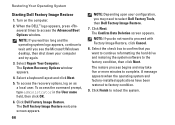
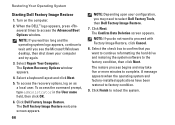
... the Advanced Boot Options window. Turn on as a local user. Select Repair Your Computer. The Dell Factory Image Restore welcome screen appears.
66
NOTE: Depending upon your computer and try again.
3. Click Next. The Confirm Data Deletion screen appears. Select a keyboard layout and click Next.
5.
To access the recovery options, log on the...
Setup Guide - Page 80


... Support and select the option to view information about your computer. INSPIRON
Specifications
This section provides information that you may vary by region. Computer Model
Dell™ Inspiron™ N7010
Processor
Type
Intel® Core™ i3 Intel Core i5 Intel... MHz SODIMM DDR3
NOTE: For instructions on upgrading the memory, see the Service Manual at support.dell.com/manuals.
78
Similar Questions
My Dell Inspiron N7010 Laptop Wont Connect To Wifi
(Posted by smfryal 9 years ago)
Inspiron B120 How Do I Toggle Between Laptop Screen And External Screen
(Posted by loadvalter 10 years ago)
How To Connect Dell Inspiron N7010 To External Monitor
(Posted by DLsteve 10 years ago)
Dell Inspiron N7010 Laptop
Why can't I download on my Dell Inspiron N7010 laptop?
Why can't I download on my Dell Inspiron N7010 laptop?
(Posted by clmowery 12 years ago)

