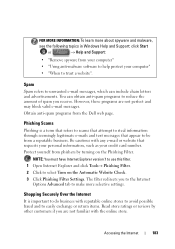Dell Inspiron N7010 Support Question
Find answers below for this question about Dell Inspiron N7010.Need a Dell Inspiron N7010 manual? We have 2 online manuals for this item!
Question posted by enywhoc on November 14th, 2013
How To Check Dell Inspiron N7010 To Factory Settings
Current Answers
Answer #1: Posted by DellJesse1 on November 19th, 2013 12:29 PM
Below is information on the Dell Datasafe Local Backup. To restore your system you would boot the computer and press F8 and choos Dell Datasafe Local Backup.
DataSafe Local Basic Version
- When the system first arrives from Dell, the factory image is already on the system as the Factory.Wim located in the Recovery Partition (usually D:) which will be protected. The customer does not need to run DSL Basic to create a saved image of their system.
- Customer can run DSL Basic at any time to create recovery media (DVD only) or recover from the Factory.Wim which will allow them to go "Back to Factory" (Factory Image = OS and applications installed in the factory) or "Back to Factory and Save Data" (OS and applications installed in the factory plus any customer data added to the system hard drive) only. NOTE:
Customers cannot create system backups using DSL Basic. - System Recovery
- The customer can Recover either through the DSL Application or by selecting F8 from the Windows menu option and using DSL to recover the system back to the factory image which boots to the recovery partition (usually D:). If the Recovery Partition is corrupted, or if it is a new hard drive, the recovery will need to be done from the recovery DVD created earlier. The Recovery process allows the customer to save any data on the C: partition. NOTE:
After Recovery, the customer will go through OOBE again and all selected saved data (not applications) will be saved to a folder on the desktop or a USB device depending upon the customer's choice during the Recovery Process. - If the customer had run Add/Delete Programs and deleted DSL Basic, they would need to select F8 from the Windows menu option to recover the system from Factory.Wim using the Datasafe Local Option.
- The customer can Recover either through the DSL Application or by selecting F8 from the Windows menu option and using DSL to recover the system back to the factory image which boots to the recovery partition (usually D:). If the Recovery Partition is corrupted, or if it is a new hard drive, the recovery will need to be done from the recovery DVD created earlier. The Recovery process allows the customer to save any data on the C: partition. NOTE:
Thank You,
Dell-Jesse1
Dell Social Media and Communities
email:[email protected]
Dell Community Forum.
www.en.community.dell.com
Dell Twitter Support
@dellcares
Dell Facebook Support
www.facebook.com/dell
#iwork4dell
Related Dell Inspiron N7010 Manual Pages
Similar Questions
how do I restore my dell studio 1735 to factory settings from the c prompt with d as the recovery pa...