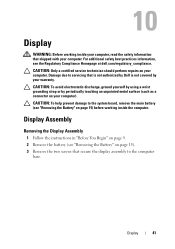Dell Inspiron N5110 Support Question
Find answers below for this question about Dell Inspiron N5110.Need a Dell Inspiron N5110 manual? We have 2 online manuals for this item!
Question posted by nuthassg11 on October 8th, 2013
Inspiron N5110 Display On/off Button Does Not Work
The person who posted this question about this Dell product did not include a detailed explanation. Please use the "Request More Information" button to the right if more details would help you to answer this question.
Current Answers
Related Dell Inspiron N5110 Manual Pages
Similar Questions
Dell N4110 Turn Off Display Button Not Working.
The button to turn off the display on the top right corner stop working
The button to turn off the display on the top right corner stop working
(Posted by jyu989 11 years ago)
Dell Inspiron N5110 Microphone Is Not Working
Hi, My dell Inspiron N5110 microphone does not work for skype, can i have some assistance please r...
Hi, My dell Inspiron N5110 microphone does not work for skype, can i have some assistance please r...
(Posted by nicolastorring 12 years ago)