Dell Inspiron N5110 Support Question
Find answers below for this question about Dell Inspiron N5110.Need a Dell Inspiron N5110 manual? We have 2 online manuals for this item!
Question posted by jefffixx on December 26th, 2013
Dell Inspiron N5110 Display Won't Work 8 Beeps
The person who posted this question about this Dell product did not include a detailed explanation. Please use the "Request More Information" button to the right if more details would help you to answer this question.
Current Answers
There are currently no answers that have been posted for this question.
Be the first to post an answer! Remember that you can earn up to 1,100 points for every answer you submit. The better the quality of your answer, the better chance it has to be accepted.
Be the first to post an answer! Remember that you can earn up to 1,100 points for every answer you submit. The better the quality of your answer, the better chance it has to be accepted.
Related Dell Inspiron N5110 Manual Pages
Setup Guide - Page 5


...12 Enable or Disable Wireless (Optional 14 Set Up Wireless Display (Optional 16 Connect to the Internet (Optional 17
Using Your Inspiron Laptop 20 Right View Features 20 Left View Features 22 Back...Drive 40 Display Features 42 Touch Screen Gestures (Optional 44 Removing and Replacing the Top Cover (Optional 46 Removing and Replacing the Battery 50 Software Features 52 Dell DataSafe ...
Setup Guide - Page 7


... Up Your Computer
When positioning your computer, ensure that you allow dust to place your computer in permanent damage to overheat. Restricting airflow around your Dell Inspiron laptop. Restricting the airflow can damage the computer, deteriorate the computer performance, or cause a fire.
Setup Guide - Page 19


... to the Internet, you can download and install the latest driver for "Intel Wireless Display Connection Manager" from dell.com.
17 NOTE: For more information about wireless display, see the wireless display adapter documentation. Setting Up Your Inspiron Laptop
To enable wireless display:
1. Connect to the Internet (Optional)
To connect to Existing Adapter. If an external USB...
Setup Guide - Page 35


Using Your Inspiron Laptop
1
Power button and light - The touch pad supports the Scroll, Flick, and Zoom features. To change the touch pad settings, double-click the Dell Touch pad icon in this row. Provides the functionality of your computer. NOTE: To enable or disable the touch pad, press along with the < > key ...
Setup Guide - Page 37


... to your mobile PC settings such as
brightness control, volume control, battery status, wireless network and so on page 64. NOTE: The Windows Mobility Center, Dell Support Center, and Display On/Off buttons work only on or turn on computers running the Windows operating system.
35
Using Your Inspiron Laptop
5
Windows Mobility Center button -
Setup Guide - Page 48


...Your Inspiron Laptop
Removing and Replacing the Top Cover (Optional)
WARNING: Before you begin any of the procedures in this section, follow the safety instructions that secures the top cover to the display back... You can purchase additional replaceable top covers at dell.com.
46 To remove the top cover: 1. Turn off the computer and close the display. 2. Press and hold the release button that...
Setup Guide - Page 50


Using Your Inspiron Laptop To replace the top cover:
NOTE: Ensure that there are no gaps between the top cover and the display back cover.
48 Align the top cover on the display back. 2. Slide the top cover until it clicks into place. Ensure that the Dell logo is facing towards the back of the computer while replacing the top cover. 1.
Setup Guide - Page 58


... Clock failure Video card or chip failure Processor failure Display failure Beep Codes
Your computer might emit a series of beeps during start-up if there are errors or problems. This series of beeps, called a beep code, identifies a problem. If this occurs, write down the beep code and contact Dell (see "Using Support Tools" on page 64 or...
Setup Guide - Page 61


... is working by testing it with another device, such as a lamp.
• Check the AC adapter cable connections. The computer resumes normal operation if it back on.
• If the problem persists, contact Dell (see "Contacting Dell" on...off or in hibernate mode, or is turned on page 84). The display may not be responding.
• Press the power button until the computer turns off and then turn it...
Setup Guide - Page 66


... and diagnostic services. INSPIRON
Using Support Tools
Dell Support Center
All the support you need - To launch the application, press the Dell Support Center button on improving the performance of space consumed by each day.
PC Checkup Utilities
• Drive Space Manager - This utility displays all hardware scans, tests, system changes, critical events and...
Setup Guide - Page 88


INSPIRON
Finding More Information and Resources
If you need to contact technical support
the bottom of your computer "Dell Support Center" on page 65
for your computer "Dell Diagnostics" on page 66
reinstall system software
"My Dell... policies before working inside your Service Tag/Express Service Code - You must use the service tag to identify your computer on support.dell.com or ...
Setup Guide - Page 90


Computer Model
Memory
Dell Inspiron N5110
Computer Information
System chipset Mobile Intel 6 Series
Memory module connector
Memory module capacities
two user-accessible SODIMM connectors
1 GB, 2 GB, and 4 GB
Processor types
Intel Core i3 Intel Core i5 Intel Core i7
Minimum memory
Maximum memory
2 GB 8 GB
88 INSPIRON
Specifications
This section provides information that you may...
Service Manual - Page 13
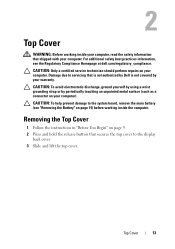
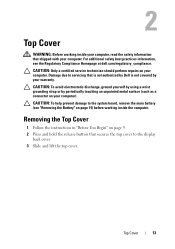
... a wrist grounding strap or by your computer. CAUTION: To help prevent damage to the display
back cover. 3 Slide and lift the top cover. Removing the Top Cover
1 Follow ...
WARNING: Before working inside your computer, read the safety information that secures the top cover to the system board, remove the main battery (see the Regulatory Compliance Homepage at dell.com/regulatory_compliance....
Service Manual - Page 27


...Be careful when removing and handling the keyboard. 3 Turn the computer over and open the display as far as a connector on your computer). CAUTION: To help prevent damage to the ..., and timeconsuming to replace. 7
Keyboard
WARNING: Before working inside your computer, read the safety information that is not authorized by Dell is not covered by periodically touching an unpainted metal surface...
Service Manual - Page 41
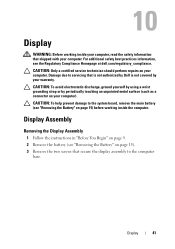
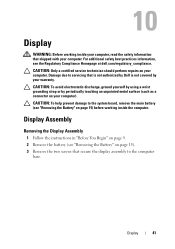
...: Before working inside your computer, read the safety information that secure the display assembly to the computer
base. CAUTION: To avoid electrostatic discharge, ground yourself by using a wrist grounding strap or by your computer. Damage due to the system board, remove the main battery (see the Regulatory Compliance Homepage at dell.com/regulatory_compliance...
Service Manual - Page 53
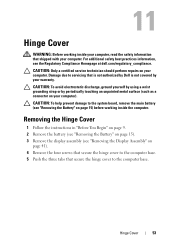
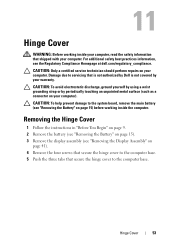
Hinge Cover
53 11
Hinge Cover
WARNING: Before working inside your computer, read the safety information that secure the hinge cover to... damage to the system board, remove the main battery (see "Removing the Display Assembly" on your warranty. Damage due to servicing that is not authorized by Dell is not covered by periodically touching an unpainted metal surface (such as a connector...
Service Manual - Page 57
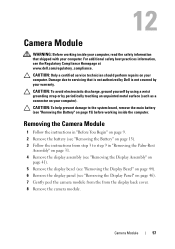
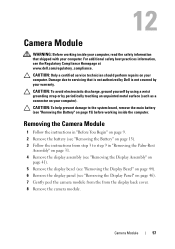
... the instructions from the display back cover. 8 Remove the camera module. CAUTION: To avoid electrostatic discharge, ground yourself by using a wrist grounding strap or by your computer.
Camera Module
57 12
Camera Module
WARNING: Before working inside your computer, read the safety information that is not authorized by Dell is not covered by...
Service Manual - Page 65


... board, remove the main battery (see the Regulatory Compliance Homepage at dell.com/regulatory_compliance.
CAUTION: To help prevent damage to step 9 in ...display assembly (see "Removing the Display Assembly" on
page 41). 9 Remove the hinge cover (see "Removing the Hinge Cover" on page 15) before working inside the computer. System Board
65
14
System Board
WARNING: Before working...
Service Manual - Page 83
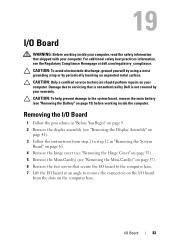
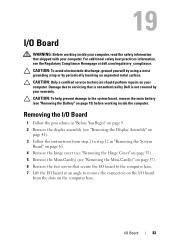
..., remove the main battery (see "Removing the Mini-Card(s)" on page 15) before working inside the computer. Damage due to servicing that secure the I/O board to step 12 ...2 Remove the display assembly (see the Regulatory Compliance Homepage at an angle to remove the connectors on the I/O board
from step 2 to the computer base. 7 Lift the I/O board at dell.com/regulatory_compliance. ...
Service Manual - Page 85
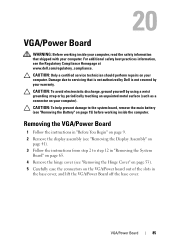
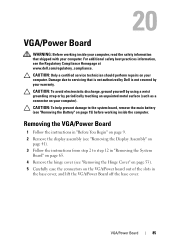
... Board
WARNING: Before working inside your computer, read the safety information that is not authorized by Dell is not covered by periodically touching an unpainted metal surface (such as a connector on your computer. Removing the VGA/Power Board
1 Follow the instructions in "Before You Begin" on page 9. 2 Remove the display assembly (see "Removing...
Similar Questions
Dell Inspiron E1705 Display Screen Not Working Properly When Plugged In But Ok
running on battery
running on battery
(Posted by mmurrju 9 years ago)
Inspiron N5110 Display On/off Button Does Not Work
(Posted by nuthassg11 10 years ago)
Dell Inspiron N5110 Microphone Is Not Working
Hi, My dell Inspiron N5110 microphone does not work for skype, can i have some assistance please r...
Hi, My dell Inspiron N5110 microphone does not work for skype, can i have some assistance please r...
(Posted by nicolastorring 12 years ago)

