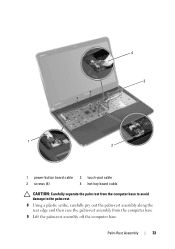Dell Inspiron N5110 Support Question
Find answers below for this question about Dell Inspiron N5110.Need a Dell Inspiron N5110 manual? We have 2 online manuals for this item!
Question posted by loricradle on January 11th, 2014
Dell N5110 Inspiron How To Disable Touch Pad
The person who posted this question about this Dell product did not include a detailed explanation. Please use the "Request More Information" button to the right if more details would help you to answer this question.
Current Answers
Related Dell Inspiron N5110 Manual Pages
Similar Questions
Why Dell Replaced The Disable Battery Charging Key For Disable Touch Pad Key In
dell n5110
dell n5110
(Posted by eerthrt 9 years ago)
Dell Inspiron N5110 Disable Touch Pad When Mouse Is Plugged In
(Posted by bgzywinte 10 years ago)
Can't Disable Touch Pad
I have a new Dell Latitude E6320. The touch pad is very annoying when I'm typing. I pressed Fn + F5 ...
I have a new Dell Latitude E6320. The touch pad is very annoying when I'm typing. I pressed Fn + F5 ...
(Posted by Alexwei 11 years ago)
Touch Pad
my laptop is inspiron N5110. i want to disable my touch pad but when i press Fn+F3 it doesn't work ...
my laptop is inspiron N5110. i want to disable my touch pad but when i press Fn+F3 it doesn't work ...
(Posted by mahmoodysoosan 12 years ago)