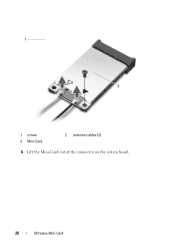Dell Inspiron N5050 Support Question
Find answers below for this question about Dell Inspiron N5050.Need a Dell Inspiron N5050 manual? We have 2 online manuals for this item!
Question posted by Timspxt16 on September 6th, 2013
How To Connect To Wireless Network On Dell Inspiron N5050
The person who posted this question about this Dell product did not include a detailed explanation. Please use the "Request More Information" button to the right if more details would help you to answer this question.
Current Answers
Related Dell Inspiron N5050 Manual Pages
Similar Questions
How To Turn On Wireless Dell Inspiron 1705
I've read that I need to press the FN key in conjunction with F2. It turns on the bluetooth. How do ...
I've read that I need to press the FN key in conjunction with F2. It turns on the bluetooth. How do ...
(Posted by momziepooh 9 years ago)
How To Connect Dell Model Inspiron N5050 Laptop To Wireless Internet
(Posted by mragadb 10 years ago)
Can I Connect A Dell Inspiron N5050 To A Tv With The Hdmi Port
(Posted by bughineen 10 years ago)
Not Able To Connect To Wireless Network
Just bought a new Dell Inspiron 7420, however not able to connect to wireless network, but broadband...
Just bought a new Dell Inspiron 7420, however not able to connect to wireless network, but broadband...
(Posted by assadinihal 11 years ago)