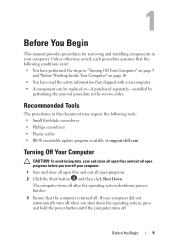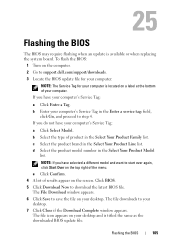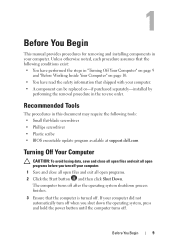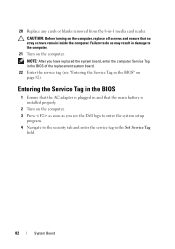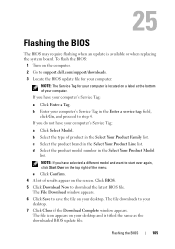Dell Inspiron N4110 Support Question
Find answers below for this question about Dell Inspiron N4110.Need a Dell Inspiron N4110 manual? We have 4 online manuals for this item!
Question posted by lweeboeg on May 29th, 2014
How To Update Bios Dell Vostro A860 Without Battery
The person who posted this question about this Dell product did not include a detailed explanation. Please use the "Request More Information" button to the right if more details would help you to answer this question.
Current Answers
Related Dell Inspiron N4110 Manual Pages
Similar Questions
Dell Vostro A860 Battery Warning: The Battery Cannot Be Identified.this System
will be unable to charge this battery.strike the f1 key to continue, f2 to run the setup utilitypres...
will be unable to charge this battery.strike the f1 key to continue, f2 to run the setup utilitypres...
(Posted by regran 10 years ago)
How To Flash The Bios In A Dell Laptop Inspiron N5030
(Posted by repsg 10 years ago)
I Have Dell Vostro A860 Laptop.but My Battrey Is Not Working Properly Because
its not charging
its not charging
(Posted by aryanrajashish15 11 years ago)
How Do I Enable Battery Charging On My Dell Laptop (inspiron N4110)
(Posted by Anonymous-61777 11 years ago)