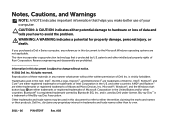Dell Inspiron N4110 Support Question
Find answers below for this question about Dell Inspiron N4110.Need a Dell Inspiron N4110 manual? We have 4 online manuals for this item!
Question posted by Anonymous-61777 on June 7th, 2012
How Do I Enable Battery Charging On My Dell Laptop (inspiron N4110)
Current Answers
Answer #1: Posted by Manish1dell on June 8th, 2012 1:19 PM
My name is Manish and I work for the Social Media and Community Team at Dell.
I Would request you to kindly elaborate the issue as to what excatly is the problem..
Is the AC adaptor not charging the battery?
Are you getting any error message while charging?
Do you have Dell Quickset Software Installed in your system?
Waiting for your response
Thanks and regards
Dell-Manish N