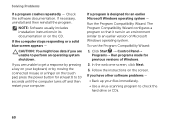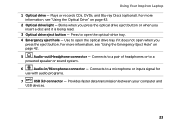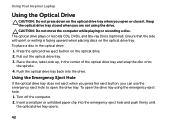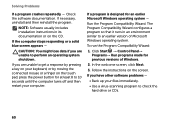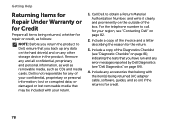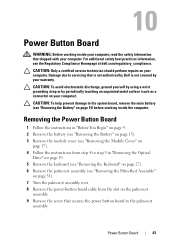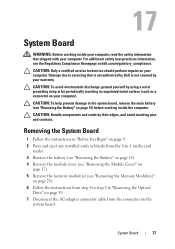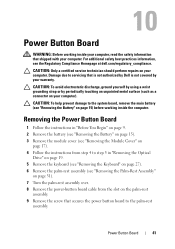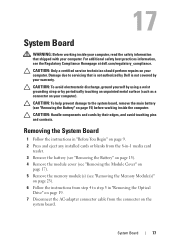Dell Inspiron N4110 Support Question
Find answers below for this question about Dell Inspiron N4110.Need a Dell Inspiron N4110 manual? We have 4 online manuals for this item!
Question posted by dogfabag on December 1st, 2013
Does Dell N4110 Have A Button To Eject Cd Drive?
Current Answers
Answer #1: Posted by DellJesse1 on December 2nd, 2013 9:30 AM
The systems cd/dvd drive has an eject button on the drive itself. There is also a hole on the drive that is used to eject a disc as well if the button does not work when ejecting.
Thank You,
Dell-Jesse1
Dell Social Media and Communities
email:[email protected]
Dell Community Forum.
www.en.community.dell.com
Dell Twitter Support
@dellcares
Dell Facebook Support
www.facebook.com/dell
#iwork4dell
Related Dell Inspiron N4110 Manual Pages
Similar Questions
eject cd drive short key because bootmgr problem
How do you open the cd drive on a XPS 8500 computer?