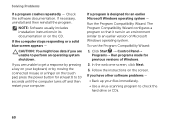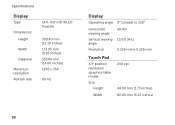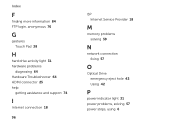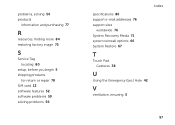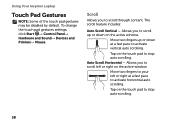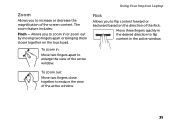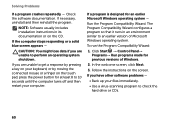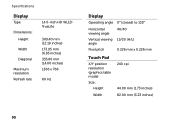Dell Inspiron N4110 Support Question
Find answers below for this question about Dell Inspiron N4110.Need a Dell Inspiron N4110 manual? We have 4 online manuals for this item!
Question posted by menegcir on March 21st, 2014
How To Disable A Dell Inspiron N4110 Touch Pad
The person who posted this question about this Dell product did not include a detailed explanation. Please use the "Request More Information" button to the right if more details would help you to answer this question.
Current Answers
Related Dell Inspiron N4110 Manual Pages
Similar Questions
How To Scroll With The Dell Inspiron N4110
(Posted by krhenderfarshad 10 years ago)
Configurating Touch Pad
I have a new inspiron N5050, and my touch pad cant move the page up and down thanks
I have a new inspiron N5050, and my touch pad cant move the page up and down thanks
(Posted by asselmd 11 years ago)
How To Enable Touch Pad Gestures In My Laptop N4110?
My laptop doesnot have scroll , zoom and flick facilities or I cant enable it. please guide me
My laptop doesnot have scroll , zoom and flick facilities or I cant enable it. please guide me
(Posted by yuviyuvraj09 11 years ago)
Can't Disable Touch Pad
I have a new Dell Latitude E6320. The touch pad is very annoying when I'm typing. I pressed Fn + F5 ...
I have a new Dell Latitude E6320. The touch pad is very annoying when I'm typing. I pressed Fn + F5 ...
(Posted by Alexwei 11 years ago)