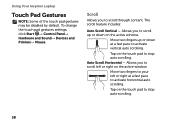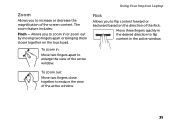Dell Inspiron N4110 Support Question
Find answers below for this question about Dell Inspiron N4110.Need a Dell Inspiron N4110 manual? We have 4 online manuals for this item!
Question posted by MiJatto on February 28th, 2014
How To Remove A Inspiron N4110 Touchpad Pad
The person who posted this question about this Dell product did not include a detailed explanation. Please use the "Request More Information" button to the right if more details would help you to answer this question.
Current Answers
Answer #1: Posted by DellJesse1 on March 4th, 2014 9:12 AM
MiJatto,
For step by step instructions for removing the palm rest assembly you can click the link below to download the online users manual.
Thank You,
Dell-Jesse1
Dell Social Media and Communities
email:[email protected]
Dell Community Forum.
www.en.community.dell.com
Dell Twitter Support
@dellcares
Dell Facebook Support
www.facebook.com/dell
#iwork4dell
Related Dell Inspiron N4110 Manual Pages
Similar Questions
How To Remove Hdd Password Of My Laptop Inspiron N4050
(Posted by tombBe 10 years ago)
How To Disable Touchpad Dell Laptop Inspiron N4110
(Posted by manplast 10 years ago)